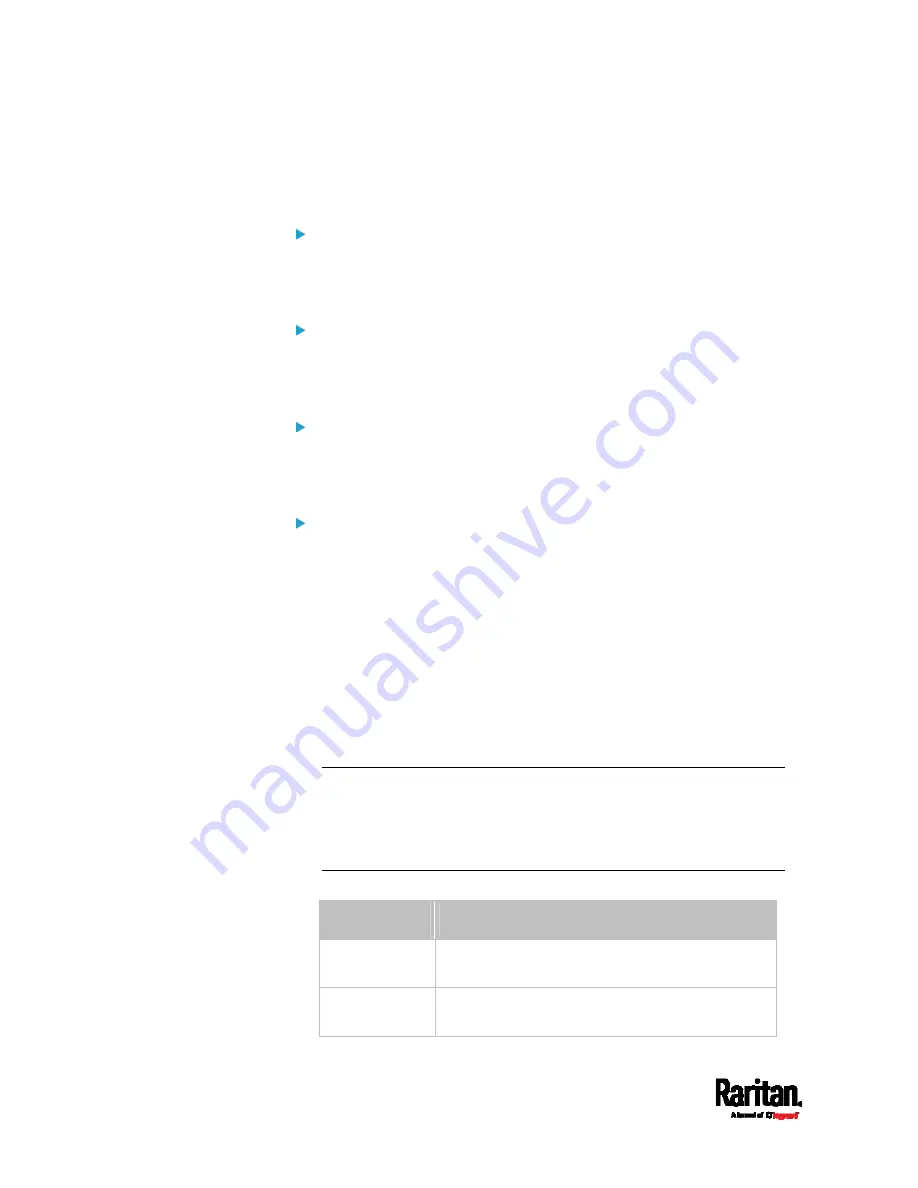
Chapter 8: Using the Command Line Interface
398
config:#
sensor externalsensor <n> <sensor type> upperWarning <option>
Set the Lower Critical threshold for an environmental sensor:
config:#
sensor externalsensor <n> <sensor type> lowerCritical <option>
Set the Lower Warning threshold for an environmental sensor:
config:#
sensor externalsensor <n> <sensor type> lowerWarning <option>
Set the deassertion hysteresis for an environmental sensor:
config:#
sensor externalsensor <n> <sensor type> hysteresis <hy_value>
Set the assertion timeout for an environmental sensor:
config:#
sensor externalsensor <n> <sensor type> assertionTimeout <as_value>
Variables:
<n> is the ID number of the environmental sensor that you want to
configure. The ID number is available in the EMX web interface or
using the command "
show externalsensors <n>
" in the CLI. It is
an integer between 1 and 32.
<sensor type> is one of these sensor types:
temperature,
absoluteHumidity, relativeHumidity, airPressure, airFlow or
vibration.
Note: If the specified sensor type does not match the type of the
specified environmental sensor, this error message appears:
"Specified sensor type 'XXX' does not match the sensor's type
(<sensortype>)," where XXX is the specified sensor type, and
<sensortype> is the correct sensor type.
<option> is one of the options:
enable, disable or a numeric value.
Option
Description
enable
Enables the specified threshold for a specific
environmental sensor.
disable Disables
the
specified threshold for a specific
environmental sensor.
Содержание EMX2-111
Страница 69: ...Chapter 4 Connecting External Equipment Optional 57...
Страница 78: ...Chapter 5 Using the EMX 66 EMX2 888...
Страница 442: ...Appendix A Specifications 430 RS 485 Pin signal definition 6 D bi direction al Data 7 8...
Страница 488: ...Appendix E LDAP Configuration Illustration 476 2 The EMX_Admin role is created...
Страница 507: ...Appendix G RADIUS Configuration Illustration 495 Note If your EMX uses PAP then select PAP...
Страница 508: ...Appendix G RADIUS Configuration Illustration 496 10 Select Standard to the left of the dialog and then click Add...
Страница 509: ...Appendix G RADIUS Configuration Illustration 497 11 Select Filter Id from the list of attributes and click Add...
Страница 512: ...Appendix G RADIUS Configuration Illustration 500 14 The new attribute is added Click OK...
Страница 513: ...Appendix G RADIUS Configuration Illustration 501 15 Click Next to continue...






























