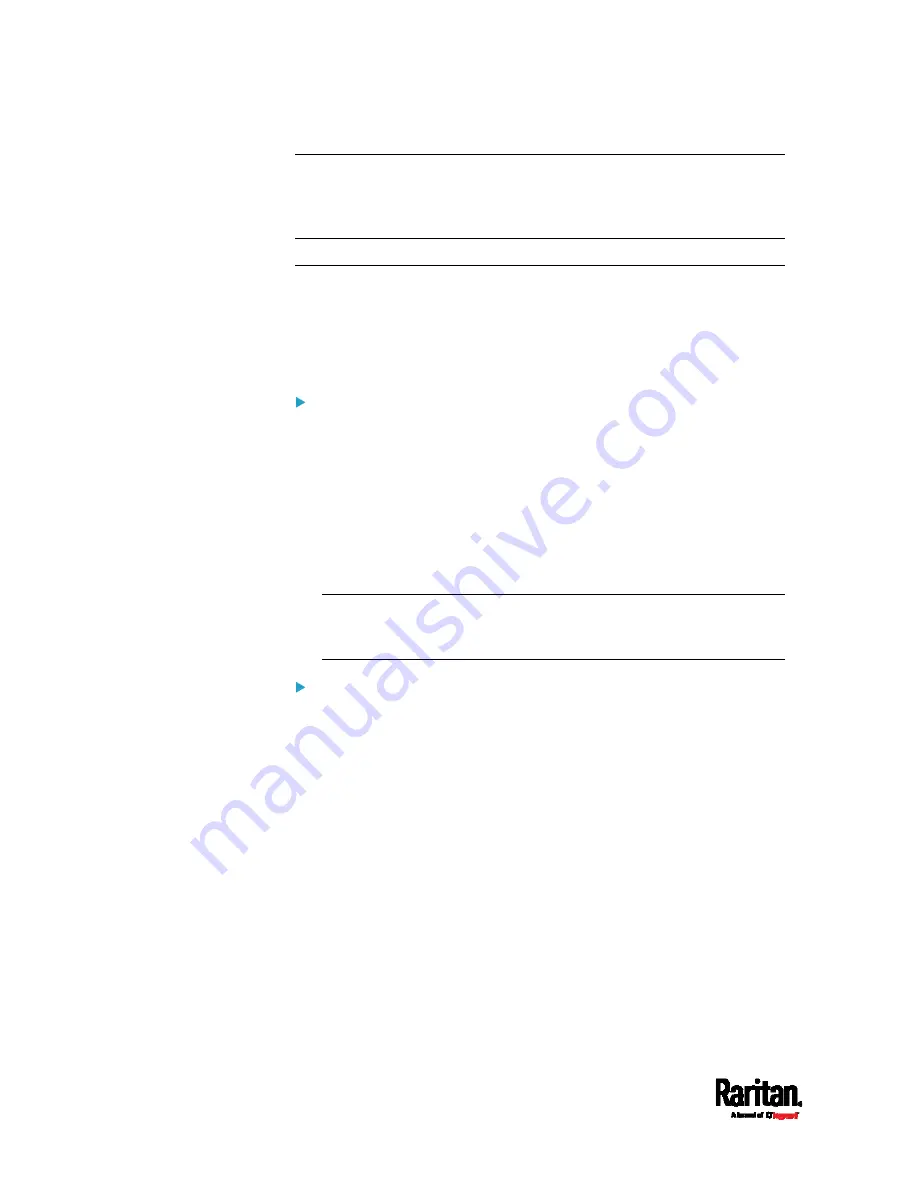
Chapter 6: Using the Web Interface
88
Note: The address to access a slave device in the port forwarding mode
via non-standard ports is a combination of a protocol (http:// or https://),
an IP address and a port number. See
Port Forwarding Examples
(on
page 166).
Changing Your Password
You must have the Change Own Password permission to change your
own password. See
Creating Roles
(on page 143).
You must have Administrator Privileges to change other users'
passwords. See
Editing or Deleting Users
(on page 142).
Password change request on first login:
On
first login, if you have both the Change Local User Management and
Change Security Settings permissions, you can choose to either change
your password or ignore it.
Not Now ignores the request for this time only.
Do not ask again ignores the request permanently. If you select this
checkbox, then click
Not Now.
Or enter the new password and click Ok.
Users without permissions listed must change password.
Note: This password change request also appears if the 'force
password change' is enabled in the user account setting. See
Creating Users
(on page 138).
To change your password via the Change Password command:
1.
Choose User Management > Change Password.
2.
First type the current password, and then the new password twice.
Passwords are case sensitive.
A password comprises 4 to 64 characters.
Содержание EMX2-111
Страница 69: ...Chapter 4 Connecting External Equipment Optional 57...
Страница 78: ...Chapter 5 Using the EMX 66 EMX2 888...
Страница 442: ...Appendix A Specifications 430 RS 485 Pin signal definition 6 D bi direction al Data 7 8...
Страница 488: ...Appendix E LDAP Configuration Illustration 476 2 The EMX_Admin role is created...
Страница 507: ...Appendix G RADIUS Configuration Illustration 495 Note If your EMX uses PAP then select PAP...
Страница 508: ...Appendix G RADIUS Configuration Illustration 496 10 Select Standard to the left of the dialog and then click Add...
Страница 509: ...Appendix G RADIUS Configuration Illustration 497 11 Select Filter Id from the list of attributes and click Add...
Страница 512: ...Appendix G RADIUS Configuration Illustration 500 14 The new attribute is added Click OK...
Страница 513: ...Appendix G RADIUS Configuration Illustration 501 15 Click Next to continue...






























