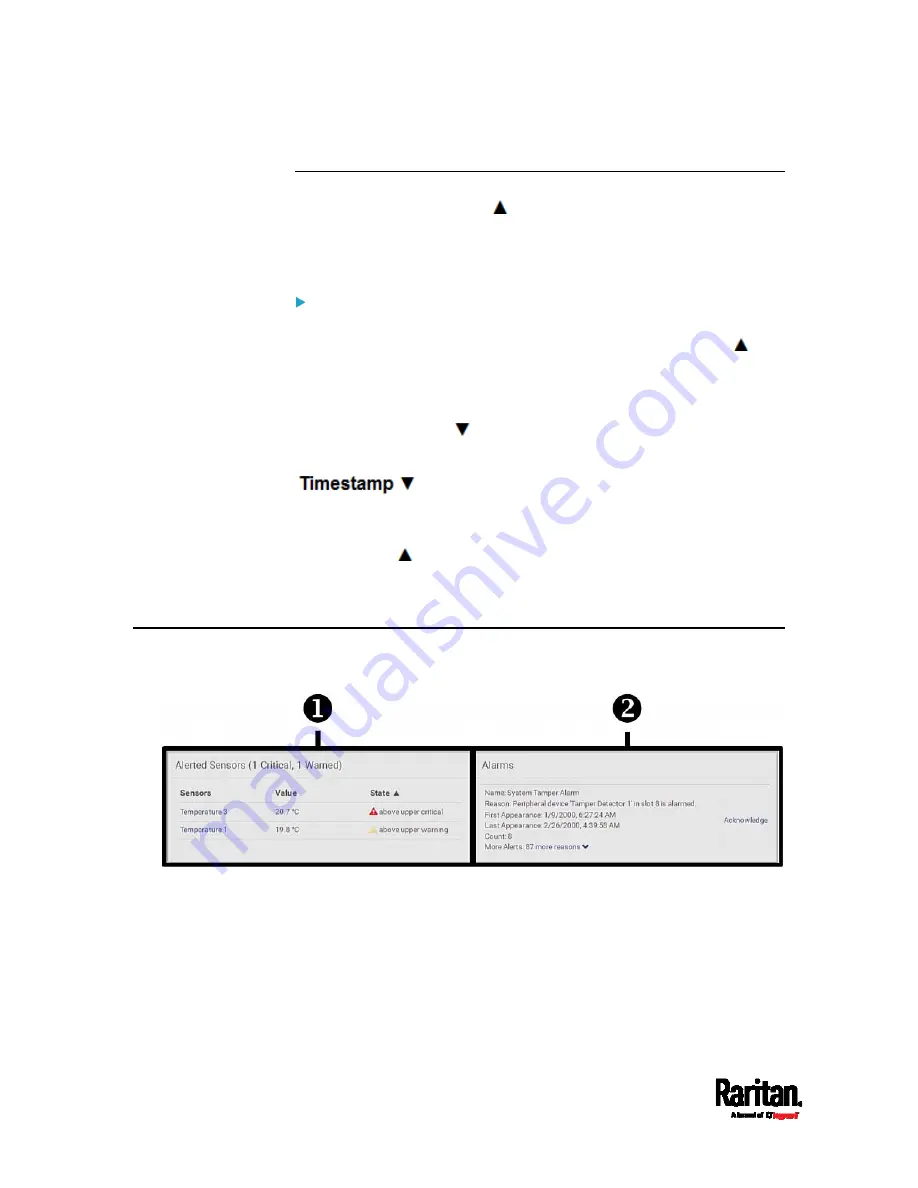
Chapter 6: Using the Web Interface
94
Sorting a List
If any list displays this arrow
in one of its column headers, you are
allowed to resort the list by clicking any column header. The list will be
resorted in the ascending or descending order based on the selected
column.
Example:
1.
By default, the Firmware Update History is sorted in the ascending
order based on the Timestamp column. Therefore, the arrow
is
displayed adjacent to the Timestamp header.
2.
To have it resorted in the descending order based on the same
column, click the Timestamp header.
3.
The arrow turns to
, indicating the list is sorted in the
"descending" order.
4.
To resort the list based on a different column, click a different
column header.
5.
The arrow
now appears adjacent to the selected column header,
indicating the list is sorted in the ascending order based on that
column.
Dashboard
The Dashboard page contains two sections.
Содержание EMX2-111
Страница 69: ...Chapter 4 Connecting External Equipment Optional 57...
Страница 78: ...Chapter 5 Using the EMX 66 EMX2 888...
Страница 442: ...Appendix A Specifications 430 RS 485 Pin signal definition 6 D bi direction al Data 7 8...
Страница 488: ...Appendix E LDAP Configuration Illustration 476 2 The EMX_Admin role is created...
Страница 507: ...Appendix G RADIUS Configuration Illustration 495 Note If your EMX uses PAP then select PAP...
Страница 508: ...Appendix G RADIUS Configuration Illustration 496 10 Select Standard to the left of the dialog and then click Add...
Страница 509: ...Appendix G RADIUS Configuration Illustration 497 11 Select Filter Id from the list of attributes and click Add...
Страница 512: ...Appendix G RADIUS Configuration Illustration 500 14 The new attribute is added Click OK...
Страница 513: ...Appendix G RADIUS Configuration Illustration 501 15 Click Next to continue...






























