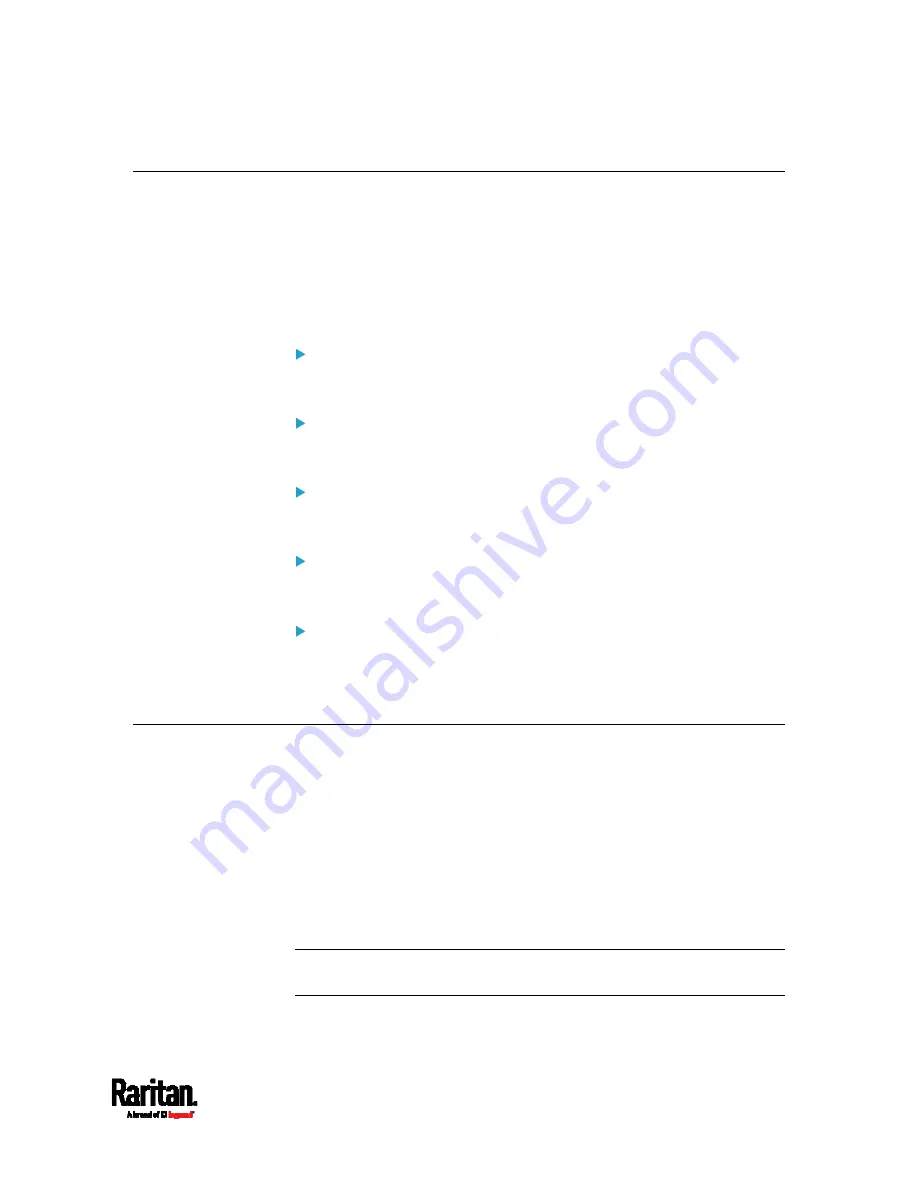
Chapter 8: Using the Command Line Interface
297
Querying Available Parameters for a Command
If you are not sure what commands or parameters are available for a
particular type of CLI command or its syntax, you can have the CLI show
them by adding a space and the help command (?) to the end of that
command. A list of available parameters and their descriptions will be
displayed.
The following shows a few query examples.
To query available parameters for the "show" command:
#
show ?
To query available parameters for the "show user" command:
#
show user ?
To query available network configuration parameters:
config:#
network ?
To query available role configuration parameters:
config:#
role ?
To query available parameters for the "role create" command:
config:#
role create ?
Showing Information
You can use the show commands to view current settings or the status of
the EMX device or part of it, such as the IP address, networking mode,
firmware version, states or readings of internal or external sensors, user
profiles, and so on.
Some "show" commands have two formats: one with the parameter
"details" and the other without. The difference is that the command
without the parameter "details" displays a shortened version of
information while the other displays in-depth information.
After typing a "show" command, press Enter to execute it.
Note: Depending on your login name, the # prompt may be replaced by
the > prompt. See
Different CLI Modes and Prompts
(on page 294).
Содержание EMX2-111
Страница 69: ...Chapter 4 Connecting External Equipment Optional 57...
Страница 78: ...Chapter 5 Using the EMX 66 EMX2 888...
Страница 442: ...Appendix A Specifications 430 RS 485 Pin signal definition 6 D bi direction al Data 7 8...
Страница 488: ...Appendix E LDAP Configuration Illustration 476 2 The EMX_Admin role is created...
Страница 507: ...Appendix G RADIUS Configuration Illustration 495 Note If your EMX uses PAP then select PAP...
Страница 508: ...Appendix G RADIUS Configuration Illustration 496 10 Select Standard to the left of the dialog and then click Add...
Страница 509: ...Appendix G RADIUS Configuration Illustration 497 11 Select Filter Id from the list of attributes and click Add...
Страница 512: ...Appendix G RADIUS Configuration Illustration 500 14 The new attribute is added Click OK...
Страница 513: ...Appendix G RADIUS Configuration Illustration 501 15 Click Next to continue...






























