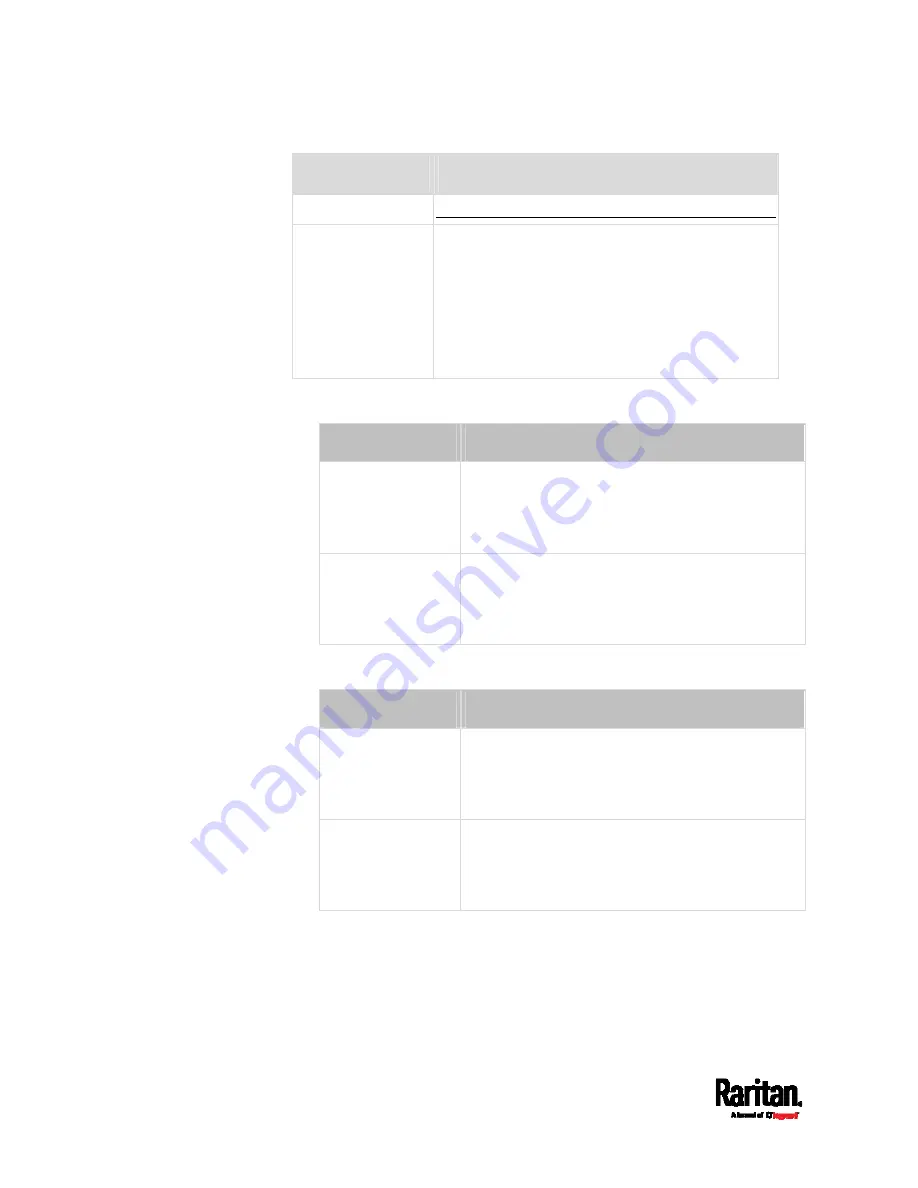
Chapter 6: Using the Web Interface
140
Field/setting
Description
(on page 172).
Security Level
Click the field to select a preferred security level
from the list:
None: No authentication and no privacy. This is
the default.
Authentication: Authentication and no privacy.
Authentication & Privacy: Authentication and
privacy.
Authentication Password: This section is configurable only when
'Authentication' or 'Authentication & Privacy' is selected.
Field/setting
Description
Same as User
Password
Select this checkbox if the authentication
password is identical to the user's password.
To specify a different authentication password,
disable the checkbox.
Password,
Confirm Password
Type the authentication password if the 'Same as
User Password' checkbox is deselected.
The password must consist of 8 to 32 ASCII
printable characters.
Privacy Password: This section is configurable only when
'Authentication & Privacy' is selected.
Field/setting
Description
Same as
Authentication
Password
Select this checkbox if the privacy password is
identical to the authentication password.
To specify a different privacy password, disable
the checkbox.
Password,
Confirm Password
Type the privacy password if the 'Same as
Authentication Password' checkbox is deselected.
The password must consist of 8 to 32 ASCII
printable characters.
Содержание EMX2-111
Страница 69: ...Chapter 4 Connecting External Equipment Optional 57...
Страница 78: ...Chapter 5 Using the EMX 66 EMX2 888...
Страница 442: ...Appendix A Specifications 430 RS 485 Pin signal definition 6 D bi direction al Data 7 8...
Страница 488: ...Appendix E LDAP Configuration Illustration 476 2 The EMX_Admin role is created...
Страница 507: ...Appendix G RADIUS Configuration Illustration 495 Note If your EMX uses PAP then select PAP...
Страница 508: ...Appendix G RADIUS Configuration Illustration 496 10 Select Standard to the left of the dialog and then click Add...
Страница 509: ...Appendix G RADIUS Configuration Illustration 497 11 Select Filter Id from the list of attributes and click Add...
Страница 512: ...Appendix G RADIUS Configuration Illustration 500 14 The new attribute is added Click OK...
Страница 513: ...Appendix G RADIUS Configuration Illustration 501 15 Click Next to continue...






























