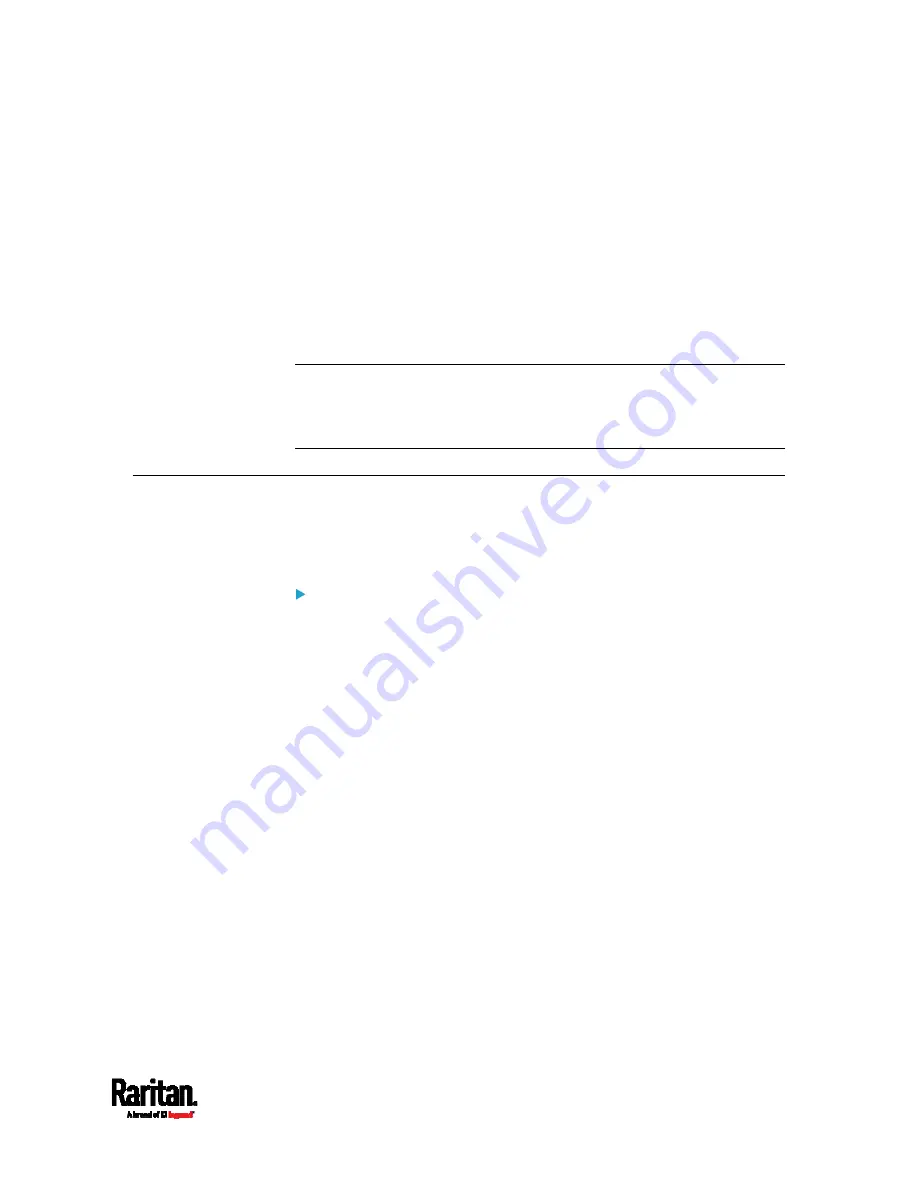
Appendix D: Resetting to Factory Defaults
467
2.
Launch a terminal emulation program such as HyperTerminal,
Kermit, or PuTTY, and open a window on the EMX. For information on
the serial port configuration, see Step 2 of
Initial Network
Configuration via CLI
(on page 15).
3.
Press (and release) the Reset button of the EMX device while
pressing the Esc key of the keyboard several times in rapid
succession. A prompt (=>) should appear after about one second.
4.
Type
defaults to reset the EMX to its factory defaults.
5.
Wait until the Username prompt appears, indicating the reset is
complete.
Note: HyperTerminal is available on Windows operating systems prior to
Windows Vista. For Windows Vista or later versions, you may use PuTTY,
which is a free program you can download from the Internet. See
PuTTY's documentation for details on configuration.
Using the CLI Command
The Command Line Interface (CLI) provides a reset command for
restoring the EMX to factory defaults. For information on CLI, see
Using
the Command Line Interface
(on page 291).
To reset to factory defaults after logging in to the CLI:
1.
Connect to the EMX device. See
Logging in to CLI
(on page 292) or
Connecting the EMX to a Computer
(on page 12).
2.
Launch a terminal emulation program such as HyperTerminal,
Kermit, or PuTTY, and open a window on the EMX. For information on
the serial port configuration, see Step 2 of
Initial Network
Configuration via CLI
(on page 15).
3.
Log in to the CLI by typing the user name "admin" and its password.
4.
After the # system prompt appears, type either of the following
commands and press Enter.
#
reset factorydefaults
-- OR --
#
reset factorydefaults
/y
5.
If you entered the command without "
/y
" in Step 4, a message
appears prompting you to confirm the operation. Type y to confirm
the reset.
6.
Wait until the Username prompt appears, indicating the reset is
complete.
Содержание EMX2-111
Страница 69: ...Chapter 4 Connecting External Equipment Optional 57...
Страница 78: ...Chapter 5 Using the EMX 66 EMX2 888...
Страница 442: ...Appendix A Specifications 430 RS 485 Pin signal definition 6 D bi direction al Data 7 8...
Страница 488: ...Appendix E LDAP Configuration Illustration 476 2 The EMX_Admin role is created...
Страница 507: ...Appendix G RADIUS Configuration Illustration 495 Note If your EMX uses PAP then select PAP...
Страница 508: ...Appendix G RADIUS Configuration Illustration 496 10 Select Standard to the left of the dialog and then click Add...
Страница 509: ...Appendix G RADIUS Configuration Illustration 497 11 Select Filter Id from the list of attributes and click Add...
Страница 512: ...Appendix G RADIUS Configuration Illustration 500 14 The new attribute is added Click OK...
Страница 513: ...Appendix G RADIUS Configuration Illustration 501 15 Click Next to continue...






























