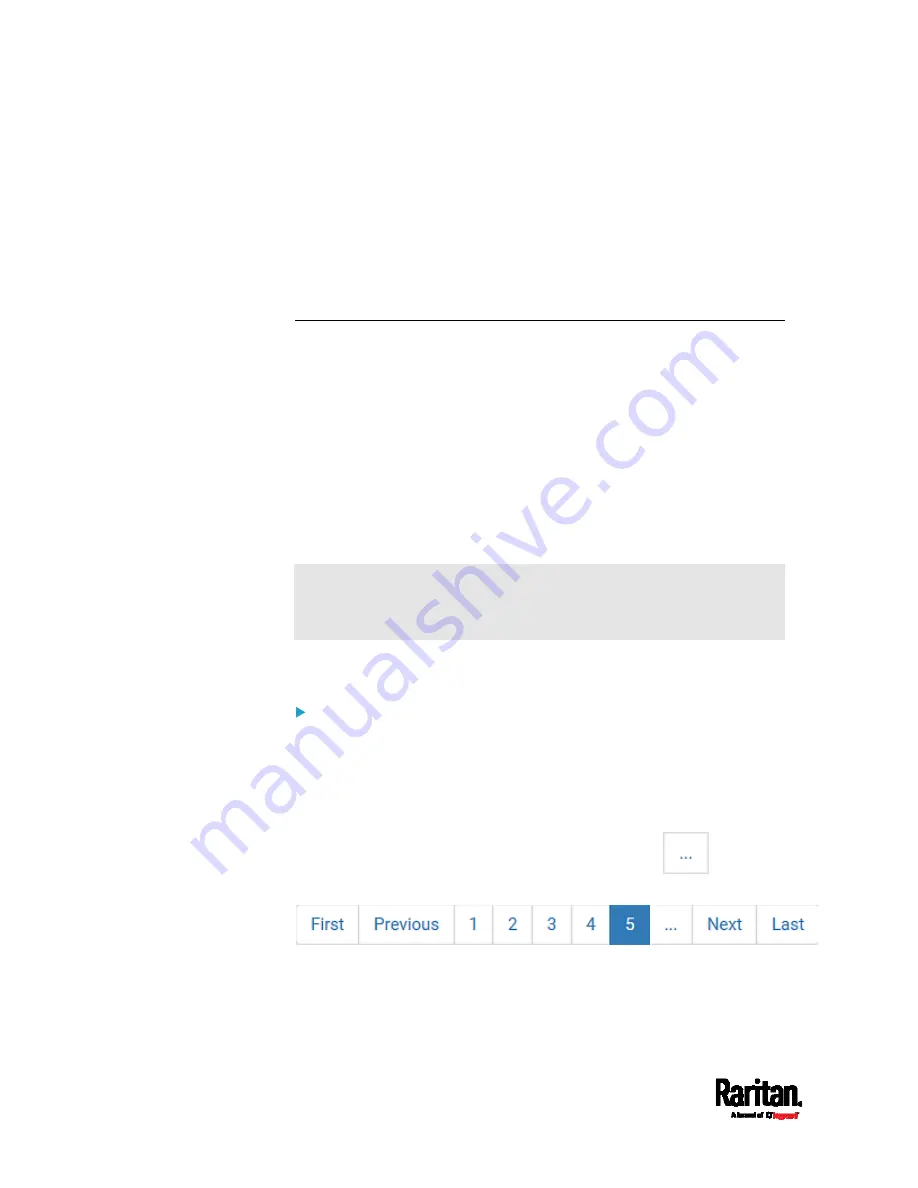
Chapter 6: Using the Web Interface
282
2.
Click Live Preview > New Live Preview Window. The live snapshot or
video in a standalone live preview window opens. See
Configuring
Webcams and Viewing Live Images
(on page 279).
3.
Copy the URL from the live preview window, and send it through an
email or instant message application.
4.
Leave the live preview window open until the recipient opens the
snapshot or video via the link.
Viewing Saved Snapshots and Managing Storage
Once a snapshot is saved, it is stored locally on the EMX by default. For
instructions on saving snapshots, see
Configuring Webcams and
Viewing Live Images
(on page 279).
Up to 10 images can be stored onto the EMX at once. Unless snapshots
are deleted manually, the oldest snapshot is automatically overridden by
the newest one when the total of snapshots exceeds 10.
To save more than 10 snapshots, you must save the images on a
Common Internet File System (CIFS)/Samba.
Snapshots are saved as JPG files, and named based on the sequential
numbers, such as 1.jpg, 2.jpg, 3.jpg and so on.
Warning: Rebooting the EMX deletes all webcam snapshots that are
saved on the EMX locally. See
Viewing Saved Snapshots and
Managing Storage
(on page 282).
To view saved images or configure the storage settings, choose Webcam
Snapshots in the
Menu
(on page 91).
To view and manage saved images:
1.
Click the snapshot you want to view from the list.
If the list of snapshots saved in the specified CIFS/Samba server
exceeds one page, you can switch between available pages by
clicking the pagination bar on the top.
If there are more than 5 pages and the page numbers displayed
in the bar does not show the desired one, click
to have it
show the next or previous five page numbers, if available.
2.
The selected snapshot as well as its information, such as captured
time and resolution, is displayed on the same page.
Содержание EMX2-111
Страница 69: ...Chapter 4 Connecting External Equipment Optional 57...
Страница 78: ...Chapter 5 Using the EMX 66 EMX2 888...
Страница 442: ...Appendix A Specifications 430 RS 485 Pin signal definition 6 D bi direction al Data 7 8...
Страница 488: ...Appendix E LDAP Configuration Illustration 476 2 The EMX_Admin role is created...
Страница 507: ...Appendix G RADIUS Configuration Illustration 495 Note If your EMX uses PAP then select PAP...
Страница 508: ...Appendix G RADIUS Configuration Illustration 496 10 Select Standard to the left of the dialog and then click Add...
Страница 509: ...Appendix G RADIUS Configuration Illustration 497 11 Select Filter Id from the list of attributes and click Add...
Страница 512: ...Appendix G RADIUS Configuration Illustration 500 14 The new attribute is added Click OK...
Страница 513: ...Appendix G RADIUS Configuration Illustration 501 15 Click Next to continue...






























