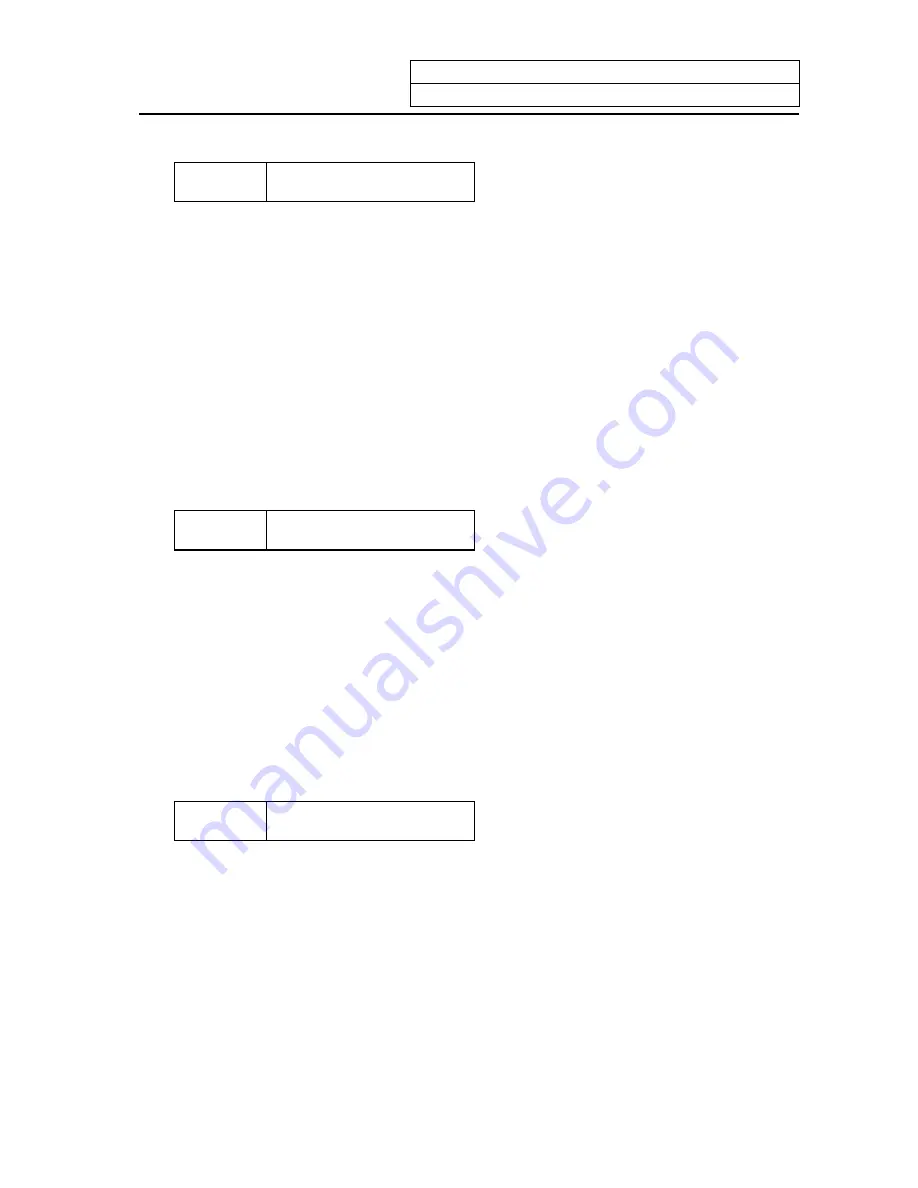
Appendix 4. Registering/Editing the Fixed cycle Program
4.6 Standard Fixed Cycle Subprogram (For M system)
IV
-15
G88 (O880) Boring 3
Fixed cycle block 1 movement command
Check for fixed cycle invalidity.
Inhibit single block stop.
Dwell.
Cancel single block stop inhibition.
Rotate the spindle forward
Inhibit single block stop.
Return.
Cancel single block stop inhibition.
Rotate the spindle forward.
G89 (O890) Boring 4
Fixed cycle block 1 movement command
Check for fixed cycle invalidity.
Inhibit single block stop.
Dwell.
Return.
G73 (O831) Step cycle
Fixed cycle block 1 movement command
Check for fixed cycle invalidity.
Initialize the total cutting amount.
Define the cutting amount.
Single block stop command
Increment the total cutting amount counter.
Does the total cutting amount exceed the cut
amount Z?
G. 1 ;
1F [#30] GOTO1 ;
Z#2 G#6 H#7 ;
#2 = ##5
#3003 = #8 OR 1 ;
G1 Z#3 ;
G4 P#4 ;
#3003 = #8 ;
M5
;
#3003 = #8 OR 1 ;
G0
Z
−
#3
−
#2 ;
#3003 = #8 ;
M3
;
N1 M99 ;
G. 1 ;
1F [#30] GOTO1 ;
Z#2 G#6 H#7 ;
#2 = ##5
#3003 = #8 OR 1 ;
G1 Z#3 ;
G4 P#4 ;
#3003 = #8
Z
−
#3 ;
G0
Z
−
#2 ;
N1 M99%
G. 1 ;
1F [#30] GOTO2 ;
#29 = 0
#28 = #11 ;
Z#2 G#6 H#7 ;
#2 = ##5
#3003 = #8 OR 1 ;
DO 1 ;
#29 = #29 + #11 ;
IF [ABS [#29] GE [ABS [#3] ] ] GOTO 1 ;
Содержание EZMotion-NC E60 Series
Страница 1: ......
Страница 15: ...I OPERATION SECTION ...
Страница 361: ...II MACHINE OPERATION MANUAL ...
Страница 399: ...III SETUP ...
Страница 472: ...IV APPENDIXES ...
Страница 510: ......















































