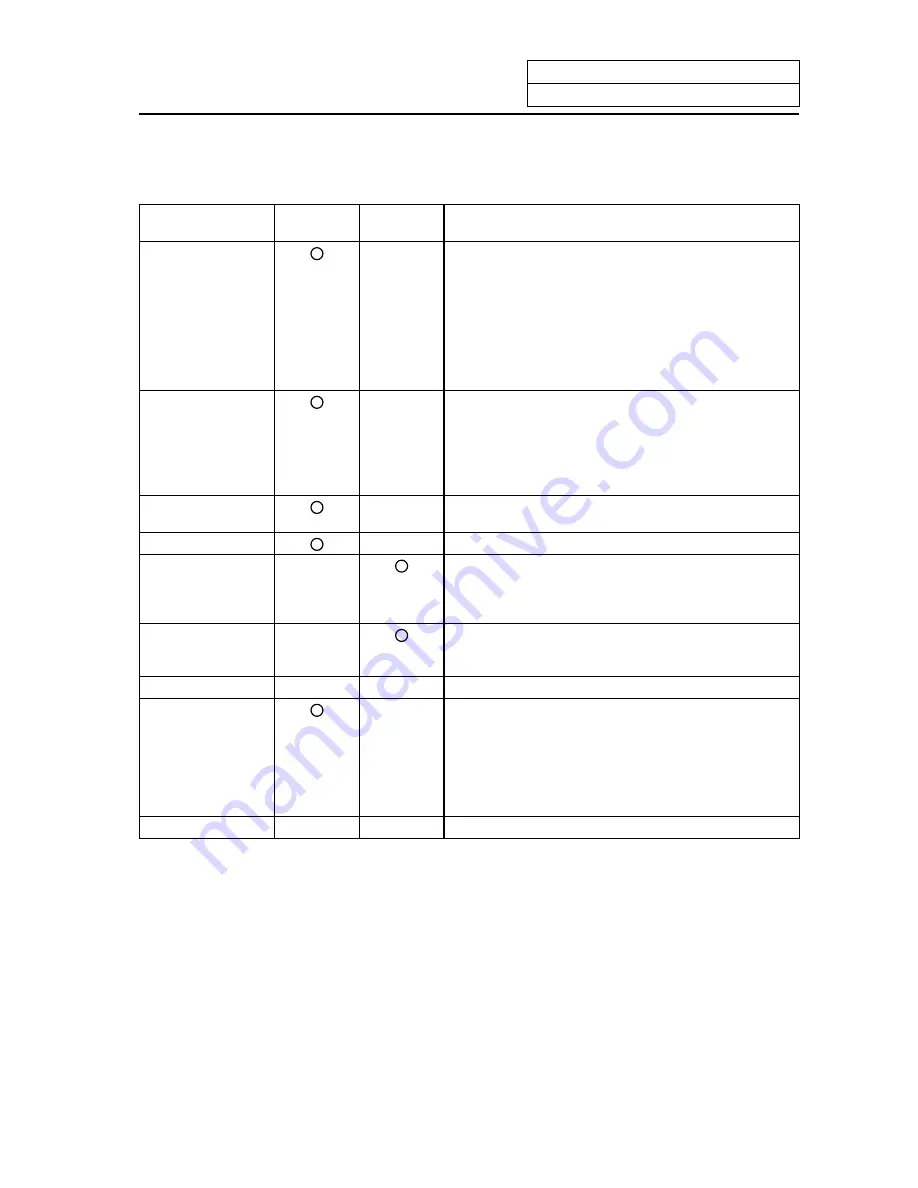
5. Program
5.7 Word Editing
I
-200
5.7.1 Handling of the Various Keys During Word Editing
Various keys during word editing
Key data
Edit area
(left side)
Edit buffer
(right side)
Details
Cursor keys
(
↑
,
↓
,
←
,
→
)
×
→
: This key moves the cursor to the next word in the
order direction.
←
: This key moves the cursor to the previous word in
the opposite direction of the order.
↓
: This key moves the cursor to the head word of the
next block.
↑
: This key moves the cursor to the head word of the
previous block.
Page keys
×
NEXT : This key changes the screen to the next page in
one screen units, and moves the cursor to the
head word.
BACK : This key changes the screen to the previous
page in one screen units, and moves the cursor
to the head word.
DEL
×
This key functions the same as the "DELETE" menu
key.
INS
×
This key functions the same as the "INSERT" menu key.
Alphabetic keys,
numeric keys,
symbol keys
(0 to 9, A to Z, etc.)
×
These keys input characters in the edit buffer/search
data. The edit buffer/search data is cleared at the
alphabetic, numeric, or symbol key input.
C. B
×
This key deletes the last character input in the edit buffer
and search data. (This key functions the same as the
Back Space key.)
CAN
×
×
Invalid
INPUT
×
When the cursor is at the head of the block:
That block is searched. The operation starts from the
designated block.
When the cursor is at a position besides the head of the
program block:
The top of the program is searched. Operation starts
from the top of the program.
CALC
×
×
Invalid
Word character judgment method
(1) Data with any of the following head characters are handled as words.
•
A to Z
•
( ), # / ! % ; [ ]
(2) Macro statements are handled as word characters.
Examples of macro statements: GOTO, DO, WHILE, IF, OR, XOR, etc.
Содержание EZMotion-NC E60 Series
Страница 1: ......
Страница 15: ...I OPERATION SECTION ...
Страница 361: ...II MACHINE OPERATION MANUAL ...
Страница 399: ...III SETUP ...
Страница 472: ...IV APPENDIXES ...
Страница 510: ......
















































