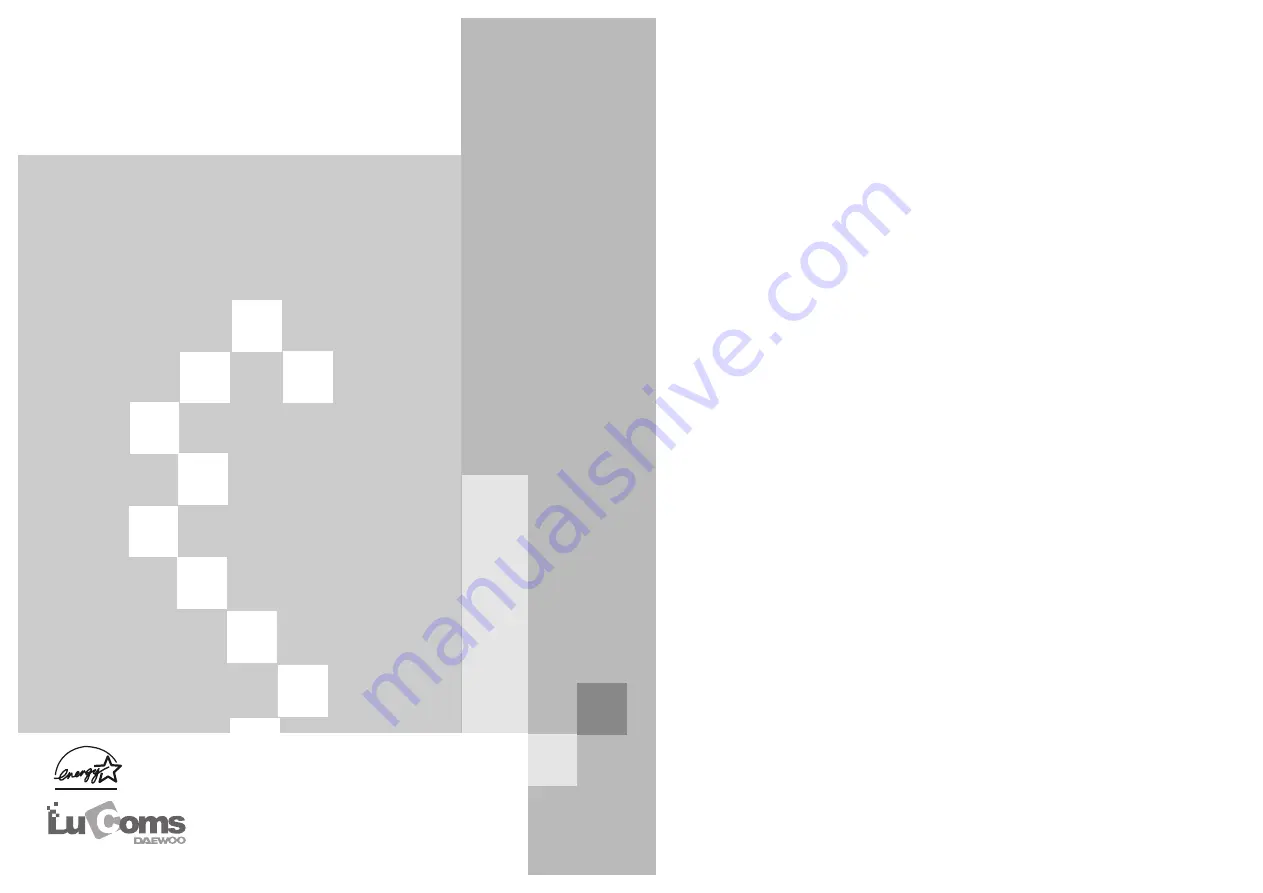
COLOR MONIT
COLOR MONIT
OR
OR
USER’S GUIDE
USER’S GUIDE
USER’S GUIDE
USER’S GUIDE
USER’S GUIDE
USER’S GUIDE
USER’S GUIDE
USER’S GUIDE
USER’S GUIDE
USER’S GUIDE
USER’S GUIDE
USER’S GUIDE
USER’S GUIDE
USER’S GUIDE
USER’S GUIDE
USER’S GUIDE
USER’S GUIDE
USER’S GUIDE
USER’S GUIDE
USER’S GUIDE
USER’S GUIDE
USER’S GUIDE
USER’S GUIDE
USER’S GUIDE
USER’S GUIDE
USER’S GUIDE
Model No : C940DF/C940DFBK
Model No : C940DF/C940DFBK
Содержание Lucoms C940DF
Страница 10: ...S N XL78600800...










