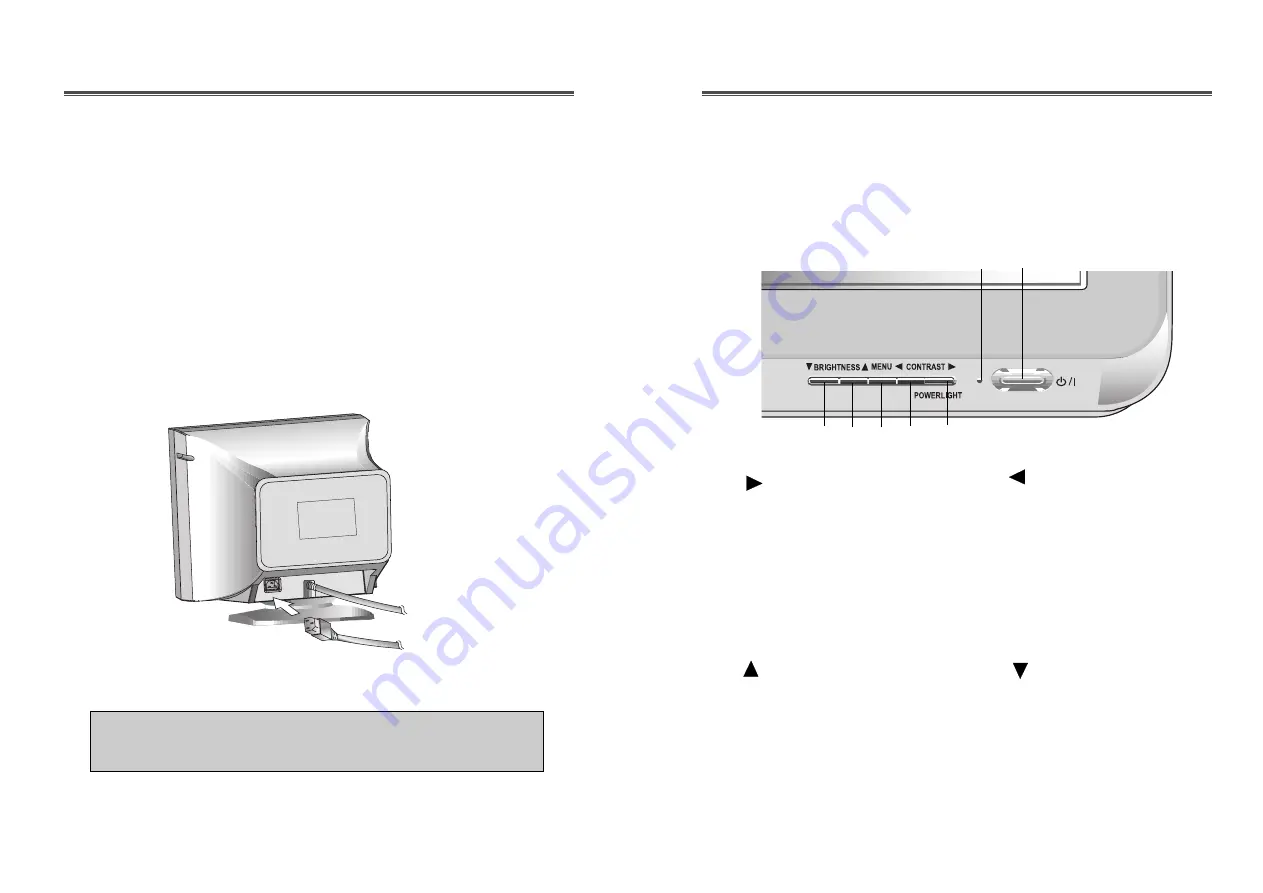
English - 5
OPERATION & ADJUSTMENT
CONNECTING THE SIGNAL CABLE AND POWER CORD
1. Turn off the computer and monitor.
2. Connect the 15 pin D-sub connector to the output port of the video card
in your computer.
3. Tighten the screws of the connector.
4. Plug the power cord into the AC receptacle located on the back of the
monitor.
5. Plug the other end of the power cord into the AC outlet.
English - 4
If your power cord is PC-to-Monitor type, plug the other end of
the power cord into the AC receptacle in the computer.
15 pin signal
cable
Power Cord
Control Panel
swithes the monitor on and off.
shows both normal operation
and power management status
with power indicator light.
POWER Indicator
POWER
1
2
moves cursor to the right
window in the OSD window
and increases the value of any
selected function.
While the OSD screen is off, you
can adjust the screen contrast
according to each situation.
MENU
3
4
5
moves cursor to the left window
in the OSD window and
decreases value of any selected
function.
Launch OSD(On-Screen
Display) MENU window.
*
/POWER LIGHT( )
*
( )
1
3
4
5
6
7
2
BRIGHTNESS
While the OSD screen is off, you can
adjust the brightness directly.
moves cursor to the high
window in the OSD window
and increases the value of
V.Size or V.Center.
6
*
( )
7
moves cursor to the low window
in the OSD window and
decreases the value of V.Size or
V.Center.
*
( )
*
( )
: Hot Key
Содержание Lucoms C940DF
Страница 10: ...S N XL78600800...




























