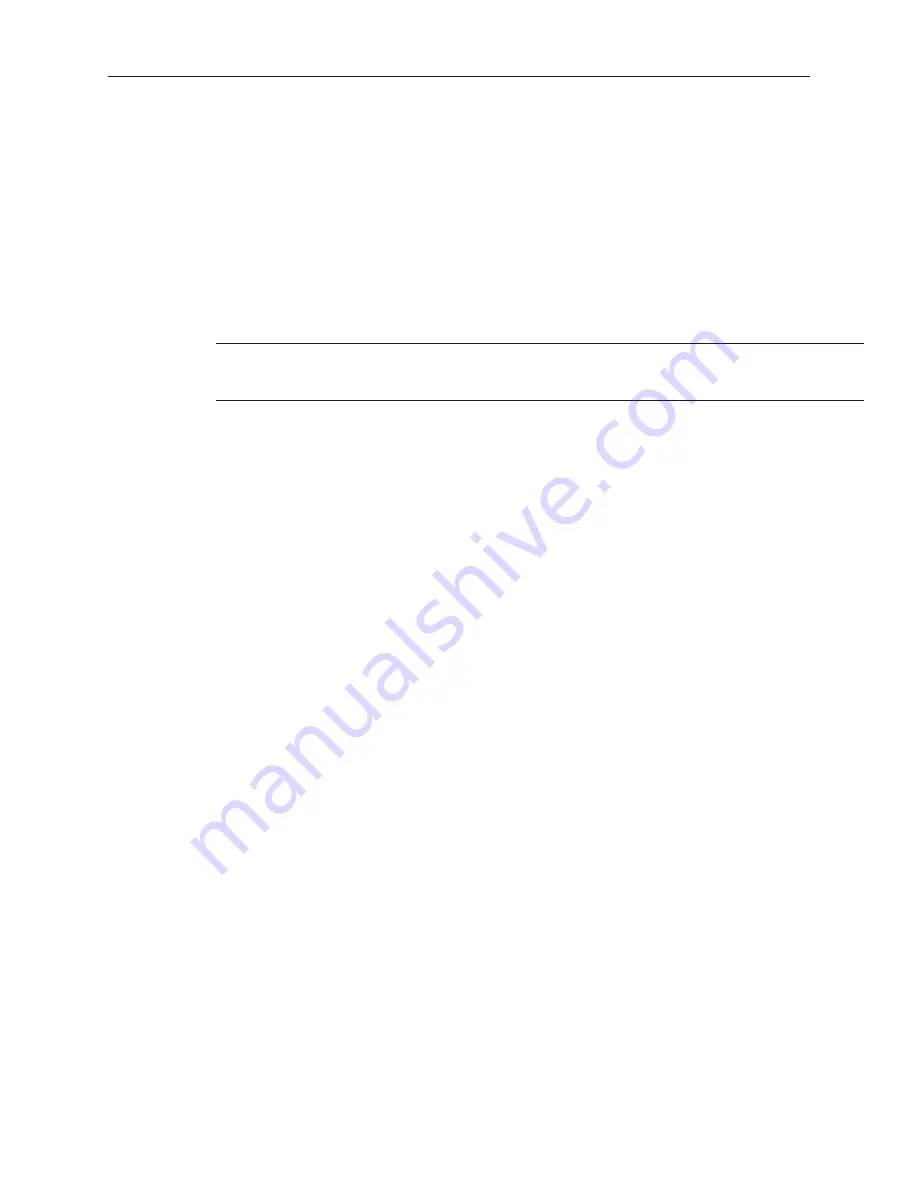
4
To Use Password Protection
1.
Once the project is downloaded to the OIT, the password becomes active.
2. When you try to upload the project from the OIT to your computer, EasyManager will prompt
you to enter a password. If the password is entered correctly, then EasyManager uploads the
project file. If the password is incorrect, then an error message appears and the upload
process is halted.
•
Startup Win dow No
.: Used to se lect which screen will be dis played when the OIT is pow ered up
or re set. The de fault set ting is the ini tial win dow that is cre ated with each new pro ject (Win dow
#10). The startup win dow must be a full-sized window.
•
Backlight saver:
Al lows the abil ity to shut off the OIT’s backlight. The num ber of min utes of
in ac tiv ity that the OIT will al low be fore the backlight is shut off can be pro grammed here. Set ting
the value to 0 dis ables the backlight saver. The backlight saver is dis abled when the OIT op er a tor
touches the screen.
When the backlight is off, any touch of the OIT screen will only activate the backlight,
even if the operator presses an active object such as a function key. Once the backlight
is on, then the active object will respond to additional key presses.
• The backlight can also be activated by using the
PLC Control Object
. For more information on
this feature, see
PLC Control Object.
•
Cursor color:
Sets the color of the cursor during a data entry operation.
•
Buzzer:
Enables or disables the OIT’s buzzer. By default, the OIT sounds a key clock every time
the OIT operator touches the screen where an active touch screen object resides. To disable the
buzzer, select
disable
on the pull down menu.
•
Pop-up window:
Determines how a pop-up window will behave when placed on a Common
window.
•
Nor mal:
The pop-up win dow is dis played when called, and any sub se quent win dows will be
placed in front of it.
•
Above Any Oth ers:
The pop-up win dow is dis played when called and re mains in front re -
gard less of other sub se quent win dows dis played.
•
Attribute:
Determines how the common window is drawn.
•
Be low Base Screen:
The base win dow is placed in front of the com mon win dow, so the com -
mon win dow ap pears be hind the base win dow.
•
Above Base Screen:
The base win dow is placed be hind the com mon win dow, so the com mon
win dow ap pears in the front of the base win dow.
•
Extra No. of Events:
Specifies how many extra events may be placed in the Event Log, beyond
the default limit of 200 events. For more information on the Event Log feature, see
Chapter 11 -
Capturing Alarms and Events.
•
RTC Source:
Selects whether the OIT Local Words or its own internal RTC are used for
displaying time and date information. The real-time clock is battery-backed with a rechargeable
battery. In the absence of power, the battery will retain the clock settings for approximately six
months. The battery is automatically recharged whenever the OIT is operating, and has a life of
approximately five years.
• When
In ter nal RTC
is se lected, the time and date in for ma tion is avail able to the OIT through
cer tain re served words in the OIT’s rec ipe area. These ad dresses can be read from or writ ten to
us ing any of the OIT ob jects that are word-based, such as Nu meric Data, Nu meric En try,
Word Lamp and Set Word. Note that Data Type is BCD.
• When
Lo cal Word
is se lected, use the Data Trans fer Ob ject to send the PLC’s in ter nal RTC
to the OIT’s Lo cal Words. For more in for ma tion on the OIT’s re served Lo cal Words, see the
sec tion
Using In ter nal Data Mem ory of OIT.
•
Print:
Allows configuration of several settings when using the printing capabilities of the OIT.
For more information, see
Chapter 15 - Using a Printer with the OIT530/550.
•
Message Board Window No.:
Allows selection of the number of the base window which will be
used as the message board. A setting of 0 disables the message board. Use a number of 10 or higher
for this setting. For more information on configuring a message board, see
Chapter 5 - Creating
Windows.
1010-1001a, Rev 02
62
Sil ver Se ries In stal la tion & Op er a tion Man ual
Содержание Silver HMI504T
Страница 1: ...1010 1001A Rev 02...
Страница 20: ...1010 1001a Rev 02 16 Silver Series Installation Operation Manual OIT to PC Serial Port Pin Assignments...
Страница 32: ...1010 1001a Rev 02 28 Silver Series Installation Operation Manual...
Страница 128: ...1010 1001a Rev 01 124 Silver Series Installation Operation Manual...
Страница 156: ...1010 1001a Rev 02 152 Silver Series Installation Operation Manual...
Страница 166: ...1010 1001a Rev 02 162 Silver Series Installation Operation Manual...
Страница 216: ...1010 1001a Rev 01 212 Silver Series Installation Operation Manual...
Страница 251: ...1010 1001a Rev 02 Macros 247 Set Bit Objects Attributes Dialog Project Example of Add 2...
Страница 264: ...End Macro_Command 1010 1001a Rev 02 260 Silver Series Installation Operation Manual...
Страница 268: ...1010 1001a Rev 01 264 Silver Series Installation Operation Manual...






























