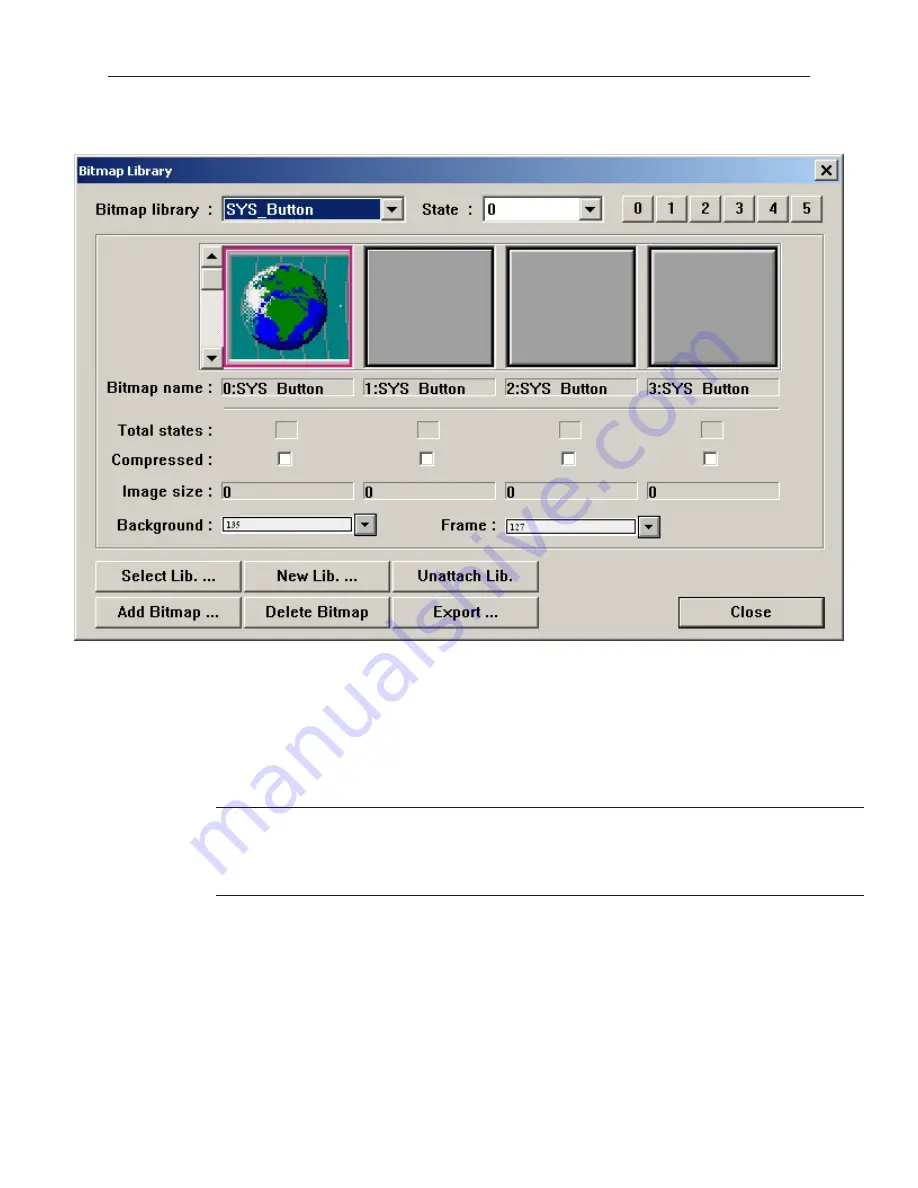
the other states. When the last state is completed, then click
Finished
. The Bitmap Library
dialog box reappears with the bitmap listed.
13. You have the option of selecting
Compressed
format for any of the bitmaps in a library. The
compressed option decreases the size of the bitmap thereby reducing the memory
requirements of the OIT to store that bitmap. However, because it is compressed, the OIT
will require slightly more processing time to display the bitmap. Speed is sacrificed for
memory. We recommend that you do not use the compression option except in cases where
you are reaching the maximum limits of storage capability of the OIT.
14. Click
OK
to return to Create Bitmap Object. Click
OK
again to return to the main screen of
EasyBuilder. Place the bitmap object somewhere in the work area.
15. From the
File
menu, click
Save
to permanently save the bitmap to the library.
When adding new bitmaps to existing libraries that come with the EZware-500
software, remember that any future upgrade that you receive from Maple Systems may
overwrite existing libraries during installation. This will delete any new bitmaps that
you have entered! Therefore, we recommend that you create new libraries to store
these bitmaps or make backup files of the libraries before installing new upgrades.
If you find that some of the bitmaps included in the libraries are not useful, you have the option of deleting them so
that they may be replaced by another bitmap.
4
To delete a bitmap from a library
1.
From the
Library
menu, click
Bitmap
, then
Call up library
. The Bitmap Library dialog box
appears.
2.
Select the library that the bitmap is located in.
3.
Click on the bitmap that you wish to delete from the library.
4.
Click
Delete bitmap
. The bitmap is removed from the library.
5.
Click
Close
to go back to the main screen of EasyBuilder.
1010-1001a, Rev 02
146
Sil ver Se ries In stal la tion & Op er a tion Man ual
Содержание Silver HMI504T
Страница 1: ...1010 1001A Rev 02...
Страница 20: ...1010 1001a Rev 02 16 Silver Series Installation Operation Manual OIT to PC Serial Port Pin Assignments...
Страница 32: ...1010 1001a Rev 02 28 Silver Series Installation Operation Manual...
Страница 128: ...1010 1001a Rev 01 124 Silver Series Installation Operation Manual...
Страница 156: ...1010 1001a Rev 02 152 Silver Series Installation Operation Manual...
Страница 166: ...1010 1001a Rev 02 162 Silver Series Installation Operation Manual...
Страница 216: ...1010 1001a Rev 01 212 Silver Series Installation Operation Manual...
Страница 251: ...1010 1001a Rev 02 Macros 247 Set Bit Objects Attributes Dialog Project Example of Add 2...
Страница 264: ...End Macro_Command 1010 1001a Rev 02 260 Silver Series Installation Operation Manual...
Страница 268: ...1010 1001a Rev 01 264 Silver Series Installation Operation Manual...






























