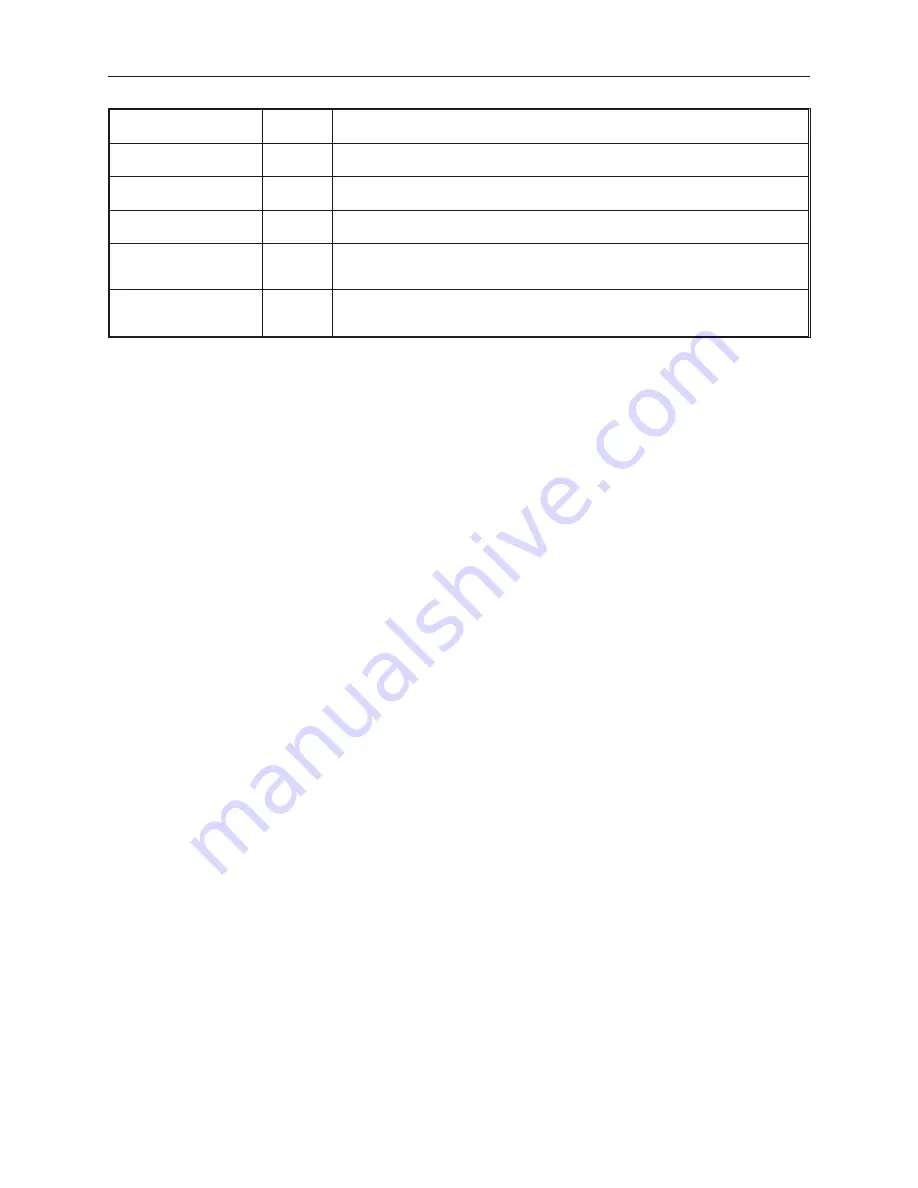
Set ON at window
minimized
Automatically sets a PLC coil when the window that the part is located in is minimized.
Set OFF at window
minimized
Automatically clears a PLC coil when the window that the part is located in is
minimized.
Set ON at backlight off
Automatically sets a PLC coil when the backlight screen saver feature causes the OIT
backlight to shut off.
Set OFF at backlight off
Automatically clears a PLC coil when the backlight screen saver feature causes the
OIT backlight to shut off.
Set ON at Enter success
Sets the bit when the numeric keypad's Enter key has been pressed, and the data is
valid. The Set Bit object must be placed on the same window as the Numeric Input
object.
Set OFF at Enter
success
Clears the bit when the numeric keypad's Enter key has been pressed, and the data is
valid. the Set Bit object must be placed on the same window as the Numeric Input
object.
5.
Refer to the Bit Lamp Object section for information on using the
Shape
tab. Note that it is
not required to use a shape or a bitmap. In some modes such as
Set ON at window open
or
Periodical toggle
you may prefer to place the part on the window without a shape or bitmap
tied to it.
6.
Refer to the Bit Lamp Object section for information on using the
Label
tab.
7.
Click
OK
. The Create Set Bit Object form closes and the main screen of EasyBuilder appears
with the cursor tied to a rectangular outline of the part you just created at the upper left corner
of the screen. Move the part to the location on the window that you want it.
8.
Once the part is placed onto the window, you can adjust the location of the label inside the
part by clicking once on the label. This will highlight the entire object. Now click on the
label again. Now only the label is highlighted, allowing you to move it without moving the
part. Note: if you double-click (click twice rapidly) then you will not highlight the label but
rather enter the Set Bit Object’s Attribute dialog box.
The Tog gle Switch Ob ject
The Toggle Switch Object is used to represent the value of one PLC coil while able to write a value to the same or
another PLC coil. The object continuously reads one PLC coil and displays the corresponding shape or bitmap that
is tagged to the On or Off state of the coil. Also the touchscreen object when pressed, executes the function that
was assigned to it.
1010-1001a, Rev 02
Rep re senting Data with Graph ics Ob jects
175
Содержание Silver HMI504T
Страница 1: ...1010 1001A Rev 02...
Страница 20: ...1010 1001a Rev 02 16 Silver Series Installation Operation Manual OIT to PC Serial Port Pin Assignments...
Страница 32: ...1010 1001a Rev 02 28 Silver Series Installation Operation Manual...
Страница 128: ...1010 1001a Rev 01 124 Silver Series Installation Operation Manual...
Страница 156: ...1010 1001a Rev 02 152 Silver Series Installation Operation Manual...
Страница 166: ...1010 1001a Rev 02 162 Silver Series Installation Operation Manual...
Страница 216: ...1010 1001a Rev 01 212 Silver Series Installation Operation Manual...
Страница 251: ...1010 1001a Rev 02 Macros 247 Set Bit Objects Attributes Dialog Project Example of Add 2...
Страница 264: ...End Macro_Command 1010 1001a Rev 02 260 Silver Series Installation Operation Manual...
Страница 268: ...1010 1001a Rev 01 264 Silver Series Installation Operation Manual...
















































