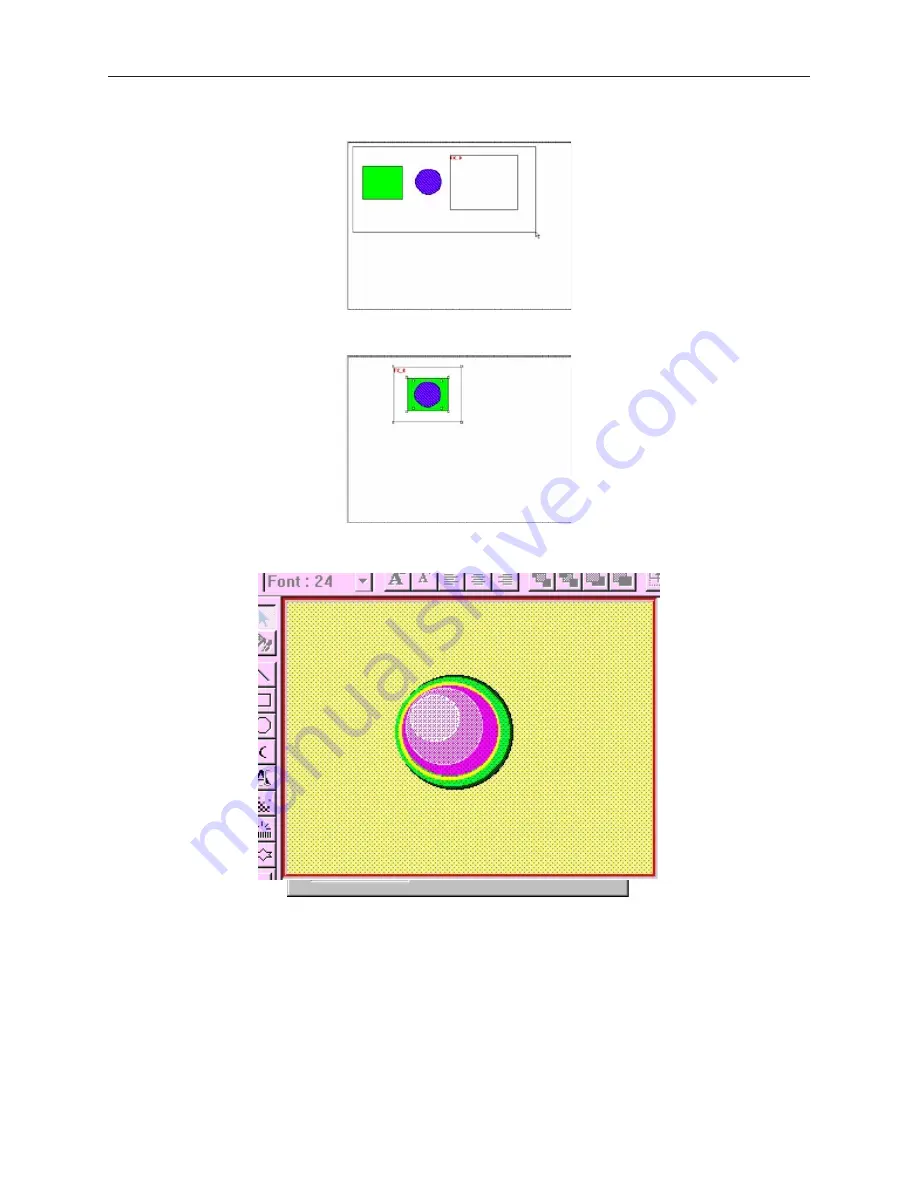
4.
Position the objects that compose the new shape inside the function key.
5.
Select all objects, including the Function Key.
6.
From the
Library
menu, click
Shape
, then
Save to Library
. In the dialog box, notice how
the shape is positioned. The location of the objects inside the Function Key area defines how
the objects will be positioned inside the library.
If you find that some of the shapes included in the libraries are not useful, you have the option of deleting them so
that they may be replaced by another shape.
4
To delete a shape from a library
1.
From the
Library
menu, click
Shape
, then
Call up library
.
2.
Select the library that the shape is located in.
3.
Click on the shape that you wish to delete from the library.
4.
Click
Delete
. The shape is removed from the library.
5.
Click
Close
to go back to the main screen of EasyBuilder.
1010-1001a, Rev 02
140
Sil ver Se ries In stal la tion & Op er a tion Man ual
Содержание Silver HMI504T
Страница 1: ...1010 1001A Rev 02...
Страница 20: ...1010 1001a Rev 02 16 Silver Series Installation Operation Manual OIT to PC Serial Port Pin Assignments...
Страница 32: ...1010 1001a Rev 02 28 Silver Series Installation Operation Manual...
Страница 128: ...1010 1001a Rev 01 124 Silver Series Installation Operation Manual...
Страница 156: ...1010 1001a Rev 02 152 Silver Series Installation Operation Manual...
Страница 166: ...1010 1001a Rev 02 162 Silver Series Installation Operation Manual...
Страница 216: ...1010 1001a Rev 01 212 Silver Series Installation Operation Manual...
Страница 251: ...1010 1001a Rev 02 Macros 247 Set Bit Objects Attributes Dialog Project Example of Add 2...
Страница 264: ...End Macro_Command 1010 1001a Rev 02 260 Silver Series Installation Operation Manual...
Страница 268: ...1010 1001a Rev 01 264 Silver Series Installation Operation Manual...






























