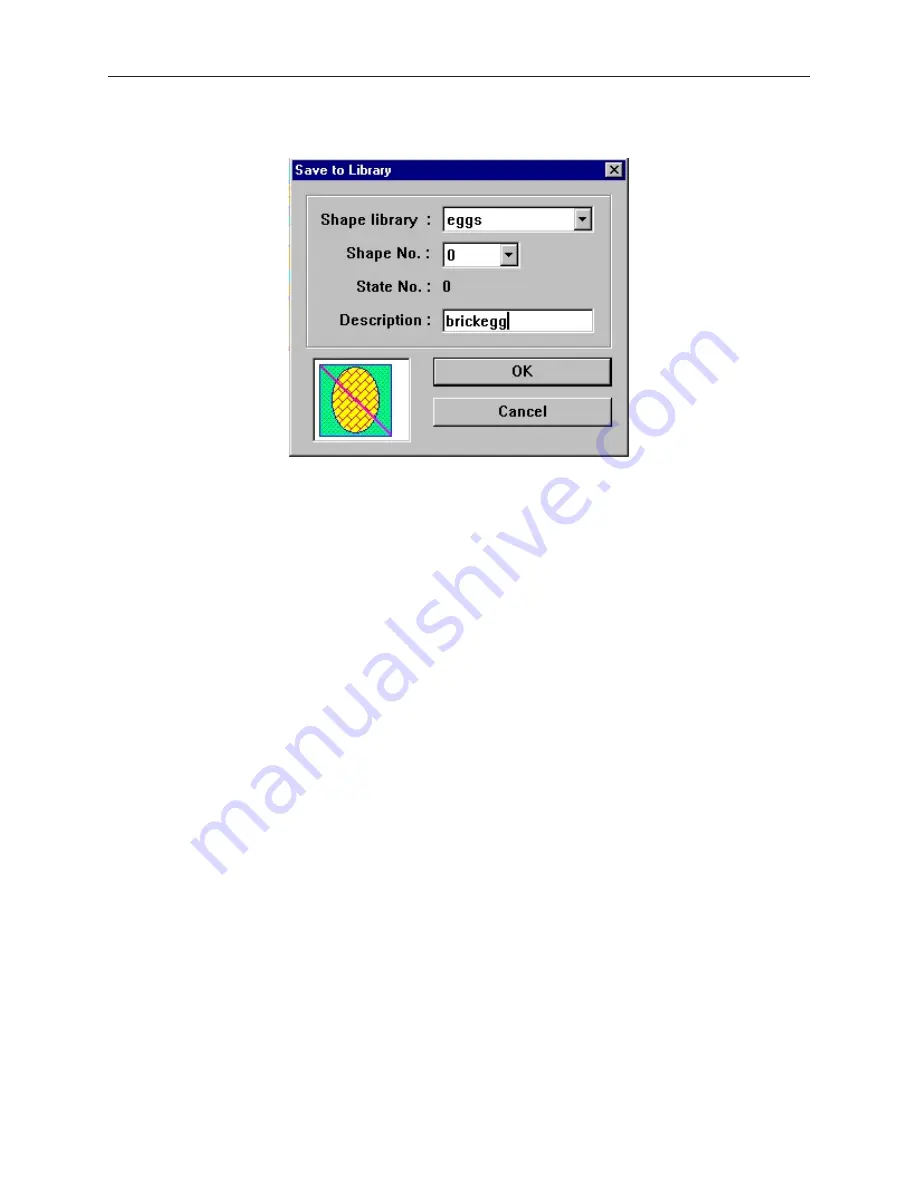
3.
From the
Library
menu click
Shape
, then
Save to library
. Or click the
Save Objects to
Shape Library
icon in the Standard toolbar. The Save to Library dialog box appears.
4.
Click the
Shape library:
box and select the library you wish to store the shape in, (for this
example
eggs
).
5.
Click the
Shape No.:
pull-down box to select the location (0) to store the shape. Note that the
State No.:
will automatically change to
0
, first unused state.
6.
Enter a title for the new shape in the
Description:
box.
1010-1001a, Rev 02
Cre ating Graphic Ob jects
137
Содержание Silver HMI504T
Страница 1: ...1010 1001A Rev 02...
Страница 20: ...1010 1001a Rev 02 16 Silver Series Installation Operation Manual OIT to PC Serial Port Pin Assignments...
Страница 32: ...1010 1001a Rev 02 28 Silver Series Installation Operation Manual...
Страница 128: ...1010 1001a Rev 01 124 Silver Series Installation Operation Manual...
Страница 156: ...1010 1001a Rev 02 152 Silver Series Installation Operation Manual...
Страница 166: ...1010 1001a Rev 02 162 Silver Series Installation Operation Manual...
Страница 216: ...1010 1001a Rev 01 212 Silver Series Installation Operation Manual...
Страница 251: ...1010 1001a Rev 02 Macros 247 Set Bit Objects Attributes Dialog Project Example of Add 2...
Страница 264: ...End Macro_Command 1010 1001a Rev 02 260 Silver Series Installation Operation Manual...
Страница 268: ...1010 1001a Rev 01 264 Silver Series Installation Operation Manual...






























