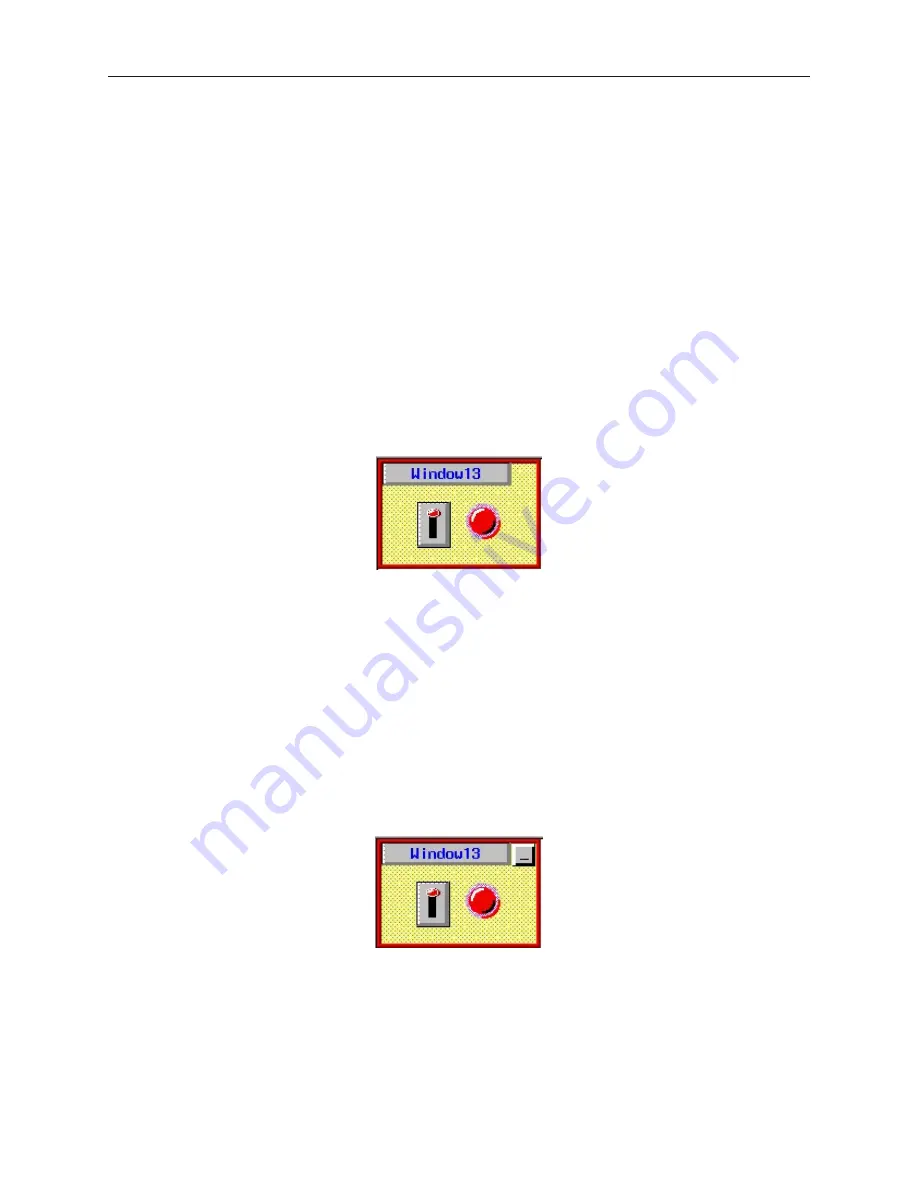
The Window Bar option in the Function Key Object allows the popup window to move about the OIT screen.
When Window#13 is displayed, the OIT operator is able to move the popup window about the screen by touching
the Window Bar on the top of Window#13 then touching another area of the OIT display where the Window should
be relocated.
Cre ating a popup win dow that can be min i mized
By using the Task Bar, popup windows you create for display on the OIT can minimized to a small icon that is
displayed in the Task Bar. To create a popup window that can be minimized, you must perform the following steps:
·
Create a popup window
·
Add a Function Key object with the Window Bar attribute in the popup window
·
Enable the Task Bar (
Edit Menu
=>
System Parameters
, select
General
tab in the
Task button
area select
Enable
from the
Attribute
pull down menu.)
·
Add a Function Key object with the Minimize Window attribute in the popup window (optional)
Once more, an example is in order. Enabling and using the Task Bar are discussed later in this chapter.
4
Creating a window that can be minimized
1.
Use Window #13 from the last example:
2.
From the
Parts
menu, select
Function Key
. The Create Function Key Object dialog box is
displayed.
3.
Click Minimize Window.
4.
Click the
Shape
tab. Click
Use Shape
. Click on the
Shape Library…
command. Select
Shape#0
from the
button1
library. Click
OK
to return to the Create Function Key Object
dialog box.
5.
Click the
Label
tab. Click the
Use label
checkbox.
6.
Enter a dash mark ‘-’ into the
Contents
box. Click
OK
to exit the Create Function Key
Object dialog box and go back to the EasyBuilder main screen.
7.
Place the new Function Key object somewhere on Window #13. Reenter the Function Key
Attributes dialog box by double-clicking on the Function Key object.
8.
Click the
Profile
tab. Select
X=124
and
Y=4
. Select
Width=21
and
Height=21
.
9.
Click
OK
.
10. Window #13 should now look something like this:
The Window Bar option in the Function Key Object allows the popup window to be minimized into an icon. When
the Task Bar is enabled, displaying Window#13 causes an icon to appear inside the Task Bar. The icon is labeled
with the title that appears in the Window Bar of Window#13. By double-clicking the icon, the window will
disappear from the OIT screen. The Minimize Window option in the Function Key Object accomplishes the same
action when it is pressed.
1010-1001a, Rev 02
100
Sil ver Se ries In stal la tion & Op er a tion Man ual
Содержание Silver HMI504T
Страница 1: ...1010 1001A Rev 02...
Страница 20: ...1010 1001a Rev 02 16 Silver Series Installation Operation Manual OIT to PC Serial Port Pin Assignments...
Страница 32: ...1010 1001a Rev 02 28 Silver Series Installation Operation Manual...
Страница 128: ...1010 1001a Rev 01 124 Silver Series Installation Operation Manual...
Страница 156: ...1010 1001a Rev 02 152 Silver Series Installation Operation Manual...
Страница 166: ...1010 1001a Rev 02 162 Silver Series Installation Operation Manual...
Страница 216: ...1010 1001a Rev 01 212 Silver Series Installation Operation Manual...
Страница 251: ...1010 1001a Rev 02 Macros 247 Set Bit Objects Attributes Dialog Project Example of Add 2...
Страница 264: ...End Macro_Command 1010 1001a Rev 02 260 Silver Series Installation Operation Manual...
Страница 268: ...1010 1001a Rev 01 264 Silver Series Installation Operation Manual...






























