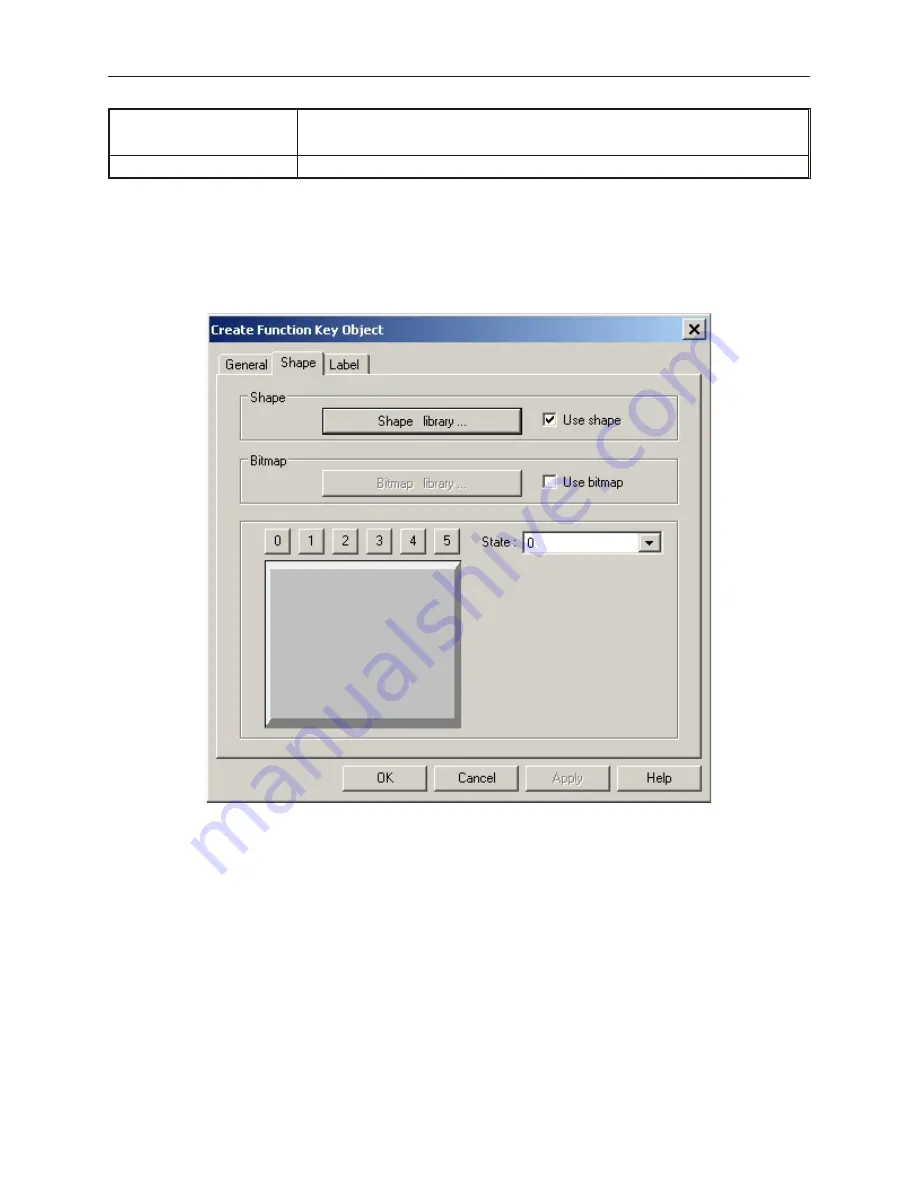
[CLR]
Configures the Function Key as a Clear key. When pressed, it will clear the data displayed in
the Numeric Input Object or ASCII Input Object. Note: this key does not clear the actual
target PLC register until the Enter key is pressed.
[ESC]
Configures the Function Key as an Escape key. When pressed, it will exit the editing mode.
4.
Just below the four control key options, is the
ASCII
checkbox. Select this when you want to
configure the Function Key to enter an alphanumeric character. When this checkbox is
selected, the
Character:
box is activated. Use this box to enter the ASCII character you want
to use.
5.
The
Hard Copy
checkbox is for a printer option, which is not currently supported.
6.
Click the
Shape
tab to display the Shape form.
7.
Select either a shape or bitmap to represent the Function Key object. If you need more
information on how to do this, consult Chapter 6 “Creating Graphics Objects”.
1010-1001a, Rev 02
202
Sil ver Se ries In stal la tion & Op er a tion Man ual
Содержание Silver HMI504T
Страница 1: ...1010 1001A Rev 02...
Страница 20: ...1010 1001a Rev 02 16 Silver Series Installation Operation Manual OIT to PC Serial Port Pin Assignments...
Страница 32: ...1010 1001a Rev 02 28 Silver Series Installation Operation Manual...
Страница 128: ...1010 1001a Rev 01 124 Silver Series Installation Operation Manual...
Страница 156: ...1010 1001a Rev 02 152 Silver Series Installation Operation Manual...
Страница 166: ...1010 1001a Rev 02 162 Silver Series Installation Operation Manual...
Страница 216: ...1010 1001a Rev 01 212 Silver Series Installation Operation Manual...
Страница 251: ...1010 1001a Rev 02 Macros 247 Set Bit Objects Attributes Dialog Project Example of Add 2...
Страница 264: ...End Macro_Command 1010 1001a Rev 02 260 Silver Series Installation Operation Manual...
Страница 268: ...1010 1001a Rev 01 264 Silver Series Installation Operation Manual...






























