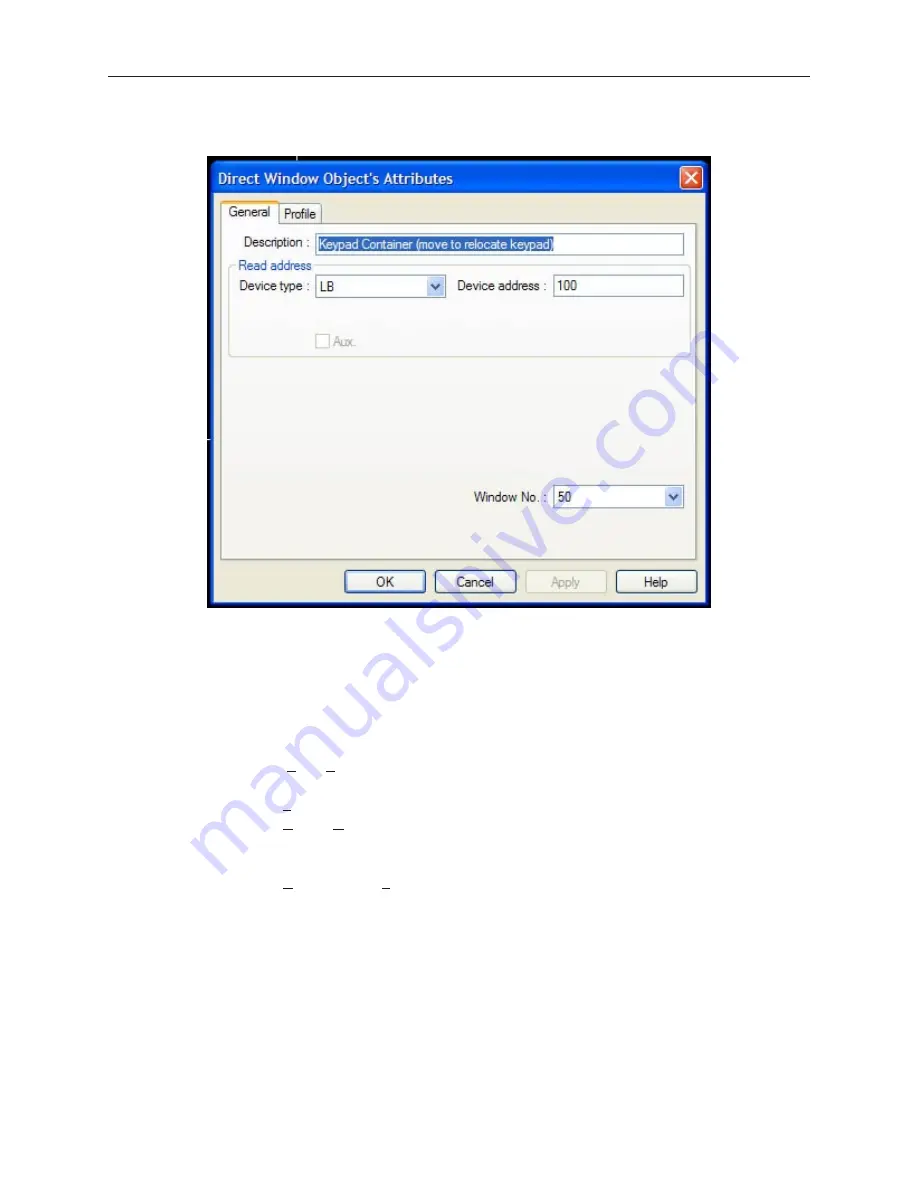
white outline of a square. Double click on the white outline to configure the settings. The
Direct Window Object's Attributes dialog appears.
4.
Verify the following sections:
• In the Read Address: section…
•
De vice Type:
— LB
•
Device Address:
— 100
•
Window No.:
— 50
5.
Click
OK.
4
To save, compile and simulate the keypad:
1
.Select
File—Save
from the menu listings.
2
File name
— Name the project
3.
Click
Save
4.
Select
Tools—Compile…
to compile the project.
5.
Click
COMPILE
.
6.
After the computer has compiled the project, click
CLOSE.
7.
Select
Tools—Offline Simulation
from the menu listings. The offline simulator with your
project appears.
8.
Once in Simulation mode, click on the Numeric Input object. The Decimal keypad should
appear.
9.
Enter
1234
. The value is entered into the register.
10. Press the
ENT
key. The Decimal keypad automatically closes.
1010-1001a, Rev 02
Us ing and Cre at ing Keypads
211
Содержание Silver HMI504T
Страница 1: ...1010 1001A Rev 02...
Страница 20: ...1010 1001a Rev 02 16 Silver Series Installation Operation Manual OIT to PC Serial Port Pin Assignments...
Страница 32: ...1010 1001a Rev 02 28 Silver Series Installation Operation Manual...
Страница 128: ...1010 1001a Rev 01 124 Silver Series Installation Operation Manual...
Страница 156: ...1010 1001a Rev 02 152 Silver Series Installation Operation Manual...
Страница 166: ...1010 1001a Rev 02 162 Silver Series Installation Operation Manual...
Страница 216: ...1010 1001a Rev 01 212 Silver Series Installation Operation Manual...
Страница 251: ...1010 1001a Rev 02 Macros 247 Set Bit Objects Attributes Dialog Project Example of Add 2...
Страница 264: ...End Macro_Command 1010 1001a Rev 02 260 Silver Series Installation Operation Manual...
Страница 268: ...1010 1001a Rev 01 264 Silver Series Installation Operation Manual...






























