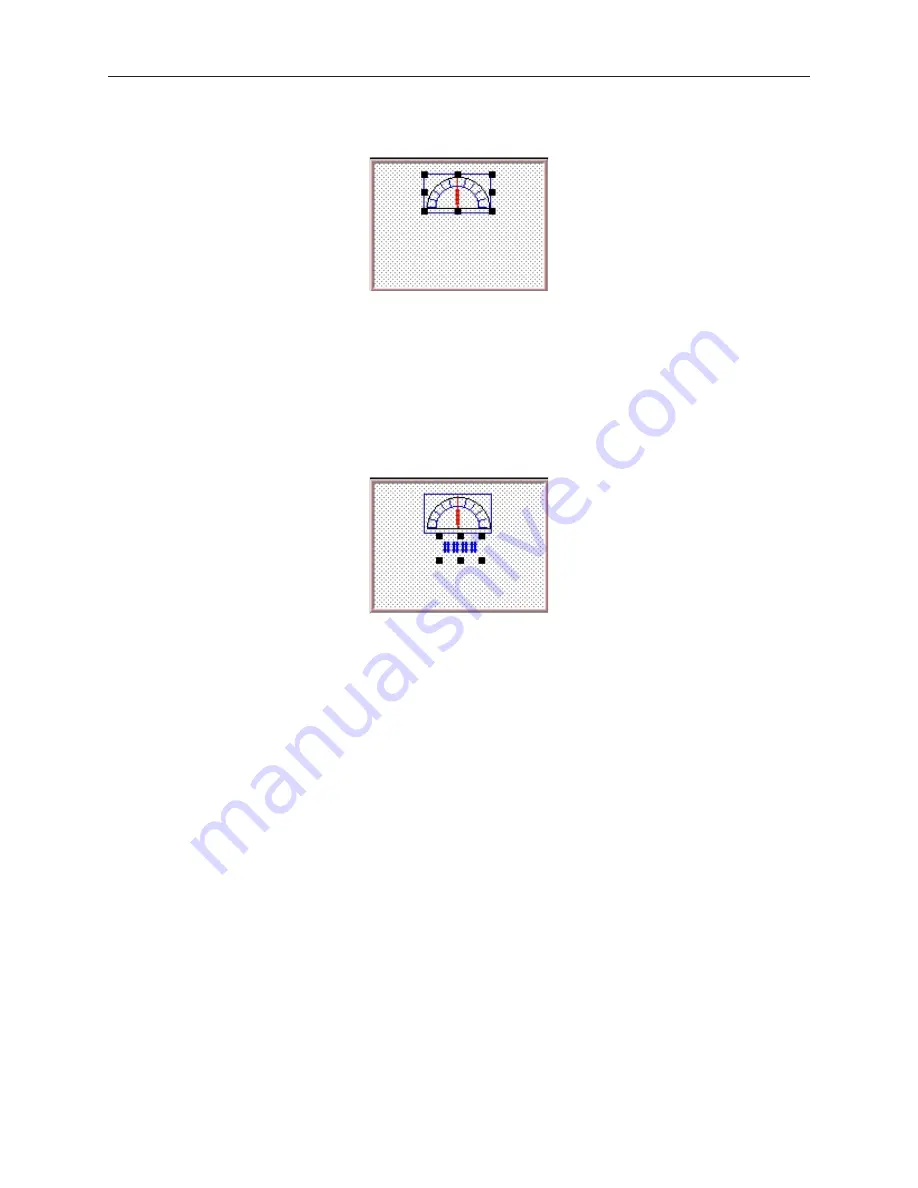
13. On the main screen of EasyBuilder, you should see the scaled meter display that you just
created move and/or change size. The scaled meter display is now complete.
4
To create a numeric register on Window#11
1.
From the Parts menu, click
Numeric Data
. The Create Numeric Data Object dialog box
appears.
2.
Type
Numeric Data
in the Description box.
3.
Click
OK
.
4.
On the main screen of EasyBuilder, you will see a white rectangle outline that is attached to
your cursor in the work area. This represents the numeric register just created. Click to place
the numeric register on Window #11 somewhere underneath the scale meter. Four pound
signs “####” should appear.
4
To create an increment key on Window#11
1.
From the Parts menu, click
Set Word
. The Create Set Word Object dialog box appears.
2.
Type
Increment Button
in the Description box.
3.
Click on the pull down box of the Set Style Attribute and select
JOG++
.
4.
Enter
1
in the Inc. value box.
5.
Click on the pull down box of JOG Delay and select
0.5 second
.
6.
Enter
100
in the Attribute Upper limit box.
7.
Click the
Shape
tab.
8.
Click
Use shape
, then click
Shape library
. The Shape Library dialog box appears.
9.
Click
Select Lib…
The Open dialog box appears.
10. Select
button3.slb
from the list of shape libraries. Then click
Open
.
11. Click
button3
in the Shape library box.
12. Scroll through the selections to selection 21. Click the shape, then click
OK
. The shape
should appear in the Shape tab.
13. Click
OK
.
14. On the main screen of EasyBuilder, you will see a white square outline that is attached to your
cursor in the work area. This represents the increment key just created. Click to place the
increment key on Window #11.
15. Double-click on the increment key. The Set Word Object’s Attribute dialog box appears.
16. Click on the
Profile
tab.
17. Enter
19
for the X position. Enter
74
for the Y position.
18. Enter
31
for the Width. Enter
29
for the Height and click
OK
.
1010-1001a, Rev 02
24
Sil ver Se ries In stal la tion & Op er a tion Man ual
Содержание Silver HMI504T
Страница 1: ...1010 1001A Rev 02...
Страница 20: ...1010 1001a Rev 02 16 Silver Series Installation Operation Manual OIT to PC Serial Port Pin Assignments...
Страница 32: ...1010 1001a Rev 02 28 Silver Series Installation Operation Manual...
Страница 128: ...1010 1001a Rev 01 124 Silver Series Installation Operation Manual...
Страница 156: ...1010 1001a Rev 02 152 Silver Series Installation Operation Manual...
Страница 166: ...1010 1001a Rev 02 162 Silver Series Installation Operation Manual...
Страница 216: ...1010 1001a Rev 01 212 Silver Series Installation Operation Manual...
Страница 251: ...1010 1001a Rev 02 Macros 247 Set Bit Objects Attributes Dialog Project Example of Add 2...
Страница 264: ...End Macro_Command 1010 1001a Rev 02 260 Silver Series Installation Operation Manual...
Страница 268: ...1010 1001a Rev 01 264 Silver Series Installation Operation Manual...






























