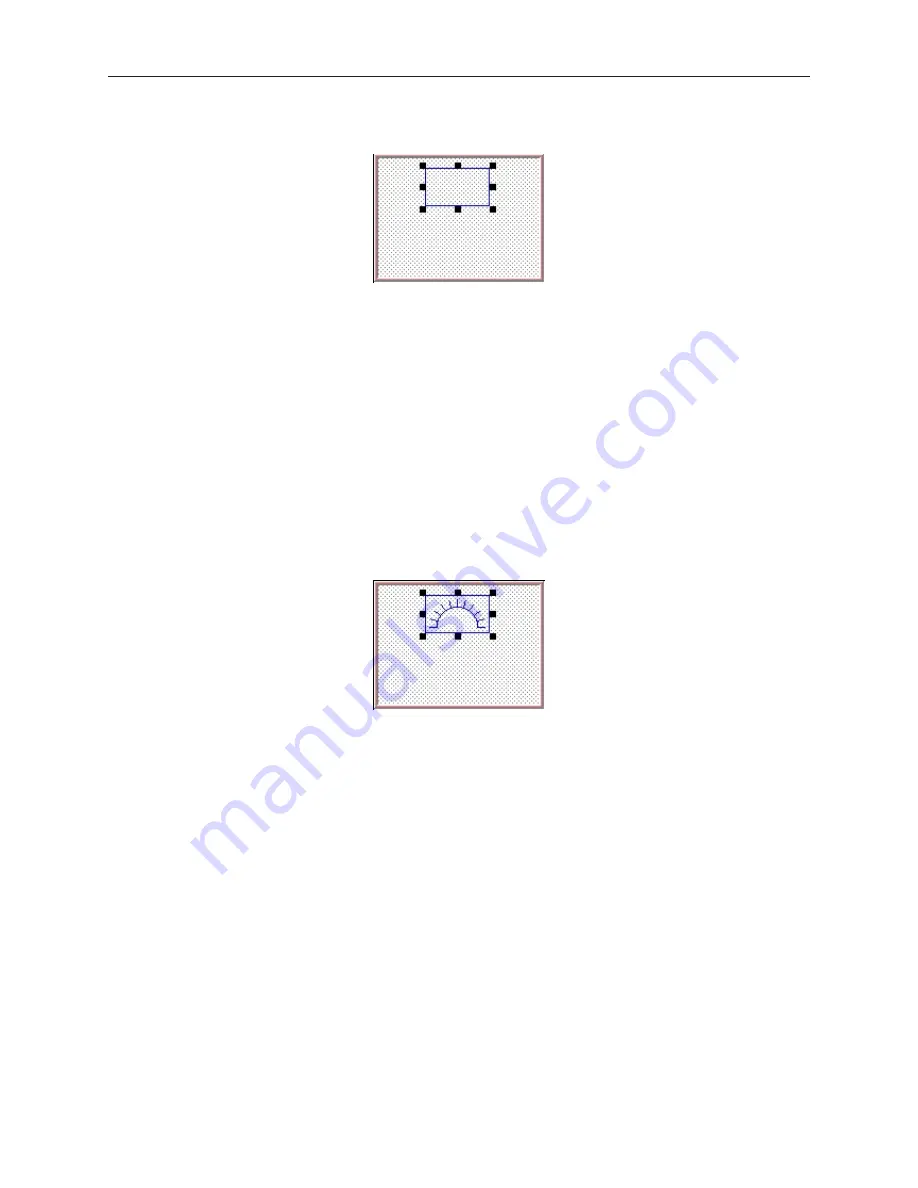
12. On the main screen of EasyBuilder, you should see the rectangle that you just created move
and/or change size. This rectangle is used as a backdrop to the scale meter.
4
To create scale lines on Window#11
1.
From the Draw menu, click
Scale
.
2.
Click on an area somewhere inside Window #11. Create a scale shape by moving the mouse
cursor. Click again to permanently create the scale lines.
3.
From the Edit menu, click
Select
.
4.
Double-click somewhere on the scale lines. The Scale Object’s Attribute dialog box appears.
5.
In the Scale Style box, click
Up
.
6.
Type
10
in the Division box.
7.
Type
8
in the Meter length box.
8.
Click on the
Profile
tab.
9.
Enter
51
for the X position. Enter
16
for the Y position.
10. Enter
56
for the Width. Enter
28
for the Height.
11. Click
OK
.
12. On the main screen of EasyBuilder, you should see the scale that you just created move
and/or change size. This scale should be enclosed by the rectangle.
4
To create a meter display on Window#11
1.
From the Parts menu, click
Meter Display
. The Create Meter Display Object dialog box
appears.
2.
Type
Meter Display
in the Description box.
3.
Click the
Meter Display
tab.
4.
In the Style 2 Indicator box, click
Up half
.
5.
In the Value Span box, enter
100
.
6.
Click
OK
.
7.
On the main screen of EasyBuilder, you will see a white square outline that is attached to your
cursor in the work area. This represents the meter display just created. Click to place the
meter display in Window #11.
8.
Double-click on the meter display. The Meter Display Object’s Attribute dialog box appears.
9.
Click on the
Profile
tab.
10. Enter
51
for the X position. Enter
16
for the Y position.
11. Enter
56
for the Width. Enter
28
for the Height.
12. Click
OK
.
1010-1001a, Rev 02
Cre ating Your First Project
23
Содержание Silver HMI504T
Страница 1: ...1010 1001A Rev 02...
Страница 20: ...1010 1001a Rev 02 16 Silver Series Installation Operation Manual OIT to PC Serial Port Pin Assignments...
Страница 32: ...1010 1001a Rev 02 28 Silver Series Installation Operation Manual...
Страница 128: ...1010 1001a Rev 01 124 Silver Series Installation Operation Manual...
Страница 156: ...1010 1001a Rev 02 152 Silver Series Installation Operation Manual...
Страница 166: ...1010 1001a Rev 02 162 Silver Series Installation Operation Manual...
Страница 216: ...1010 1001a Rev 01 212 Silver Series Installation Operation Manual...
Страница 251: ...1010 1001a Rev 02 Macros 247 Set Bit Objects Attributes Dialog Project Example of Add 2...
Страница 264: ...End Macro_Command 1010 1001a Rev 02 260 Silver Series Installation Operation Manual...
Страница 268: ...1010 1001a Rev 01 264 Silver Series Installation Operation Manual...






























