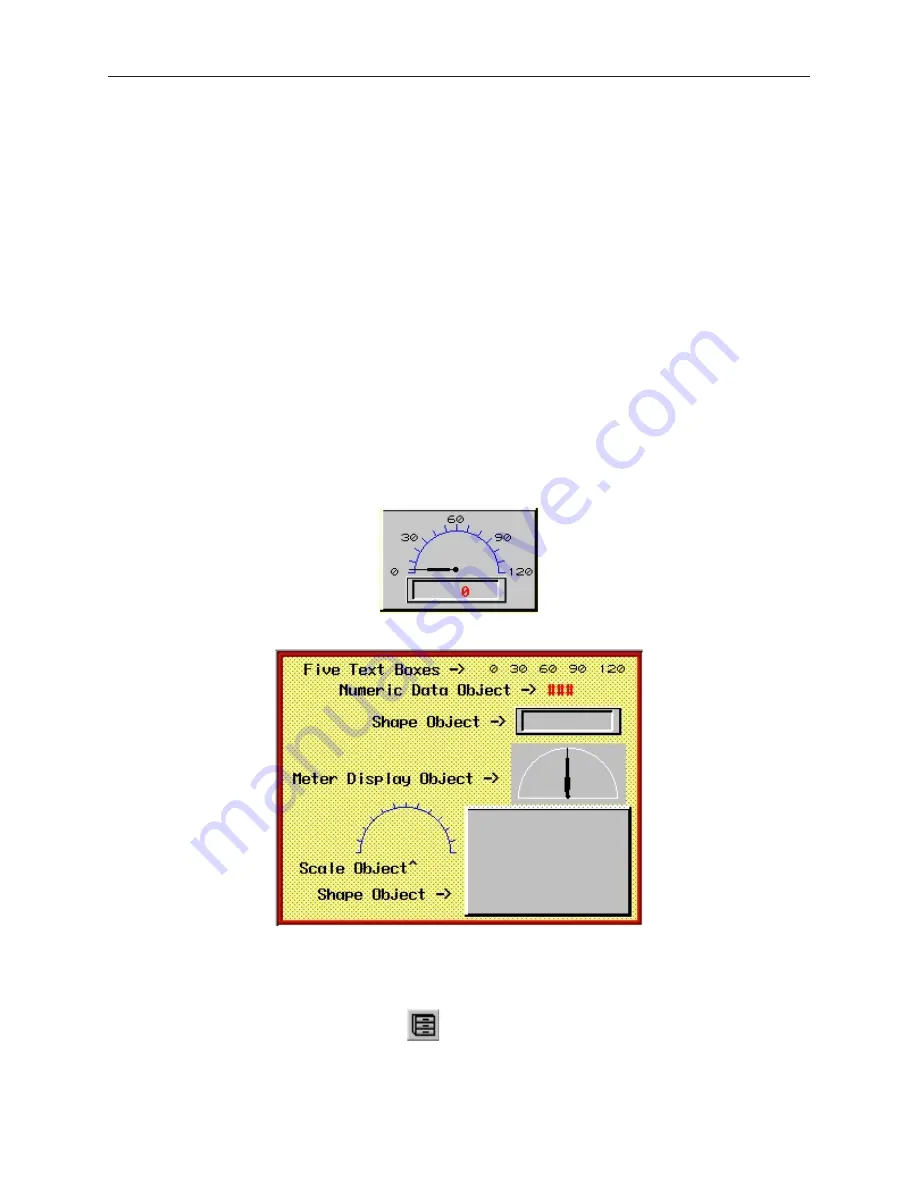
6.
Save the project file to permanently save changes made to the library. Caution – once the
project is saved, the bitmap is permanently deleted from the library.
Finally, you may want to export a bitmap located in one of the bitmap libraries so that it can be modified or used in
other programs.
4
To export a bitmap
1.
From the
Library
menu, click
Bitmap
, then
Call up library
. The Bitmap Library dialog box
appears.
2.
Select the library that the bitmap is located in.
3.
Click on the shape that you want to export.
4.
Click
Export…
The Save As dialog box appears.
5.
In the
File name:
box, enter a file name to store the bitmap in.
6.
Click
Save
. The bitmap is saved and the Bitmap Library reappears.
7.
Click
Cancel
to exit the Bitmap Library and
Cancel
again to exit the Create Bitmap Object
dialog box.
Using Group Li braries
Any graphics object or objects displayed on the work area of EasyBuilder can be grouped together and stored into a
group library. Graphics objects can be passive or active. The groups that you create can be permanently stored into
the group libraries for access by any project. Creating group objects often saves a lot of time when creating new
projects because you can use the same objects repeatedly. For example, suppose you regularly use a scale meter
similar to the following:
This one scale meter is actually composed of ten objects.
Rather than waste time recreating this scale meter for each new application, it would be much easier to store the
meter into a group library.
EasyBuilder includes one group library (keypad.glb) that contains sample keypads you can select from.
When a new project is started, the keypad group library is automatically open.
4
To display the Group Library dialog box
1.
From the
Library
menu, click
Group
, then click
Call up library
. Or click the
Call up
Group Library
icon from the Standard toolbar. The Group Library dialog box appears.
1010-1001a, Rev 02
Cre ating Graphic Ob jects
147
Содержание Silver HMI504T
Страница 1: ...1010 1001A Rev 02...
Страница 20: ...1010 1001a Rev 02 16 Silver Series Installation Operation Manual OIT to PC Serial Port Pin Assignments...
Страница 32: ...1010 1001a Rev 02 28 Silver Series Installation Operation Manual...
Страница 128: ...1010 1001a Rev 01 124 Silver Series Installation Operation Manual...
Страница 156: ...1010 1001a Rev 02 152 Silver Series Installation Operation Manual...
Страница 166: ...1010 1001a Rev 02 162 Silver Series Installation Operation Manual...
Страница 216: ...1010 1001a Rev 01 212 Silver Series Installation Operation Manual...
Страница 251: ...1010 1001a Rev 02 Macros 247 Set Bit Objects Attributes Dialog Project Example of Add 2...
Страница 264: ...End Macro_Command 1010 1001a Rev 02 260 Silver Series Installation Operation Manual...
Страница 268: ...1010 1001a Rev 01 264 Silver Series Installation Operation Manual...






























