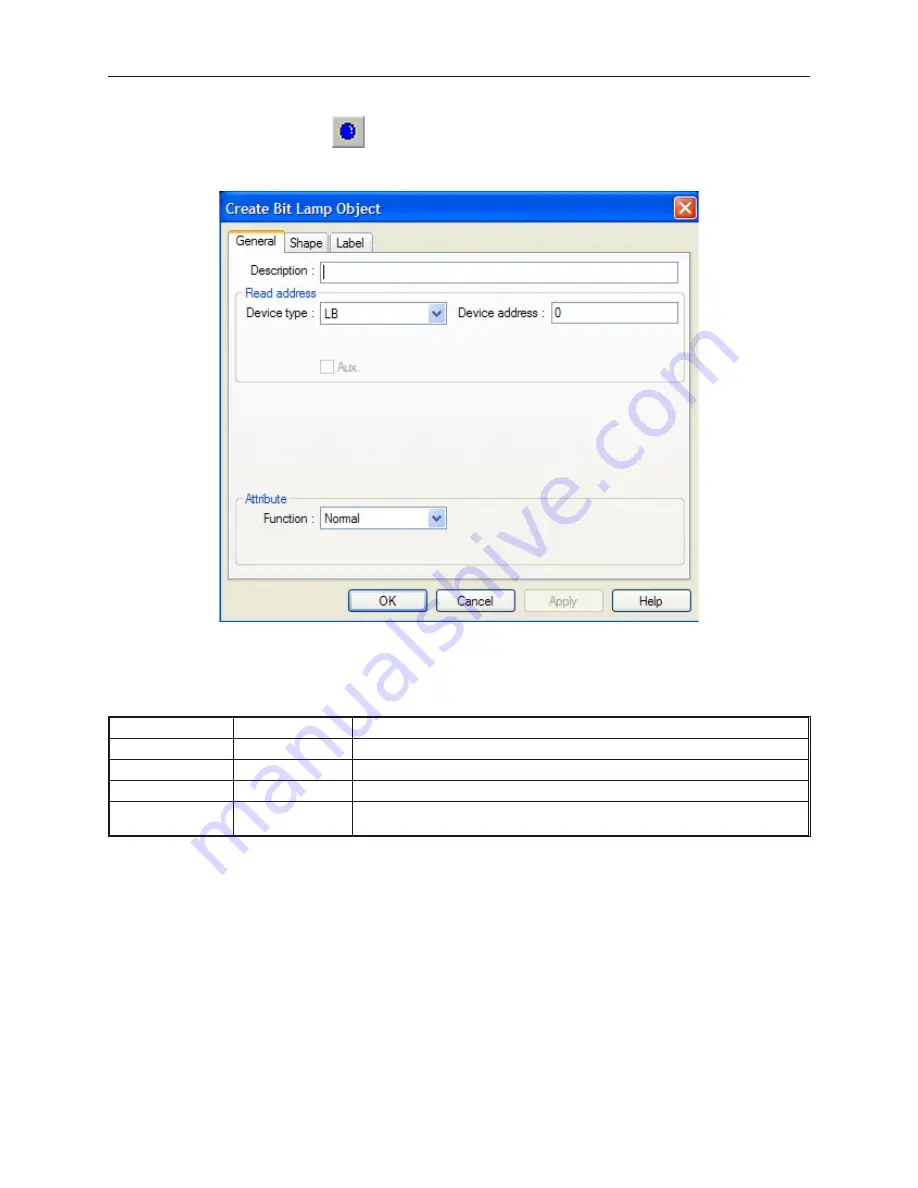
4
To create a Bit Lamp Object
1.
From the
Parts
menu, click
Bit Lamp
. Or click the
Bit Lamp
icon in the Part1 toolbar. The
Create Bit Lamp Object dialog box appears.
2.
Use the
Description:
box to enter a title for the Bit Lamp part. A description is not necessary
but does help you identify the purpose of the part.
3.
In the
Read address
frame, select the PLC coil or OIT internal memory address.
4.
In the
Attribute
frame, select how you want the Bit Lamp object to operate:
Function
Option
Description
Normal
Displays State 0 object when coil is clear; displays State 1 object when coil is set.
Blinking on State 1
Displays State 0 object when coil is clear; blinks State 1 object when coil is set.
Blinking on State 0
Displays State 0 object when coil is clear, blinks State 0 object when coil is set.
Break time:
This is the time period for the blinking option in 1/10ths of a second increments. 0
= default of 1/10th second. Range: 0 to 2,147,483,647
1010-1001a, Rev 02
Rep re senting Data with Graph ics Ob jects
171
Содержание Silver HMI504T
Страница 1: ...1010 1001A Rev 02...
Страница 20: ...1010 1001a Rev 02 16 Silver Series Installation Operation Manual OIT to PC Serial Port Pin Assignments...
Страница 32: ...1010 1001a Rev 02 28 Silver Series Installation Operation Manual...
Страница 128: ...1010 1001a Rev 01 124 Silver Series Installation Operation Manual...
Страница 156: ...1010 1001a Rev 02 152 Silver Series Installation Operation Manual...
Страница 166: ...1010 1001a Rev 02 162 Silver Series Installation Operation Manual...
Страница 216: ...1010 1001a Rev 01 212 Silver Series Installation Operation Manual...
Страница 251: ...1010 1001a Rev 02 Macros 247 Set Bit Objects Attributes Dialog Project Example of Add 2...
Страница 264: ...End Macro_Command 1010 1001a Rev 02 260 Silver Series Installation Operation Manual...
Страница 268: ...1010 1001a Rev 01 264 Silver Series Installation Operation Manual...






























