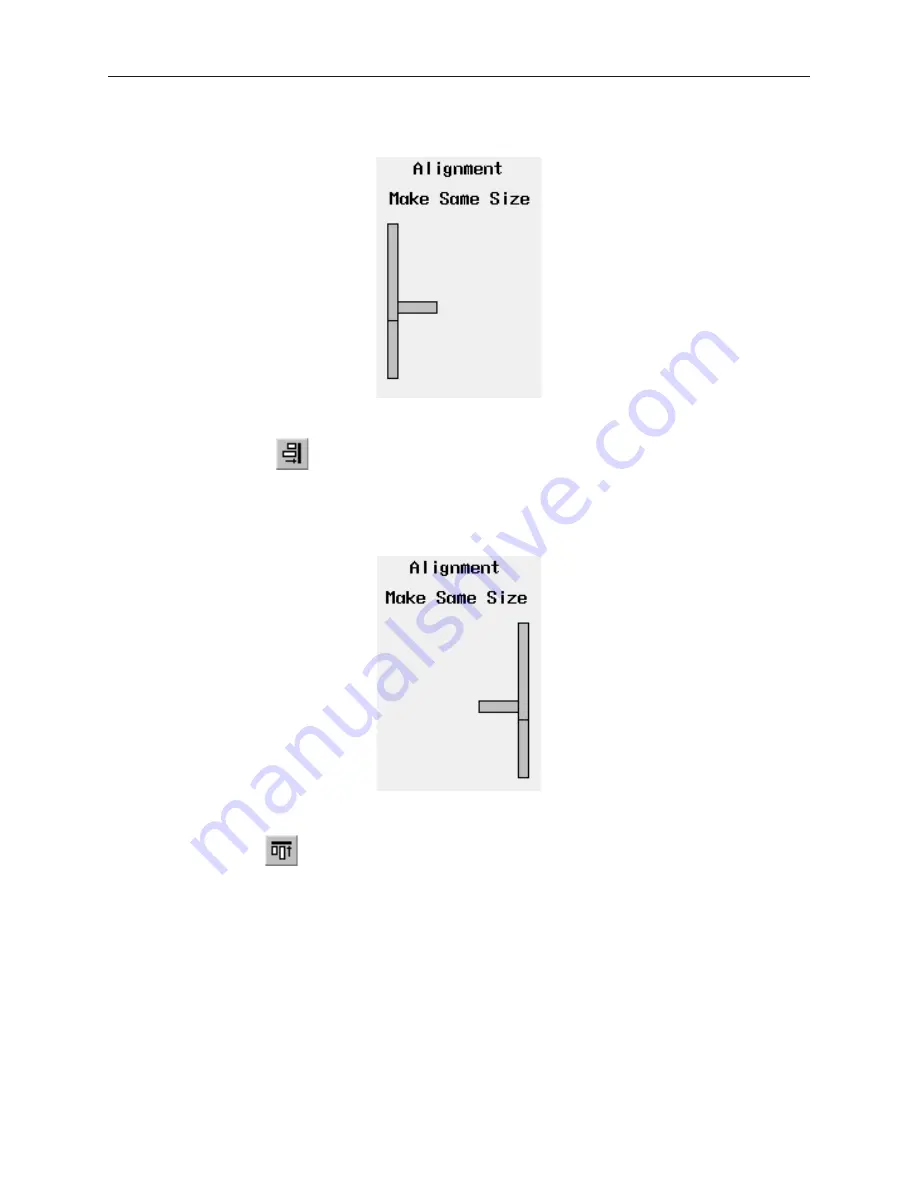
2.
From the
Edit
menu, click
Align
, then
Left
or click the appropriate icon from the Manager
toolbar.
3.
From the
Edit
menu, click
Undo
to put the objects back in their original position.
4
Using the align right
command
1.
Select the objects you wish to align. For this example, select the three rectangle objects of
Window_12
2.
From the
Edit
menu, click
Align
, then
Right
or click the appropriate icon from the Manager
toolbar.
3. From the
Edit
menu, click
Undo
to put the objects back in their original position.
4
Using the align top
command
1.
Select the objects you wish to align. For this example, select the three rectangle objects of
Window_12
1010-1001a, Rev 02
52
Sil ver Se ries In stal la tion & Op er a tion Man ual
Содержание Silver HMI504T
Страница 1: ...1010 1001A Rev 02...
Страница 20: ...1010 1001a Rev 02 16 Silver Series Installation Operation Manual OIT to PC Serial Port Pin Assignments...
Страница 32: ...1010 1001a Rev 02 28 Silver Series Installation Operation Manual...
Страница 128: ...1010 1001a Rev 01 124 Silver Series Installation Operation Manual...
Страница 156: ...1010 1001a Rev 02 152 Silver Series Installation Operation Manual...
Страница 166: ...1010 1001a Rev 02 162 Silver Series Installation Operation Manual...
Страница 216: ...1010 1001a Rev 01 212 Silver Series Installation Operation Manual...
Страница 251: ...1010 1001a Rev 02 Macros 247 Set Bit Objects Attributes Dialog Project Example of Add 2...
Страница 264: ...End Macro_Command 1010 1001a Rev 02 260 Silver Series Installation Operation Manual...
Страница 268: ...1010 1001a Rev 01 264 Silver Series Installation Operation Manual...
















































