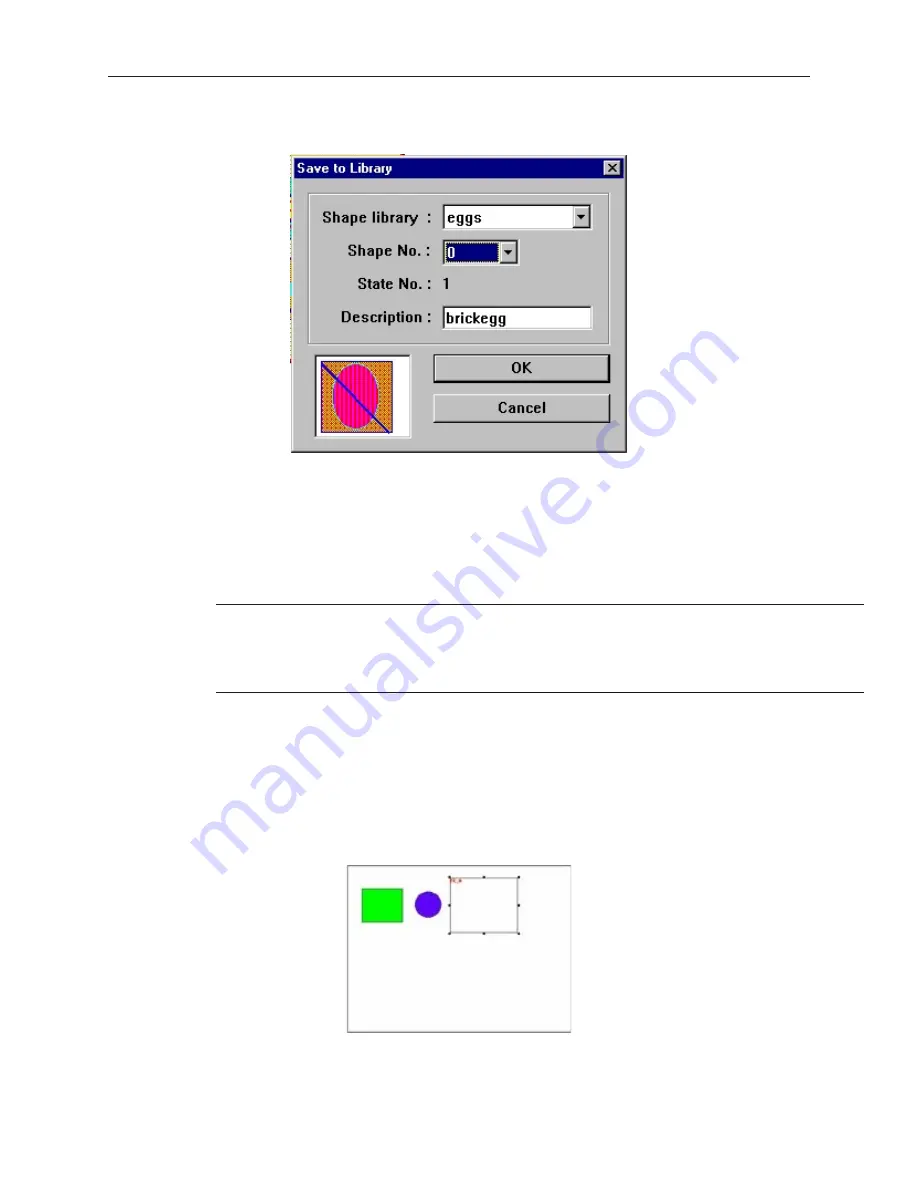
11. Click the
Save Objects to Shape Library
icon in the Standard toolbar. The Save to Library
dialog box appears.
12. Click the
Shape library:
box and select the library you wish to store the shape in, (for this
example
eggs
).
13. Click the
Shape No.:
pull-down box to select the location (0) to store the shape. Note that the
State No.:
will automatically change to state
1
, the next available state.
14. Click
OK
. The Shape Library dialog box appears with the shape stored in the library under
State 1
.
15. Click
Close
to return to the main screen of EasyBuilder.
16. From the
File
menu, click
Save
to save the shape to the library.
When adding new shapes to existing libraries that come with the EZware-500 software,
remember that any future upgrade that you receive from Maple Systems may overwrite
existing libraries during installation. This will delete any new shapes that you have
entered! Therefore, we recommend that you create new libraries to store these shapes
or make backup files of the libraries before installing new upgrades.
4
Another method of adding a new shape
1.
When a shape is added to the library, the shape is placed at the upper, left-hand corner of the
cell. In some cases, however, it might be necessary to place the shape in a particular location
within the cell.
2.
On the Window Property dialog (from the
Option
menu, select
Window Property
), check
the
Using Function Key To Make Shape Library
checkbox.
3.
Create the desired shape. Create a Function Key. The area defined by the Function Key will
be the area that contains the shape. The mode of the Function Key does not matter. Do not
assign a shape or a label. This example shows a shape placed in the center of the library area.
1010-1001a, Rev 02
Cre ating Graphic Ob jects
139
Содержание Silver HMI504T
Страница 1: ...1010 1001A Rev 02...
Страница 20: ...1010 1001a Rev 02 16 Silver Series Installation Operation Manual OIT to PC Serial Port Pin Assignments...
Страница 32: ...1010 1001a Rev 02 28 Silver Series Installation Operation Manual...
Страница 128: ...1010 1001a Rev 01 124 Silver Series Installation Operation Manual...
Страница 156: ...1010 1001a Rev 02 152 Silver Series Installation Operation Manual...
Страница 166: ...1010 1001a Rev 02 162 Silver Series Installation Operation Manual...
Страница 216: ...1010 1001a Rev 01 212 Silver Series Installation Operation Manual...
Страница 251: ...1010 1001a Rev 02 Macros 247 Set Bit Objects Attributes Dialog Project Example of Add 2...
Страница 264: ...End Macro_Command 1010 1001a Rev 02 260 Silver Series Installation Operation Manual...
Страница 268: ...1010 1001a Rev 01 264 Silver Series Installation Operation Manual...






























