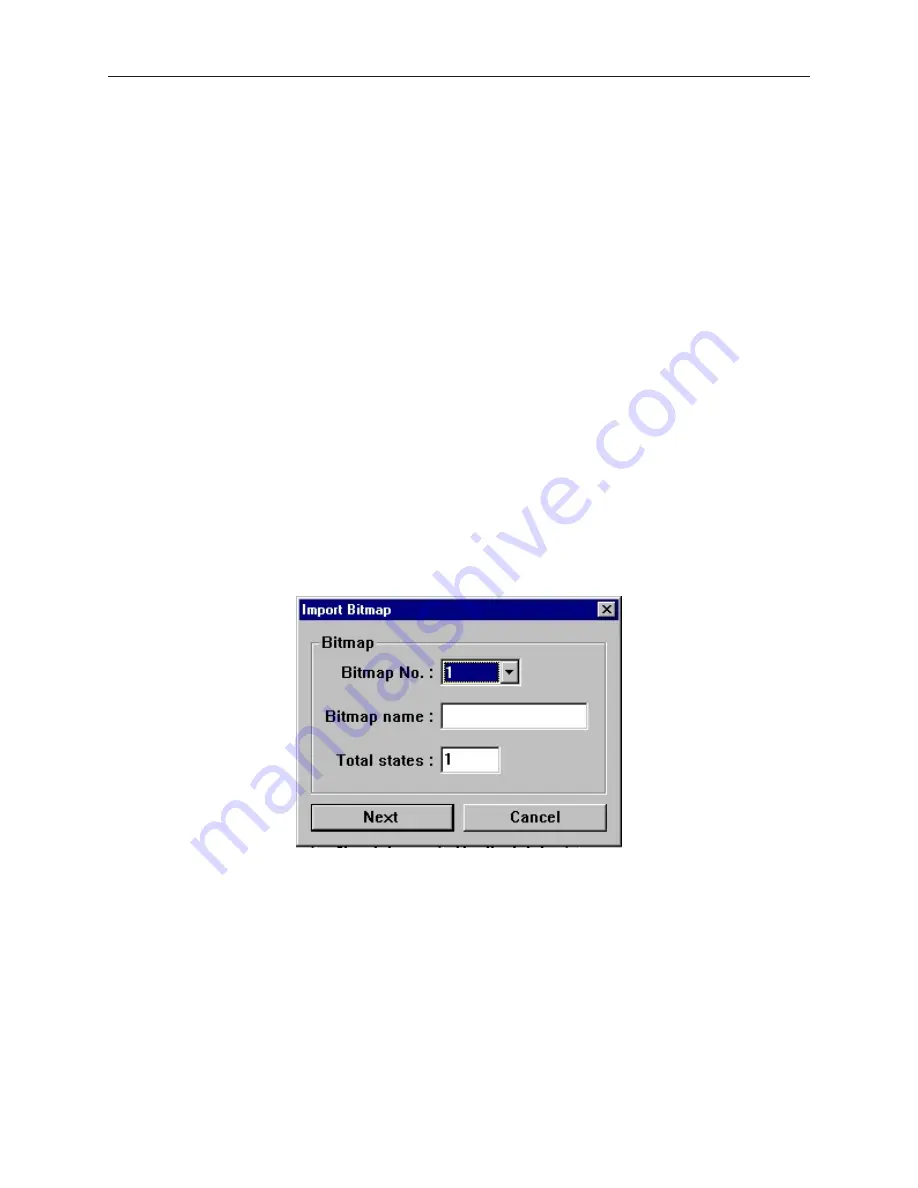
4
To close or ‘unattach’ an open bitmap library
1.
With the Bitmap Library dialog box displayed, click the pull-down box of
Bitmap library:
and choose from one of the open libraries of bitmaps.
2.
Select which library you would like to close, then click
Unattach Lib.
A dialog box appears
asking if you really want to unattach the selected library. Click
Yes
.
3.
The Bitmap Library dialog box reappears and the library is removed from the
Bitmap
library:
list.
You have the option of creating a new library. This can be very useful when organizing bitmaps.
4
To create a new bitmap library
1.
With the Bitmap Library dialog box displayed, click New Lib… The New Library dialog box
appears.
2.
Enter a name for the new library. Click
OK
.
3.
The Bitmap Library dialog box appears with the new library loaded. Click
Close
.
4.
The new library is now available to this project but it is not stored into the
Library
subdirectory of EasyBuilder until the project file has been saved.
Cre ating and ex port ing bitmaps
Although EasyBuilder does not provide the ability to create bitmaps, the software can import bitmaps created from
some other application program. This allows the ability to use a wide selection of bitmaps that can be permanently
added to your bitmap libraries. EasyBuilder only accepts bitmaps that are 256 color or less resolution.
4
To add a new bitmap to a library
1.
Display the Bitmap Library dialog box.
2.
Click the
Bitmap Library:
pull-down box and select one of the bitmap libraries.
3.
Click on the box location where you would like to enter the new bitmap.
4.
Click
Add Bitmap…
The Import Bitmap dialog box displays.
5.
The
Bitmap No.:
is the location of the bitmap in the bitmap file. This should reflect the box
location that you selected in step 4.
6.
Enter a title for the new bitmap in the
Bitmap name:
box.
7.
Enter the total number of states (max. 32) for the bitmap in the
Total states:
box.
1010-1001a, Rev 02
Cre ating Graphic Ob jects
143
Содержание Silver HMI504T
Страница 1: ...1010 1001A Rev 02...
Страница 20: ...1010 1001a Rev 02 16 Silver Series Installation Operation Manual OIT to PC Serial Port Pin Assignments...
Страница 32: ...1010 1001a Rev 02 28 Silver Series Installation Operation Manual...
Страница 128: ...1010 1001a Rev 01 124 Silver Series Installation Operation Manual...
Страница 156: ...1010 1001a Rev 02 152 Silver Series Installation Operation Manual...
Страница 166: ...1010 1001a Rev 02 162 Silver Series Installation Operation Manual...
Страница 216: ...1010 1001a Rev 01 212 Silver Series Installation Operation Manual...
Страница 251: ...1010 1001a Rev 02 Macros 247 Set Bit Objects Attributes Dialog Project Example of Add 2...
Страница 264: ...End Macro_Command 1010 1001a Rev 02 260 Silver Series Installation Operation Manual...
Страница 268: ...1010 1001a Rev 01 264 Silver Series Installation Operation Manual...






























