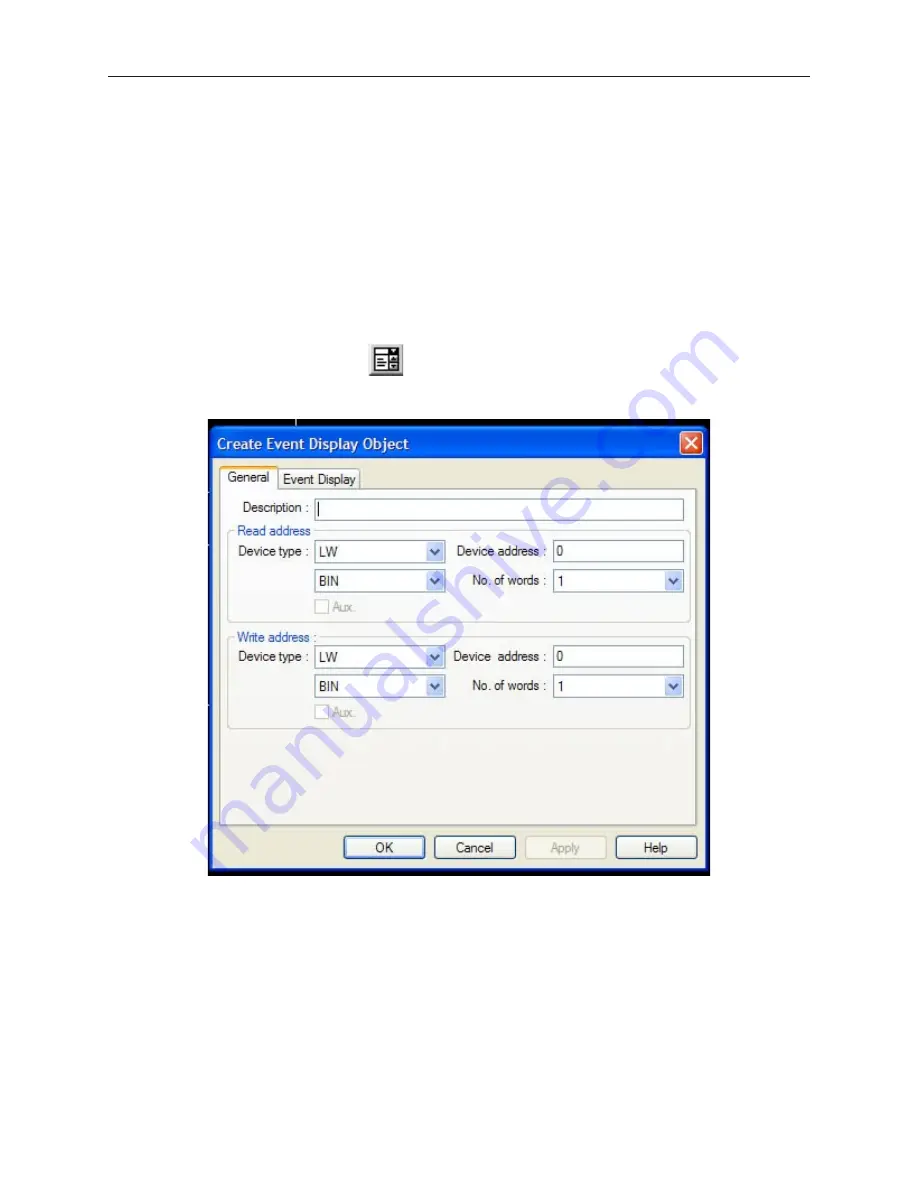
12. Click
Close
to close the Event Log Object dialog box. The Event Log Object is active no
matter what windows are currently displayed on the OIT screen. Therefore, you do not have
to place the object onto a window screen.
Dis playing Events Using the Event Dis play Ob ject
Though the Event Log Object continuously monitors the PLC for triggered events, it cannot display the events
without the Event Display Object. The Event Display Object takes the event strings sent to it from the Event Log
Object and displays them on a window screen as a list. The list contains all of the events that have occurred with the
most recently triggered event at the top of the list. You do not have to display the entire list of events on a window
screen. You can limit the viewable events to a ‘scrollable window’ that displays a given number of lines. You can
then create a register that allows you to scroll through the list of events using the scrollable window. An
acknowledge feature allows the OIT operator to touch an event recorded in the event list to display a popup
window. The popup window can than be used to display further instructions to the OIT operator or to perform some
operation.
4
To create an Event Display Object
1.
From the
Parts
menu, click
Event Display
. Or click the
Event Display
icon in the Part2
toolbar. The Create Event Display Object dialog box appears.
2.
Use the
Description:
box to enter a title for the Event Display part. A description is not
necessary but does help identify the purpose of the part.
3.
In the
Read address
frame, select the 16-bit PLC register or OIT internal memory address
that will be monitored by the Event Display part for the scrollable window. Select
BIN
(binary) or
BCD
format.
4.
The
No of words
box is set at 1 and cannot be changed.
5.
In the
Write Address
frame, select the 16-bit PLC register or OIT internal memory address
that will be monitored by the Event Display part for displaying a popup window. Select
BIN
(binary) or
BCD
format. This address is written to by the Event Log Object using the Write
Value number when the OIT operator acknowledges the event.
Note:
You must also
configure an Indirect Window Object on the same window as the Event Display Object with
the same write address in order to display the popup window.
1010-1001a, Rev 02
232
Sil ver Se ries In stal la tion & Op er a tion Man ual
Содержание Silver HMI504T
Страница 1: ...1010 1001A Rev 02...
Страница 20: ...1010 1001a Rev 02 16 Silver Series Installation Operation Manual OIT to PC Serial Port Pin Assignments...
Страница 32: ...1010 1001a Rev 02 28 Silver Series Installation Operation Manual...
Страница 128: ...1010 1001a Rev 01 124 Silver Series Installation Operation Manual...
Страница 156: ...1010 1001a Rev 02 152 Silver Series Installation Operation Manual...
Страница 166: ...1010 1001a Rev 02 162 Silver Series Installation Operation Manual...
Страница 216: ...1010 1001a Rev 01 212 Silver Series Installation Operation Manual...
Страница 251: ...1010 1001a Rev 02 Macros 247 Set Bit Objects Attributes Dialog Project Example of Add 2...
Страница 264: ...End Macro_Command 1010 1001a Rev 02 260 Silver Series Installation Operation Manual...
Страница 268: ...1010 1001a Rev 01 264 Silver Series Installation Operation Manual...






























