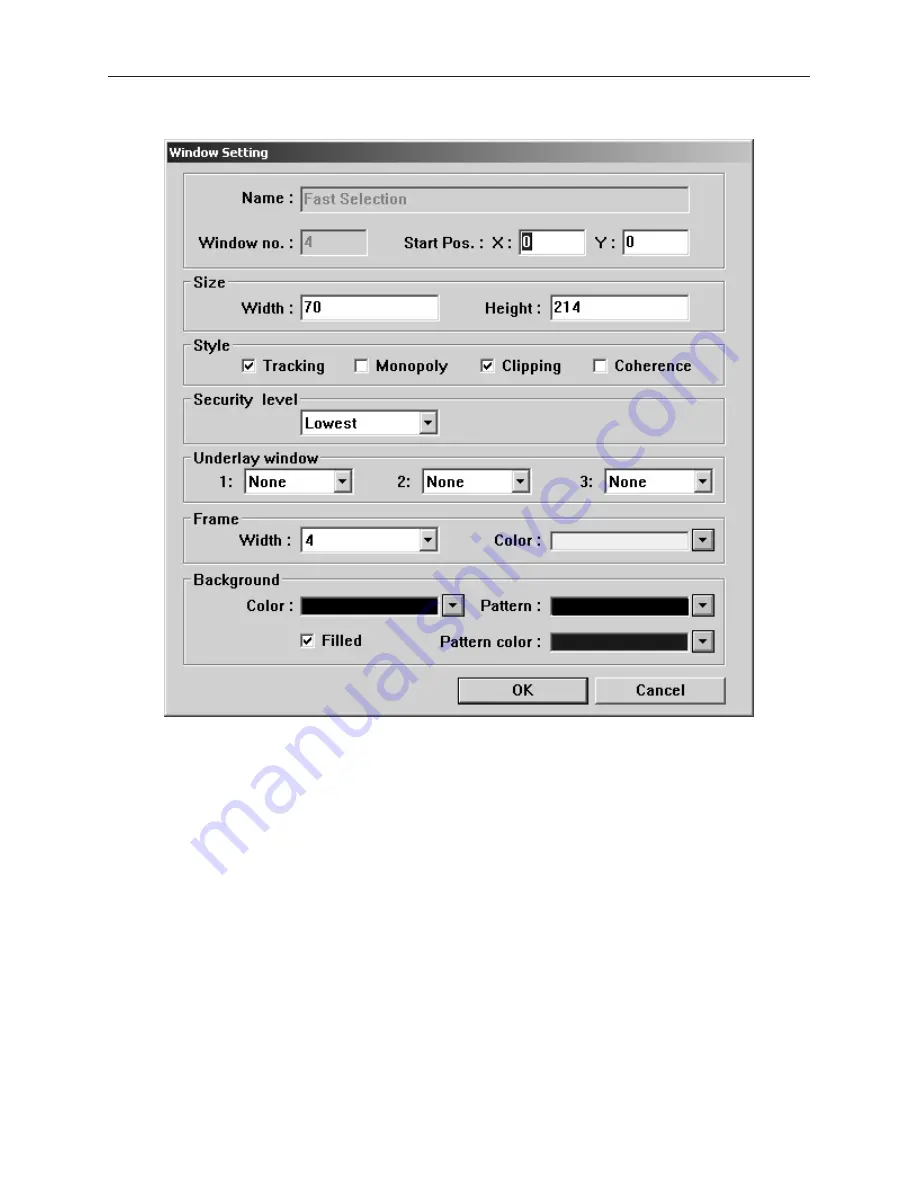
3.
Click
Fast Selection
. The Window Setting dialog box appears.
3.
The
Name:
and
Window No.:
are reserved to identify the Fast Selection window. The other
parameters can be modified, (see the Window Settings section earlier in this chapter for more
information). Notice that the default size is Width=70 and Height=214. The default was
selected to create a ‘sidebar’ that contains function keys to display other windows. The
example below illustrates how the Fast Selection Window can be used for this purpose. 4.
Press
OK
. The Open Window dialog box reappears with the Fast Selection window selected.
5.
If you wish to open the fast selection window, click
Open
. Otherwise, click
Close
to return
to the main screen of EasyBuilder.
1010-1001a, Rev 02
110
Sil ver Se ries In stal la tion & Op er a tion Man ual
Содержание Silver HMI504T
Страница 1: ...1010 1001A Rev 02...
Страница 20: ...1010 1001a Rev 02 16 Silver Series Installation Operation Manual OIT to PC Serial Port Pin Assignments...
Страница 32: ...1010 1001a Rev 02 28 Silver Series Installation Operation Manual...
Страница 128: ...1010 1001a Rev 01 124 Silver Series Installation Operation Manual...
Страница 156: ...1010 1001a Rev 02 152 Silver Series Installation Operation Manual...
Страница 166: ...1010 1001a Rev 02 162 Silver Series Installation Operation Manual...
Страница 216: ...1010 1001a Rev 01 212 Silver Series Installation Operation Manual...
Страница 251: ...1010 1001a Rev 02 Macros 247 Set Bit Objects Attributes Dialog Project Example of Add 2...
Страница 264: ...End Macro_Command 1010 1001a Rev 02 260 Silver Series Installation Operation Manual...
Страница 268: ...1010 1001a Rev 01 264 Silver Series Installation Operation Manual...






























