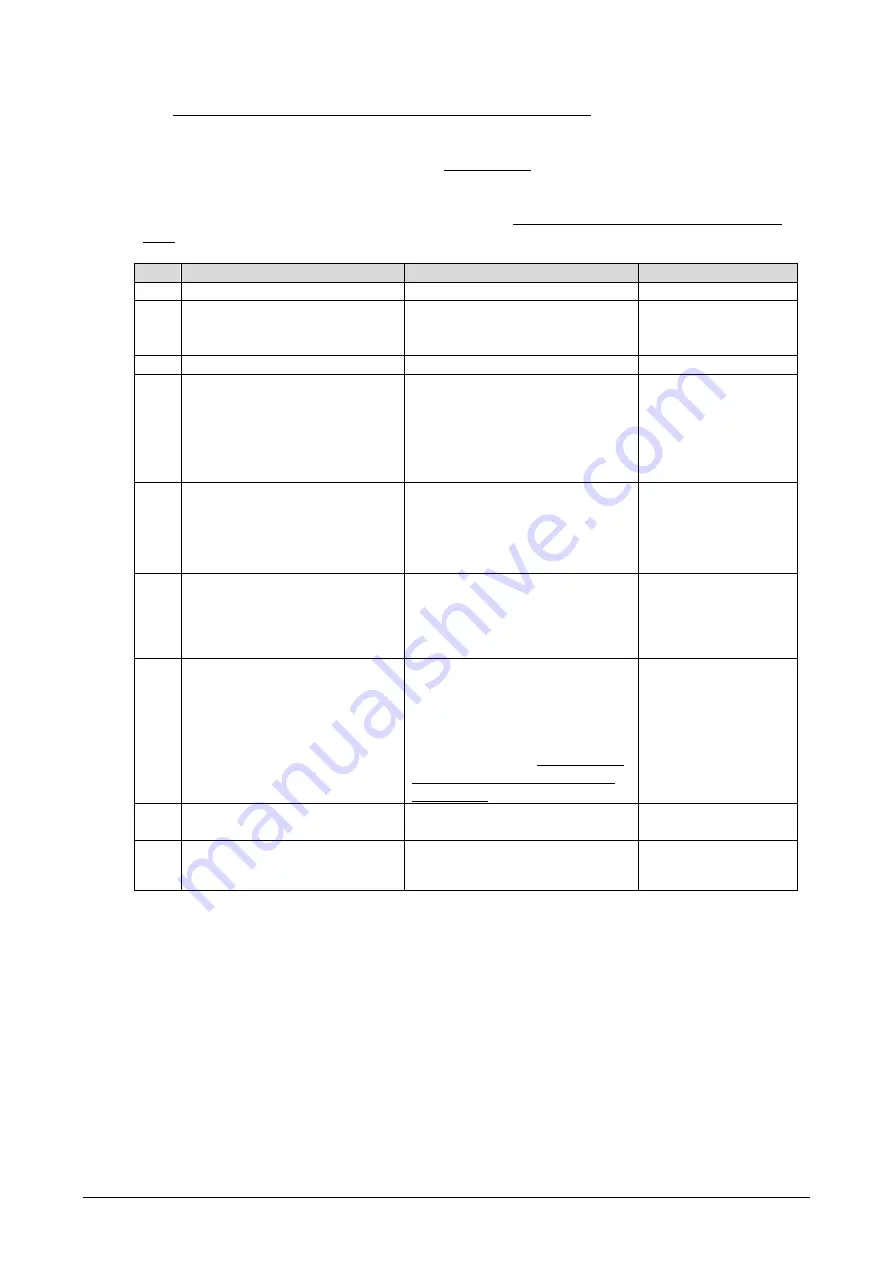
Maint
04-0050
(3) Replacing Main PCB assembly Case 3
When you have a previous device unique information entry sheet.
This represents the case when you cannot load the device unique information and cannot record the latest
information. This case happens mostly because of failure in PCB.
Instead of loading the device unique information, you need to enter information manually.
When you do that, enter the data on the device nameplate on the Back Cover for the option information. As for
the work information, enter the values estimated based on the
previous device unique information entry
sheet
.
Step
Item
Description
Reference
1
PCB replacement preparation
Turn off the power.
--
2
Replacing the Main PCB assembly
(CPS878 PCB)
Replace the Main PCB assembly
(CPS878 PCB).
8.3.1
Replacing Main
PCB assembly (CPS878
PCB)
3
Turn on the power.
Turn on the power.
--
4
Diagnosis
Download
Execute this step if a control program
comes with the maintenance part.
If not, this step is not required.
Download the control program to the
MainPCB assembly.
The scanner will be restarted
automatically after the download is
finished.
Wait until the scanner is on standby.
7.4
Download
5
Entering estimates
Calculate the estimates based on the
number of days since the previous entry
sheet is recorded and how frequently
the customer has been using the
Scanner.
4.3(6) Entering Estimates
6
Diagnosis
Option Settings
Start mode[2]
Work Information Display
Start mode[2]
Manually enter the estimates based
on the values recorded on the
previous "Device Unique
Information Entry Sheet".
7.5
Option Settings
7.3
Work Information
Display
7
Diagnosis
Option Settings
Start mode[1]
Work Information Display
Start mode[1]
Check the device unique information
you entered manually.
The information has to be exactly the
same as the information recorded at
Step 2.
Especially this time,
the information
is entered manually so make sure the
data is correct
.
7.5
Option Settings
7.3
Work Information
Display
8
Auto calibration
Execute white level and feeding speed
learnings on the new PCB.
6.7.1 Auto Calibration
9
User Application
Get the images of test sheet with the
user application and check if there is
noise or abnormality
--
Содержание ImageTracDS 1210
Страница 1: ...Version 1 1 ImageTracDS 1210 1155 Maintenance Manual...
Страница 21: ...Maint 01 0030...
Страница 118: ...Maint 07 0240 The loaded waveform data will be displayed...
Страница 218: ...Maint 10 0020 2 The Menu window of Scanner Utility below is displayed...






























