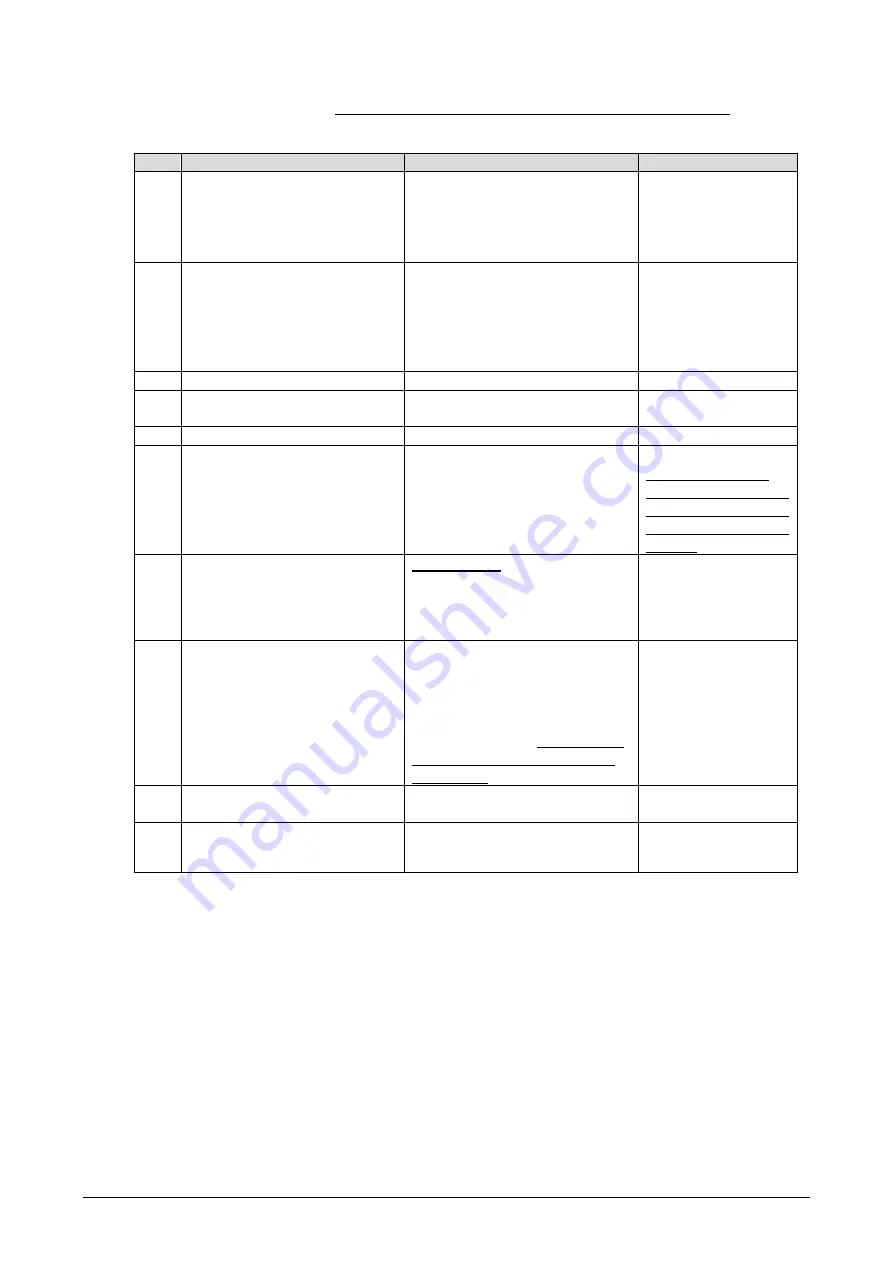
Maint
04-0040
(2) Replacing Main PCB assembly Case 2
This represents the case when you cannot load the device unique information.
This case happens mostly when a new version of the control program does not offer compatibility. Instead of
loading the device unique information, you need to enter information manually.
Step
Item
Description
Reference
1
Diagnosis
Load / Store Device Unique
Information
Start mode[1]
Store the device unique information of
the PCB in the host system.
The device unique information includes
scanner model, option information, and
work information.
7.6 Load / Store Device
Unique Information
2
Diagnosis
Option Settings
Start mode[1]
Work Information Display
Start mode[1]
Record the information in the
"Device Unique Information Entry
Sheet".
Option information
Work information
Sheet 04-00-70
7.5
Option Settings
7.3
Work Information
Display
3
PCB replacement preparation
Turn off the power.
--
4
Replacing the Main PCB assembly
(CPS878 PCB)
Replace the Main PCB assembly
(CPS878 PCB).
8.3.1
Replacing Main
PCB assembly (CPS878)
5
Preparation after PCB replacement
Turn on the power.
--
6
Diagnosis
Download
Execute this step if a control program
comes with the maintenance part.
If not, this step is not required.
Download the control program to the
Main PCB assembly.
The scanner will be restarted
automatically after the download is
finished.
Wait until the scanner is on standby.
7.4
Download
Because of the lack of
compatibility, loading the
device unique information
at Step 7 below cannot be
executed.
7
Maintenance menu
Option Settings
Start mode[2]
Work Information Display
Start mode[2]
Manually enter
the values recorded
in the "Device Unique Information
Entry Sheet" at Step 2.
7.5
Option Settings
7.3
Work Information
Display
8
Diagnosis
Option Settings
Start mode[1]
Work Information Display
Start mode[1]
Check the device unique information
you entered manually.
The information has to be exactly the
same as the information recorded at
Step 2.
Especially this time,
the information
is entered manually so make sure the
data is correct
.
7.5
Option Settings
7.3
Work Information
Display
9
Auto calibration
Execute white level and feeding speed
learnings on the new PCB.
6.7.1 Auto Calibration
10
User Application
Get the images of test sheet with the
user application and check if there is
noise or abnormality
--
Содержание ImageTracDS 1210
Страница 1: ...Version 1 1 ImageTracDS 1210 1155 Maintenance Manual...
Страница 21: ...Maint 01 0030...
Страница 118: ...Maint 07 0240 The loaded waveform data will be displayed...
Страница 218: ...Maint 10 0020 2 The Menu window of Scanner Utility below is displayed...






























