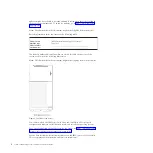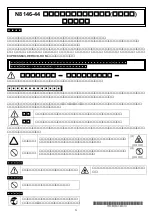Press this button to turn the server on and off manually.
v
Hard disk drive activity LEDs:
This LED is used on hot-swap SAS or SATA hard disk drives. Each hot-swap
hard disk drive has an activity LED, and when this LED is flashing, it indicates
that the drive is in use.
v
Hard disk drive status LEDs:
This LED is used on hot-swap SAS or SATA hard disk drives. When this LED is
lit, it indicates that the drive has failed. If an optional IBM ServeRAID controller
is installed in the server, when this LED is flashing slowly (one flash per
second), it indicates that the drive is being rebuilt. When the LED is flashing
rapidly (three flashes per second), it indicates that the controller is identifying
the drive.
v
DVD drive activity LED:
When this LED is lit, it indicates that the DVD drive is in use.
v
DVD eject button:
Press this button to release a DVD or CD from the DVD drive.
v
Light path diagnostics panel:
Light path diagnostics is a system of LEDs on various external and internal
components of the server. When an error occurs, LEDs are lit throughout the
server. By viewing the LEDs in a particular order, you can often identify the
source of the error. See “Light path diagnostics panel” on page 18 for more
information about the light path diagnostics.
v
Operator information panel:
This panel contains controls and LEDs that provide information about the status
of the server. For information about the controls and LEDs on the operator
information panel, see “Operator information panel” on page 17.
v
Remind button:
This button places the system-error LED/check log LED on the operator
information panel into Remind mode. In Remind mode, the system-error LED
flashes once every 2 seconds until the problem is corrected, the server is
restarted, or a new problem occurs.
By placing the system-error LED indicator in Remind mode, you acknowledge
that you are aware of the last failure but will not take immediate action to
correct the problem. The remind function is controlled by the IMM2.
v
Reset button:
Press this button to reset the server and run the power-on self-test (POST). You
might have to use a pen or the end of a straightened paper clip to press the
button. The Reset button is in the lower-right corner of the light path diagnostics
panel.
v
USB connectors:
Connect a USB device, such as a USB mouse or keyboard to any of these
connectors.
16
System x3500 M4 Type 7383: Installation and Service Guide
Содержание 7383
Страница 1: ...System x3500 M4 Type 7383 Installation and Service Guide ...
Страница 2: ......
Страница 3: ...System x3500 M4 Type 7383 Installation and Service Guide ...
Страница 8: ...vi System x3500 M4 Type 7383 Installation and Service Guide ...
Страница 42: ...24 System x3500 M4 Type 7383 Installation and Service Guide ...
Страница 65: ...Figure 19 Server with sixteen 2 5 inch hard disk drives Chapter 2 Installing optional devices 47 ...
Страница 200: ...182 System x3500 M4 Type 7383 Installation and Service Guide ...
Страница 235: ...Figure 53 Server with eight 2 5 inch hard disk drives Chapter 6 Removing and replacing components 217 ...
Страница 236: ...Figure 54 Server with sixteen 2 5 inch hard disk drives 218 System x3500 M4 Type 7383 Installation and Service Guide ...
Страница 237: ...Figure 55 Server with twenty four 2 5 inch hard disk drives Chapter 6 Removing and replacing components 219 ...
Страница 360: ...342 System x3500 M4 Type 7383 Installation and Service Guide ...
Страница 416: ...398 System x3500 M4 Type 7383 Installation and Service Guide ...
Страница 470: ...452 System x3500 M4 Type 7383 Installation and Service Guide ...
Страница 479: ...Taiwan Class A compliance statement Notices 461 ...
Страница 480: ...462 System x3500 M4 Type 7383 Installation and Service Guide ...
Страница 487: ......
Страница 488: ... Part Number 46W8192 Printed in USA 1P P N 46W8192 ...