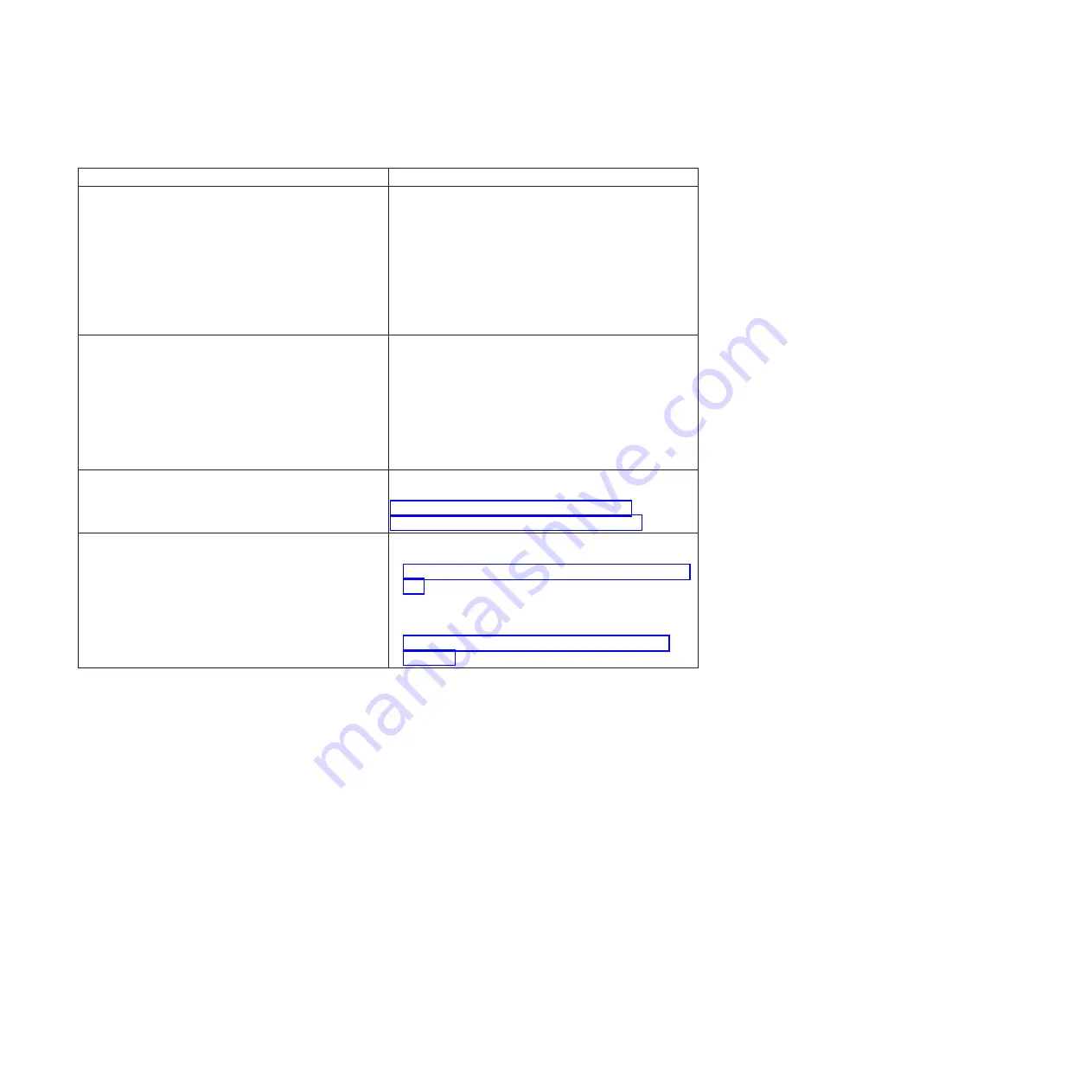
Table 14. Methods for viewing event logs
Condition
Action
The server is not hung and is connected to a network
(using an operating system controlled network ports).
Use any of the following methods:
v
Run DSA Portable to view the diagnostic event log
(requires IPMI driver) or create an output file that you
can send to IBM service and support (using ftp or
local copy).
v
Use IPMItool to view the system-event log (requires
IPMI driver).
v
Use the web browser interface to the IMM to view the
system-event log locally (requires RNDIS USB LAN
driver).
The server is not hung and is not connected to a network
(using an operating system controlled network ports).
v
Run DSA Portable to view the diagnostic event log
(requires IPMI driver) or create an output file that you
can send to IBM service and support (using ftp or
local copy).
v
Use IPMItool to view the system-event log (requires
IPMI driver).
v
Use the web browser interface to the IMM to view the
system-event log locally (requires RNDIS USB LAN
driver).
The server is not hung and the integrated management
module II (IMM2) is connected to a network.
In a web browser, type the IP address for the IMM2 and
go to the
Event Log
page. For more information, see
“Obtaining the IMM host name” on page 117 and
“Logging on to the web interface” on page 118.
The server is hung, and no communication can be made
with the IMM.
v
If DSA Preboot is installed, restart the server and press
F2
to start DSA Preboot and view the event logs (see
“Running DSA Preboot diagnostic programs” on page
149 for more information).
v
Alternatively, you can restart the server and press
F1
to start the Setup utility and view the POST event log
or system-event log. For more information, see
“Viewing event logs through the Setup utility” on
page 145.
Clearing the event logs
Use this information to clear the event logs.
About this task
To clear the event logs, complete the following steps.
Note:
The POST error log is automatically cleared each time the server is restarted.
Procedure
1.
Turn on the server.
2.
When the prompt
<F1> Setup
is displayed, press
F1
. If you have set both a
power-on password and an administrator password, you must type the
administrator password to view the event logs.
3.
To clear the IMM system-event log, select
System Event Logs
>
Clear System
Event Log
, then, press
Enter
twice.
146
System x3500 M4 Type 7383: Installation and Service Guide
Содержание 7383
Страница 1: ...System x3500 M4 Type 7383 Installation and Service Guide ...
Страница 2: ......
Страница 3: ...System x3500 M4 Type 7383 Installation and Service Guide ...
Страница 8: ...vi System x3500 M4 Type 7383 Installation and Service Guide ...
Страница 42: ...24 System x3500 M4 Type 7383 Installation and Service Guide ...
Страница 65: ...Figure 19 Server with sixteen 2 5 inch hard disk drives Chapter 2 Installing optional devices 47 ...
Страница 200: ...182 System x3500 M4 Type 7383 Installation and Service Guide ...
Страница 235: ...Figure 53 Server with eight 2 5 inch hard disk drives Chapter 6 Removing and replacing components 217 ...
Страница 236: ...Figure 54 Server with sixteen 2 5 inch hard disk drives 218 System x3500 M4 Type 7383 Installation and Service Guide ...
Страница 237: ...Figure 55 Server with twenty four 2 5 inch hard disk drives Chapter 6 Removing and replacing components 219 ...
Страница 360: ...342 System x3500 M4 Type 7383 Installation and Service Guide ...
Страница 416: ...398 System x3500 M4 Type 7383 Installation and Service Guide ...
Страница 470: ...452 System x3500 M4 Type 7383 Installation and Service Guide ...
Страница 479: ...Taiwan Class A compliance statement Notices 461 ...
Страница 480: ...462 System x3500 M4 Type 7383 Installation and Service Guide ...
Страница 487: ......
Страница 488: ... Part Number 46W8192 Printed in USA 1P P N 46W8192 ...






























