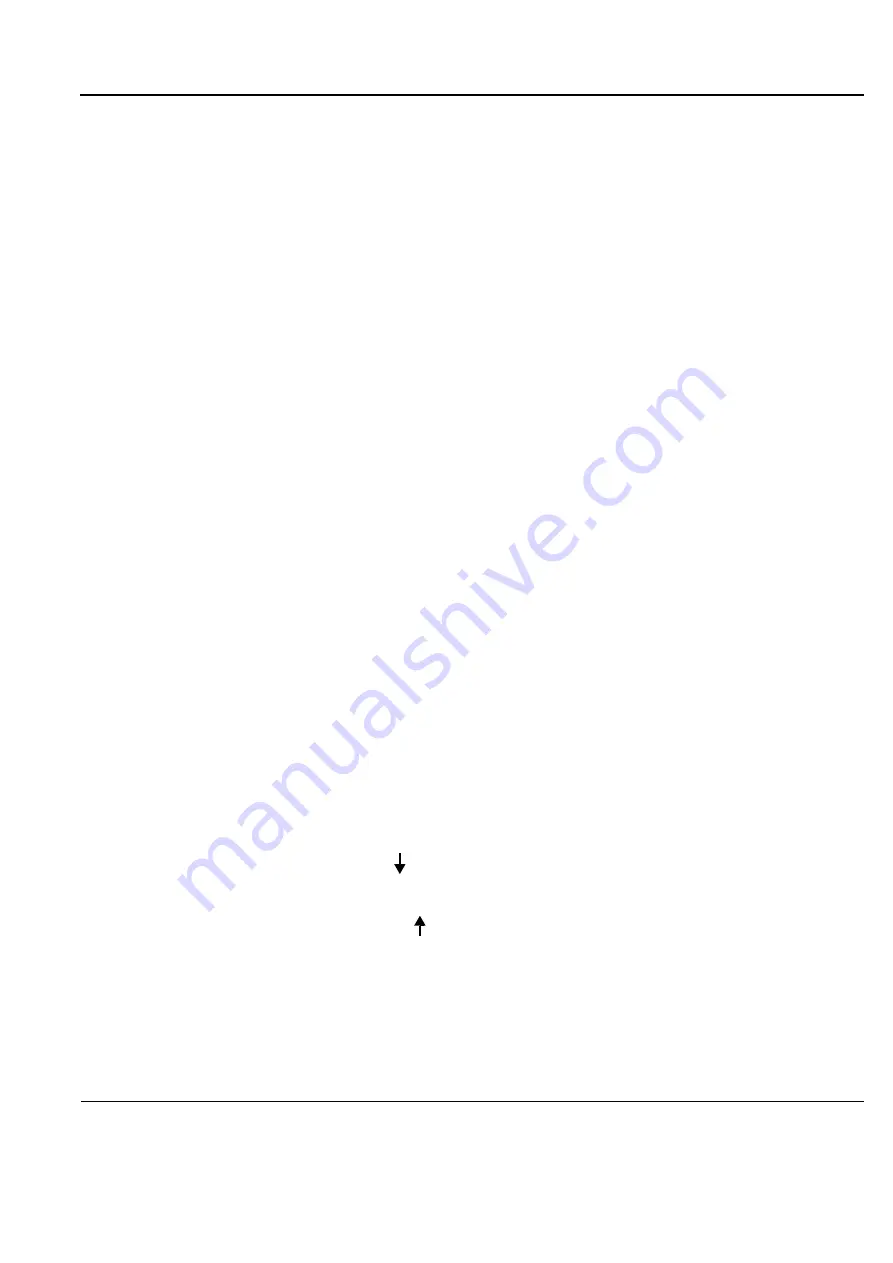
GE
D
IRECTION
FQ091019, R
EVISION
2
V
IVID Q
N S
ERVICE
M
ANUAL
Chapter 6 - Service Adjustments
6-7
6-1-2-6
External Monitor Calibration
NOTE:
Terminology in this section:
Internal Monitor - refers to the Vivid q N system monitor
External Monitor - refers to an auxiliary monitor (such as, a wall-mounted LCD display in an
Operating Room) connected to the Vivid q N system.
An external monitor can be connected to the Vivid q N system to serve as a secondary external monitor.
Connect the secondary monitor to the Vivid q N system via the VGA port and proceed as described in
the following scenarios:
A.) Scenario A
The user is able to make separate adjustments to the External Monitor, using the controls on the
External Monitor itself:
1.) Using the Vivid q N controls, press
<Alt> + X
and make sure that the
Internal
option is currently
selected.
2.) Calibrate the Vivid q N monitor as described in sections
and
above.
3.) After calibrating the Vivid q N monitor, calibrate the External Monitor using the External Monitor’s
controls.
B.) Scenario B
The user prefers to use the External Monitor as the Primary monitor, but does not have access
to it and therefore cannot make separate adjustments to it using the controls on the External
Monitor itself.
Moreover, the calibration preset currently in use on the Vivid q N system is not optimal for the
External Monitor.
In this scenario, adjustments (
Brightness only
) can be made to the External Monitor, using the
calibration controls on the Vivid q N system, as described below:
1.) Using the Vivid q N controls, choose the External Monitor to be the monitor that will serve as the
primary monitor to be calibrated, as follows:
Press
<Alt> + X
and select the
External
option.
You are now in External Monitor mode.
2.) Using the Vivid q N controls, calibrate the External Monitor by making the required Brightness
adjustments:
To adjust the Brightness:
hold down <
ALT
>:
Repeatedly press
to
decrease
the brightness
Repeatedly pressing
to
increase
the brightness.
NOTE:
The Contrast adjustment tools are currently disabled.
For more details on adjusting Brightness, refer to the
"Brightness Adjustment Procedure" on
.
NOTE:
On completion of Brightness adjustment, the External Monitor calibration is now preset; only
this monitor (the primary monitor) will be optimized in this calibration process.
Pg Dn
Pg Up
Содержание FQ000040
Страница 2: ......
Страница 10: ...GE DIRECTION FQ091019 REVISION 2 VIVID Q N SERVICE MANUAL viii 3 SEP 2015 FRONTMATTER FM P R E L I M I N A R Y ...
Страница 11: ...GE DIRECTION FQ091019 REVISION 2 VIVID Q N SERVICE MANUAL ix 3 SEP 2015 FRONTMATTER FM P R E L I M I N A R Y ...
Страница 12: ...GE DIRECTION FQ091019 REVISION 2 VIVID Q N SERVICE MANUAL x 3 SEP 2015 FRONTMATTER FM P R E L I M I N A R Y ...
Страница 13: ...GE DIRECTION FQ091019 REVISION 2 VIVID Q N SERVICE MANUAL xi 3 SEP 2015 FRONTMATTER FM P R E L I M I N A R Y ...
Страница 14: ...GE DIRECTION FQ091019 REVISION 2 VIVID Q N SERVICE MANUAL xii 3 SEP 2015 FRONTMATTER FM P R E L I M I N A R Y ...
Страница 348: ...GE DIRECTION FQ091019 REVISION 2 VIVID Q N SERVICE MANUAL 6 4 Figure 6 6 Identifying Monitor Type ...
Страница 697: ......
Страница 698: ... 2013 and 2015 General Electric Company GE Vingmed Ultrasound AS P O Box 141 N 3191 HORTEN NORWAY www gehealthcare com ...
















































