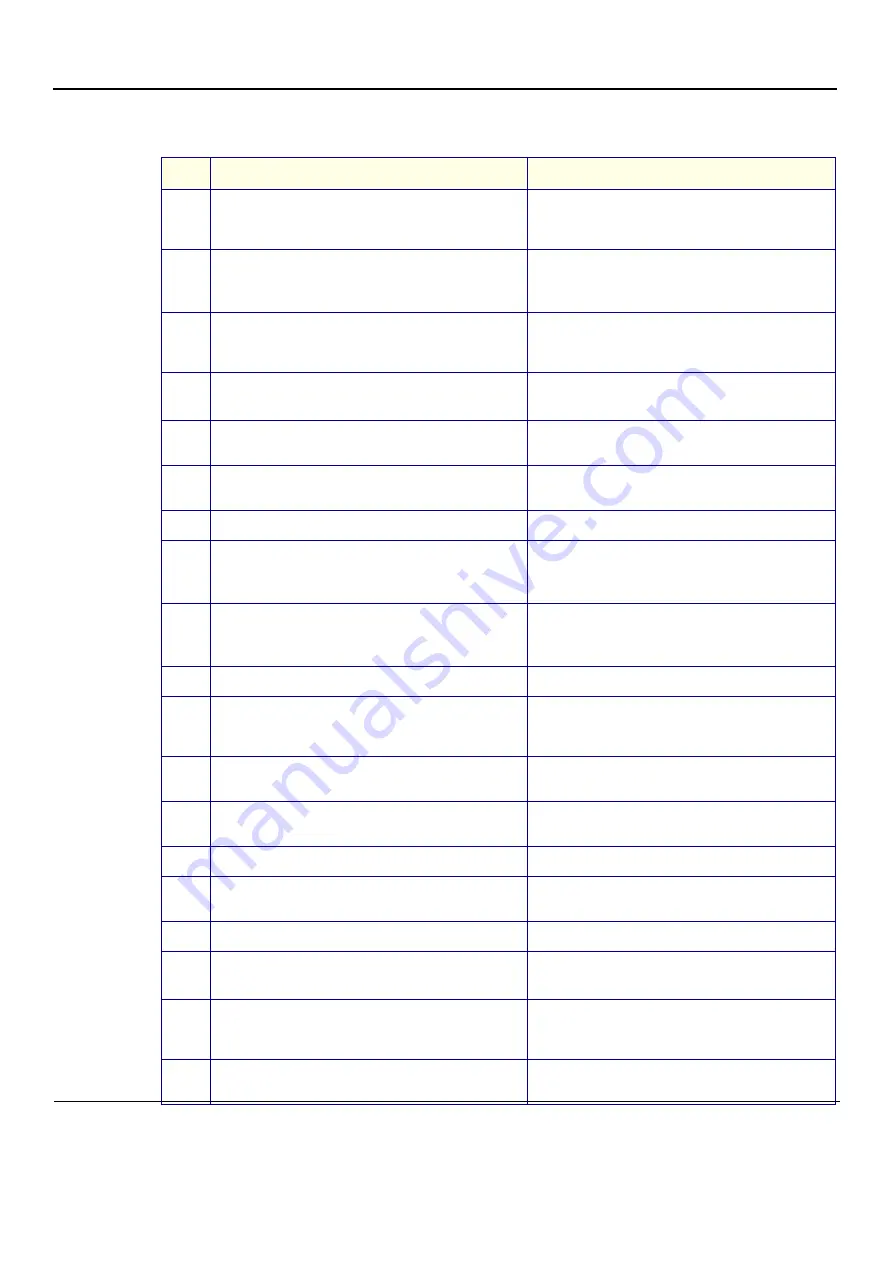
GE
D
IRECTION
FQ091019, R
EVISION
2
V
IVID Q
N S
ERVICE
M
ANUAL
4-30
Section 4-3 - Functional Checks
4-3-4-2
DVD/CD Writer Test
Table 4-19 DVD/CD Writer Test - Recommended
Step
Task
Expected Result(s)
1
Connect the DVD to the power and to the system (see
"DVD/CD-RW Drive" on page 3-36
). Connect a probe to
the system and power ON the system.
System and DVD connected.
2
Create a new patient for this test.
Note
: The term “
Test Patient
” refers to the newly created
patient.
The system scan and the name of the “
Test Patient
” is
displayed in the top-left corner of the screen.
3
Holding the probe in the air, press the
Record
button to
start scanning. Continue recording until approximately
20MB of data is acquired.
The progress bar indicates “full with images or movies”.
4
Press
<Patient>
button and then select
End Exam
from
the archive menu.
The following message is displayed:
Unsaved image(s). Which do you want to save?
5
Select
All
.
A progress-bar is displayed showing that the images
are being archived.
6
Press
<Patient>
button and then select
Patients List
from the archive menu.
The
Search/Create Patient
window is displayed.
7
Select
Test Patient
and press
Export
. The
Export
pop-up is displayed.
8
Place a blank DVD media into the DVD/CD device.
Note
: For information on types of media, see
"DVD/CD-RW Drive" on page 3-36
.
9
Select
To: CD/DVD Archive
and press
OK.
A pop-up is displayed with the message:
Current media is not formatted. Do you wish to
format it?
10
Change the label to
TEST-1
and press
OK
.
A progress bar is displayed.
11
Press
Select All
and then press
Copy
.
Copying begins and the progress bar displays copying
status. At the end, a message confirms the number of
items copied. Details are displayed in the Status field.
12
Press
OK
to close the message and then press
Done
.
A progress bar and message are displayed asking you
to wait.
13
Press
Alt+E
and select
CD/DVD Writable (H:\)
from the
menu.
The message
Media Ejected
is displayed.
14
Remove the DVD from the drive.
15
Delete the
Test Patient
that was added for the purpose
of this test.
The
Test Patient
is removed from the patient list.
16
Place the media into the drive and press the
Import
.
The Export pop-up is displayed.
17
Select
CD/DVD Archive
on the
From:
list and press
OK
.
The following dialog is displayed:
IMPORT PATIENT - CD/DVD Archive
18
Press
Select All
and then press
Copy
Copying begins and the progress bar displays copying
status. At the end, a message confirms the number of
items copied. Details are displayed in the Status field.
18
Press
OK
to close the message and then press
Done
.
A progress bar and message are displayed asking you
to wait.
Содержание FQ000040
Страница 2: ......
Страница 10: ...GE DIRECTION FQ091019 REVISION 2 VIVID Q N SERVICE MANUAL viii 3 SEP 2015 FRONTMATTER FM P R E L I M I N A R Y ...
Страница 11: ...GE DIRECTION FQ091019 REVISION 2 VIVID Q N SERVICE MANUAL ix 3 SEP 2015 FRONTMATTER FM P R E L I M I N A R Y ...
Страница 12: ...GE DIRECTION FQ091019 REVISION 2 VIVID Q N SERVICE MANUAL x 3 SEP 2015 FRONTMATTER FM P R E L I M I N A R Y ...
Страница 13: ...GE DIRECTION FQ091019 REVISION 2 VIVID Q N SERVICE MANUAL xi 3 SEP 2015 FRONTMATTER FM P R E L I M I N A R Y ...
Страница 14: ...GE DIRECTION FQ091019 REVISION 2 VIVID Q N SERVICE MANUAL xii 3 SEP 2015 FRONTMATTER FM P R E L I M I N A R Y ...
Страница 348: ...GE DIRECTION FQ091019 REVISION 2 VIVID Q N SERVICE MANUAL 6 4 Figure 6 6 Identifying Monitor Type ...
Страница 697: ......
Страница 698: ... 2013 and 2015 General Electric Company GE Vingmed Ultrasound AS P O Box 141 N 3191 HORTEN NORWAY www gehealthcare com ...






























