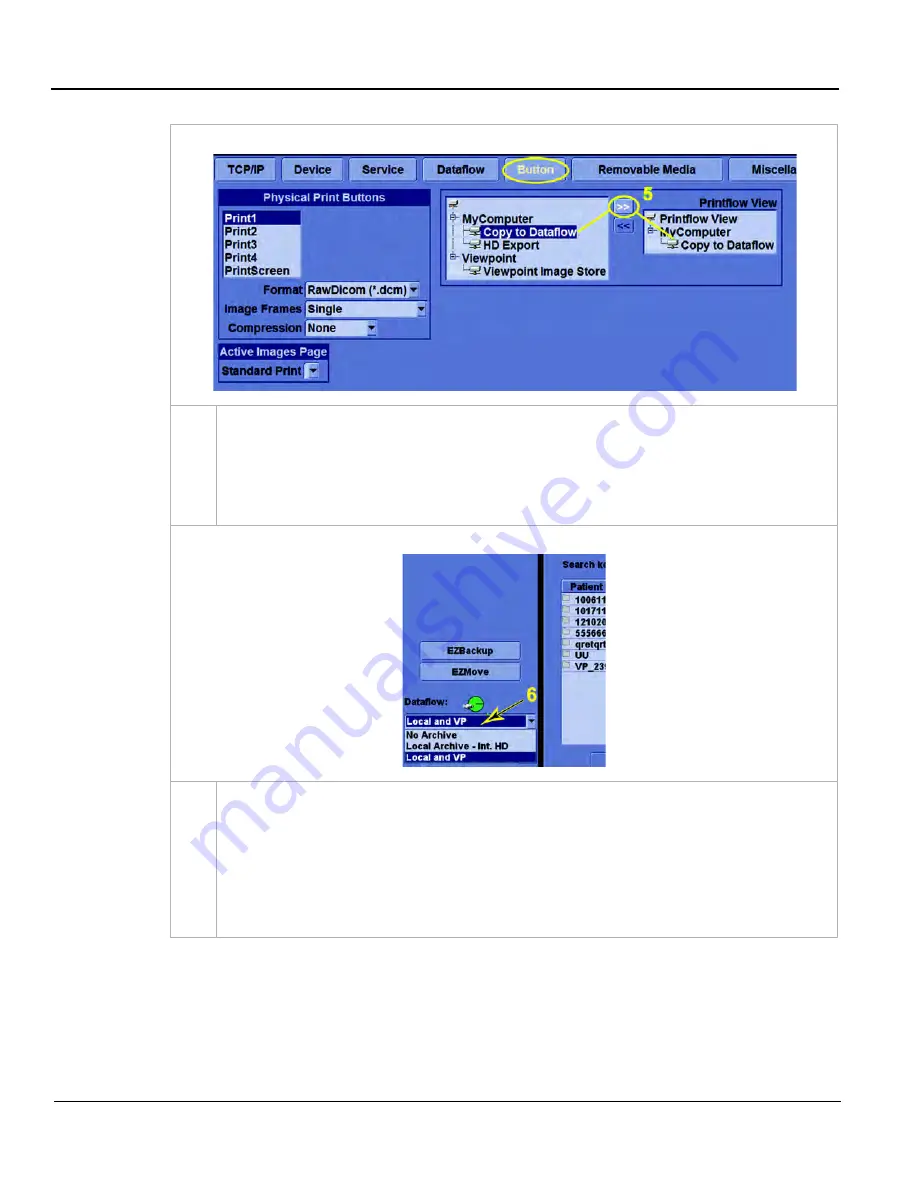
GE
D
IRECTION
5535208-100, R
EV
. 2
LOGIQ E9 S
ERVICE
M
ANUAL
3 - 50
Section 3-9 - Connectivity Setup and Tips
Utility
->
Connectivity
->
Button
5.
Navigate to
Utility
->
Connectivity
->
Button
, select a print button and add “Copy to Dataflow”
to its Printflow View. DO NOT add the DICOM Image Storage Service to the Printflow as you
would run the risk of sending each image to the service twice. Set the other parameters of the
print button as you choose, using “Print Button Settings” in section
Table 3-14 "Print Button
Settings" on page 3-52
as a guide; but keep in mind that the settings of the service will override
the settings of the button for the images sent to the service.
Patient Page - Dataflow Drop-down Menu
6.
Back on the Patient page, select your dataflow from the drop-down menu. From that point on,
pressing your configured print button sends your images to the service(s) added to your
dataflow.
NOTE: Whenever you change the settings of a dataflow, before you use it, select a different
dataflow or “No Archive” on the Patient screen, and then reselect the changed dataflow. This
forces the to read the modified resource file and implement your changes. If you change the
settings of any service to which the dataflow directs traffic, you do not need to reselect it.
Table 3-12 Dataflow
Содержание 5205000
Страница 1: ...10 20 14 GEHC_FRNT_CVR FM LOGIQ E9 SERVICE MANUAL Part Number 5535208 100 Revision Rev 2 ...
Страница 2: ......
Страница 21: ...GE DIRECTION 5535208 100 REV 2 LOGIQ E9 SERVICE MANUAL 19 ZH CN KO ...
Страница 198: ...GE DIRECTION 5535208 100 REV 2 LOGIQ E9 SERVICE MANUAL 4 54 Section 4 8 Site Log This page was intentionally left blank ...
Страница 807: ......
Страница 808: ......






























