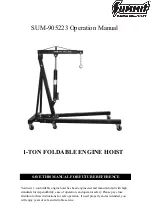Содержание 5205000
Страница 1: ...10 20 14 GEHC_FRNT_CVR FM LOGIQ E9 SERVICE MANUAL Part Number 5535208 100 Revision Rev 2 ...
Страница 2: ......
Страница 21: ...GE DIRECTION 5535208 100 REV 2 LOGIQ E9 SERVICE MANUAL 19 ZH CN KO ...
Страница 198: ...GE DIRECTION 5535208 100 REV 2 LOGIQ E9 SERVICE MANUAL 4 54 Section 4 8 Site Log This page was intentionally left blank ...
Страница 807: ......
Страница 808: ......