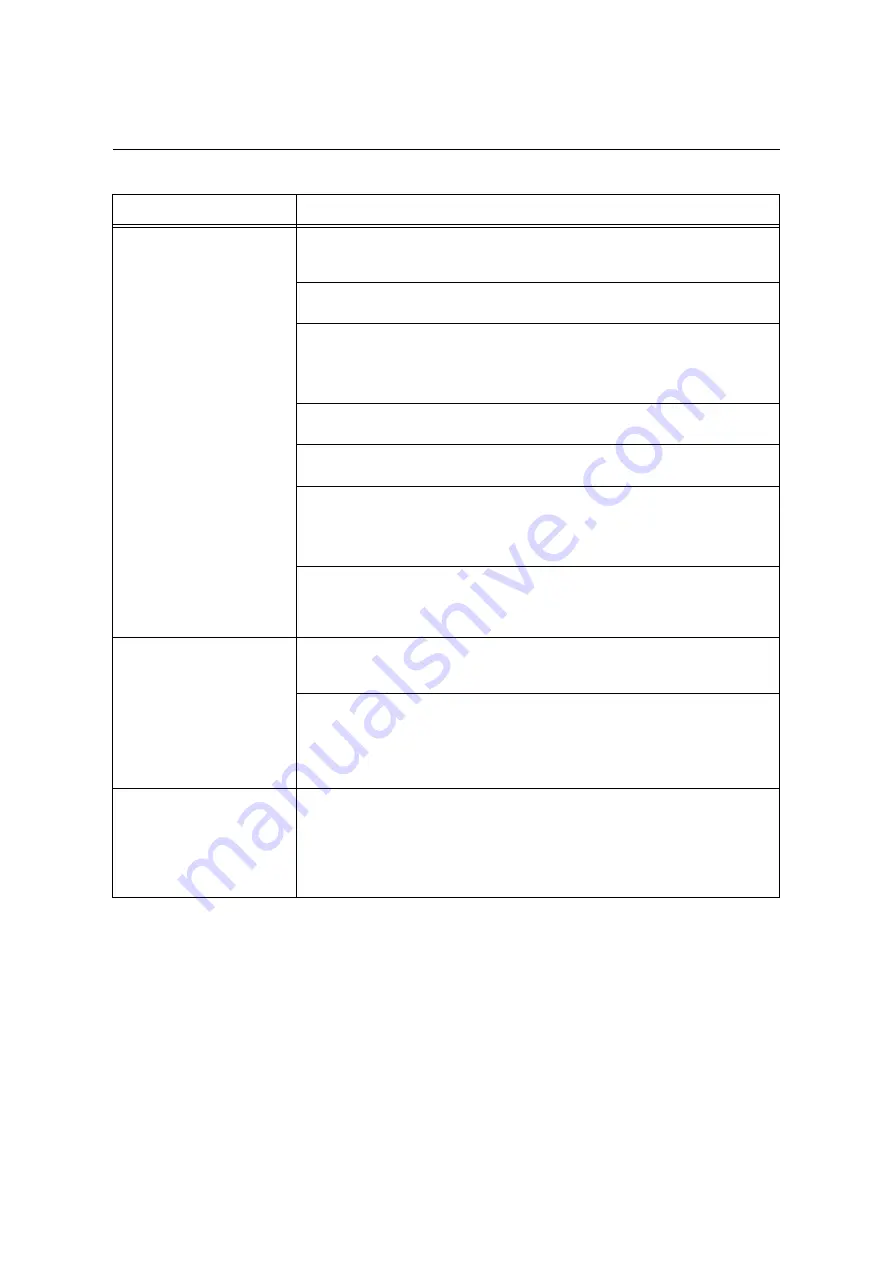
6.6 Paper Feed Problems
257
6.6
Paper Feed Problems
Symptom
Cause/Remedy
Paper does not feed properly.
Paper jams occur.
Multiple sheets feed at once.
Paper feeds skewed.
Output is wrinkled.
Is the paper loaded correctly?
Reload the paper correctly. Before loading labels, transparencies, or envelopes, fan
them to make sure that they are separated.
Is the paper damp?
Load fresh paper.
Is the paper appropriate for the printer?
Load appropriate paper. Paper may still wrinkle depending on its type or condition.
Refer to
• “ Supported Paper Type” (P. 111)
Are the paper trays pushed in completely?
Push the trays firmly into the printer.
Is the printer installed on a level surface?
Install the printer on a level and sturdy surface.
Are the paper guides adjusted properly?
Adjust the paper guides properly.
Refer to
• “4.2 Loading Paper” (P. 121)
Was paper added on top of paper in a paper tray?
Adding paper to a paper tray that still contains paper can cause these types of
problems. Fan the paper loaded in the tray and reload it into the tray. Add paper to the
tray only when the tray is out of paper.
The printer does not correctly
select a paper tray from the
trays 1 to 4, and tray 6.
Are the paper guides adjusted properly?
If the paper guides are not positioned correctly, the printer may not correctly detect the
size of the paper loaded. Adjust the paper guides properly.
Check whether the paper size and paper type settings on the print driver and control
panel are configured correctly.
Refer to
• “ [Printer Settings]” (P. 190)
• Online help for the print driver.
The printer does not feed
paper from the bypass tray.
Is [Automatically Select] selected for the [Select By Tray] setting on the [Paper/Output]
tab of the print driver? Select [Tray 5 (Bypass)] or set the bypass tray for auto tray
selection when [Automatically Select] is specified.
Refer to
• Online help for the print driver.
• “ Setting Tray 5 (Bypass) for Auto Tray Selection” (P. 134)
Содержание DocuPrint C5005 d
Страница 1: ...User Guide DocuPrint C5005 d...
Страница 78: ...78 3 Printing 2 Click the Device Settings tab 3 Click Custom Paper Size...
Страница 219: ...6 1 Clearing Paper Jams 219 4 Push the tray in gently until it stops...
Страница 227: ...6 1 Clearing Paper Jams 227 5 Gently close the top left cover D 6 Return the upper left cover A to the original position...
Страница 384: ...384 7 Maintenance 23 When the setting is over press the Settings button to return to the print screen...
Страница 462: ...DocuPrint C5005 d User Guide Fuji Xerox Co Ltd ME4989E2 1 Edition1 November 2010 Copyright 2010 by Fuji Xerox Co Ltd...
















































