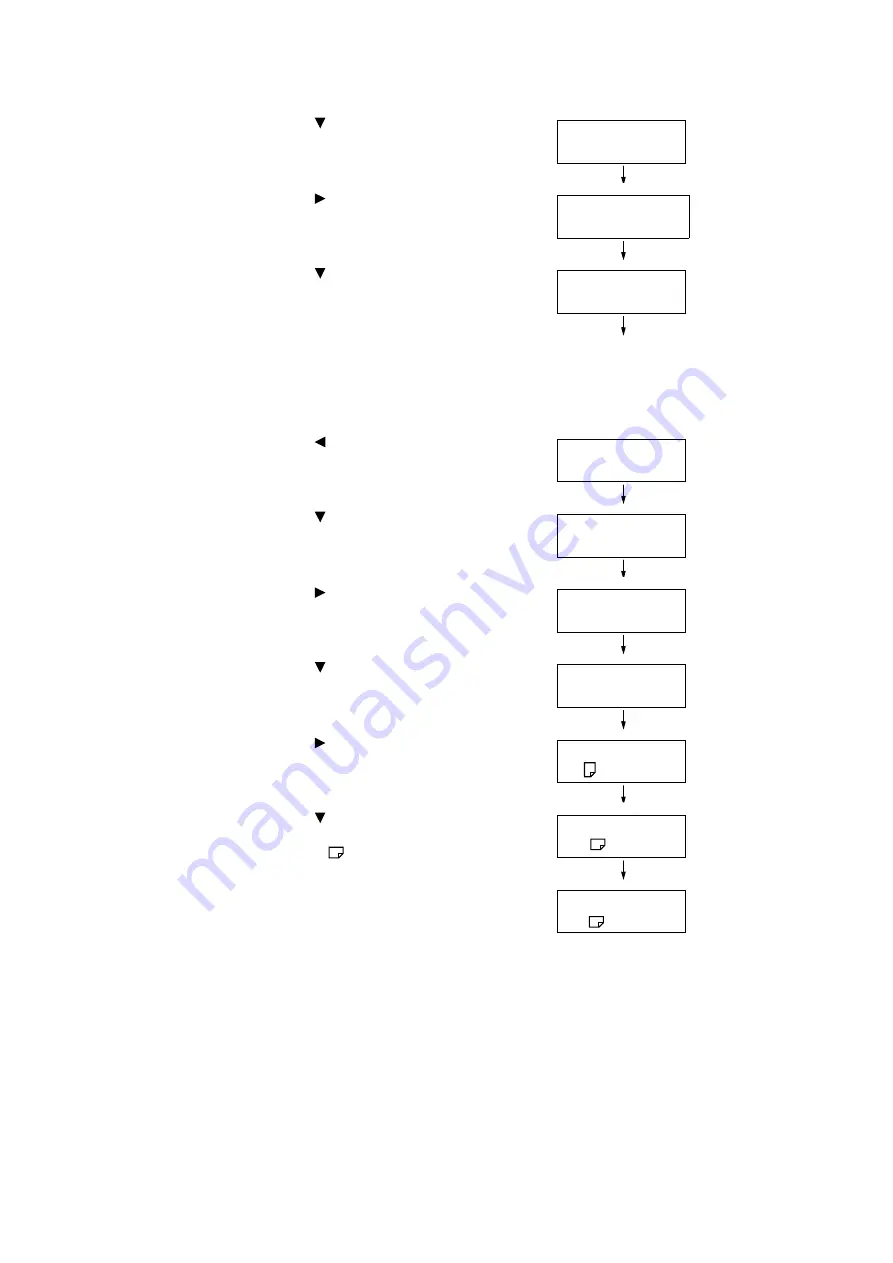
4.2 Loading Paper
135
8.
Press the < > button until [Tray 5] is
displayed.
9.
Press the < > or <OK> button to select.
[No AutoTraySwitch] is displayed.
10. Press the < > button, and then press the
<OK> button.
Now, priority for Tray 5 (Bypass) is set.
Note
• Only the lowest priority can be set for Tray 5 (Bypass).
The example shown to the right is when 3 Tray Module
(optional) has been installed to the printer.
11. Press the < > until [Printer Settings] is
displayed.
12. Press the < > button until
[PaperSizeSettings] is displayed.
13. Press the < > or <OK> button to select.
[Tray 1] is displayed.
14. Press the < > button until [Tray 5] is
displayed.
15. Press the < > or <OK> button to select.
The current set value is displayed.
16. Press the < > button until the desired
paper size is displayed.
(Example: A5
)
17. Press the <OK> button to apply the setting.
18. To exit the setting operation, press the
<Settings> button to return to the [Ready to
print] screen.
PaperTrayPriority
Tray 5
Tray 5
•
No AutoTraySwitch
Tray 5
•
Priority:5
Printer Settings
PaperTrayPriority
Printer Settings
PaperSizeSettings
PaperSizeSettings
Tray 1
PaperSizeSettings
Tray 5
Tray 5
•
A4
Tray 5
A5
Tray 5
•
A5
Содержание DocuPrint C5005 d
Страница 1: ...User Guide DocuPrint C5005 d...
Страница 78: ...78 3 Printing 2 Click the Device Settings tab 3 Click Custom Paper Size...
Страница 219: ...6 1 Clearing Paper Jams 219 4 Push the tray in gently until it stops...
Страница 227: ...6 1 Clearing Paper Jams 227 5 Gently close the top left cover D 6 Return the upper left cover A to the original position...
Страница 384: ...384 7 Maintenance 23 When the setting is over press the Settings button to return to the print screen...
Страница 462: ...DocuPrint C5005 d User Guide Fuji Xerox Co Ltd ME4989E2 1 Edition1 November 2010 Copyright 2010 by Fuji Xerox Co Ltd...






























