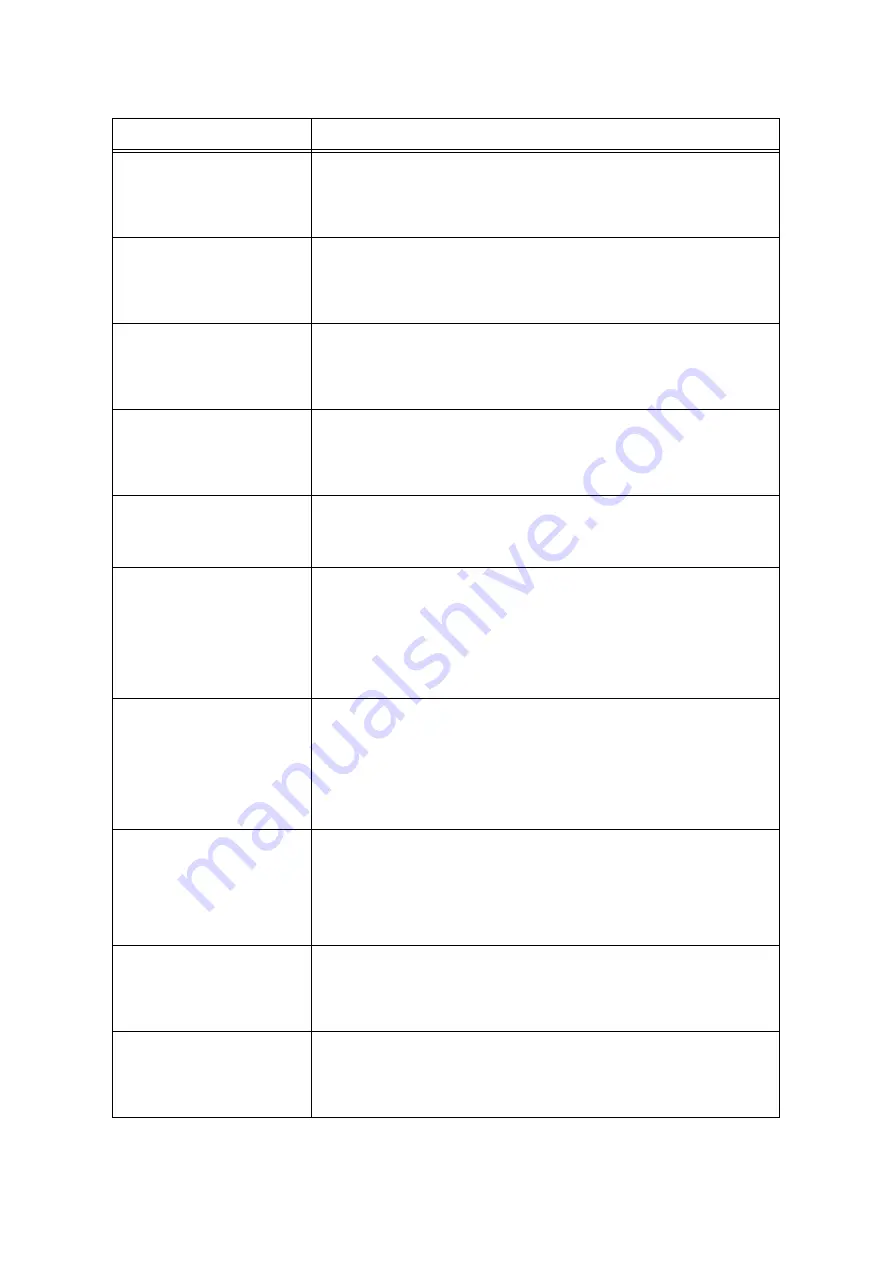
262
6 Troubleshooting
Open Finisher Front
Door and replace
Staple Cartridge R2
No staples are in booklet staple cartridge on the front side. Open the finisher’s front
door to replace the staple cartridge R2.
Refer to
• “ Replacing Staple Cartridge” (P. 305)
Open Finisher Front
Door and replace
Staple Cartridge R3
No staples are in the booklet staple cartridge on the back side. Open the finisher’s
front door to replace the staple cartridge R3.
Refer to
• “ Replacing Staple Cartridge” (P. 305)
Open Finisher Front
Door and replace
Staple Cartridges
R2 and R3
No staples are in booklet staple cartridges. Open the finisher’s front door to replace
the staple cartridges R2 and R3.
Refer to
• “ Replacing Staple Cartridge” (P. 305)
Open Finisher Front
Door. Pull out
Booklet Drawer 4
and push it back
into place.
The Booklet Drawer 4 is not set properly.
Set the Drawer 4 correctly.
Open Front Cover.
Swing Handle to the
RIGHT to lock.
Close the cover.
Open the front cover, and then turn the stopper to the right that secures the drum
cartridge cover located on the left.
Paper Jam - Open
Cover C & remove
paper. If unable to
clear jam, pull out
all trays & remove
paper at the rear.
Open and close
Cover A
A paper jam occurred in the printer.
Open the bottom left cover C and remove the jammed paper.
If it is unable to remove it, pull out the trays 1 to 4 and gently remove the paper.
Open and close the upper left cover A several times before closing the cover.
Refer to
• “6.1 Clearing Paper Jams” (P. 215)
Paper Jam
Empty Right Top
Tray. Open
Finisher Front
Door. Swing 2a to
the RIGHT, turn 2c
to the LEFT and
remove paper.
A paper jam occurred in the finisher.
If a part of paper comes out from the Right Top Tray, remove it gently.
Next, open the Finisher Front Door, swing the lever 2a to the right, turn the knob 2c
to the left, and remove paper.
Refer to
• “6.1 Clearing Paper Jams” (P. 215)
Paper Jam
Empty Right Top
Tray. Open
Finisher Front
Door. Swing 2a
to the RIGHT and
remove paper.
A paper jam occurred in the finisher.
If a part of paper comes out from the Right Top Tray, remove it gently.
Next, open the Finisher Front Door, swing the lever 2a to the right, and remove
paper.
Refer to
• “6.1 Clearing Paper Jams” (P. 215)
Paper Jam
Lift Finisher Exit
Cover H and remove
all paper
A paper jam occurred in the finisher.
Open the Finisher Exit Cover H to remove the jammed paper.
Refer to
• “6.1 Clearing Paper Jams” (P. 215)
Paper Jam
Lift Finisher Exit
Cover. Remove
only one sheet
of paper.
A paper jam occurred in the finisher.
Open the Finisher Exit Cover to remove the jammed paper.
Refer to
• “6.1 Clearing Paper Jams” (P. 215)
Message
Symptom/Cause/Remedy
Содержание DocuPrint C5005 d
Страница 1: ...User Guide DocuPrint C5005 d...
Страница 78: ...78 3 Printing 2 Click the Device Settings tab 3 Click Custom Paper Size...
Страница 219: ...6 1 Clearing Paper Jams 219 4 Push the tray in gently until it stops...
Страница 227: ...6 1 Clearing Paper Jams 227 5 Gently close the top left cover D 6 Return the upper left cover A to the original position...
Страница 384: ...384 7 Maintenance 23 When the setting is over press the Settings button to return to the print screen...
Страница 462: ...DocuPrint C5005 d User Guide Fuji Xerox Co Ltd ME4989E2 1 Edition1 November 2010 Copyright 2010 by Fuji Xerox Co Ltd...
















































