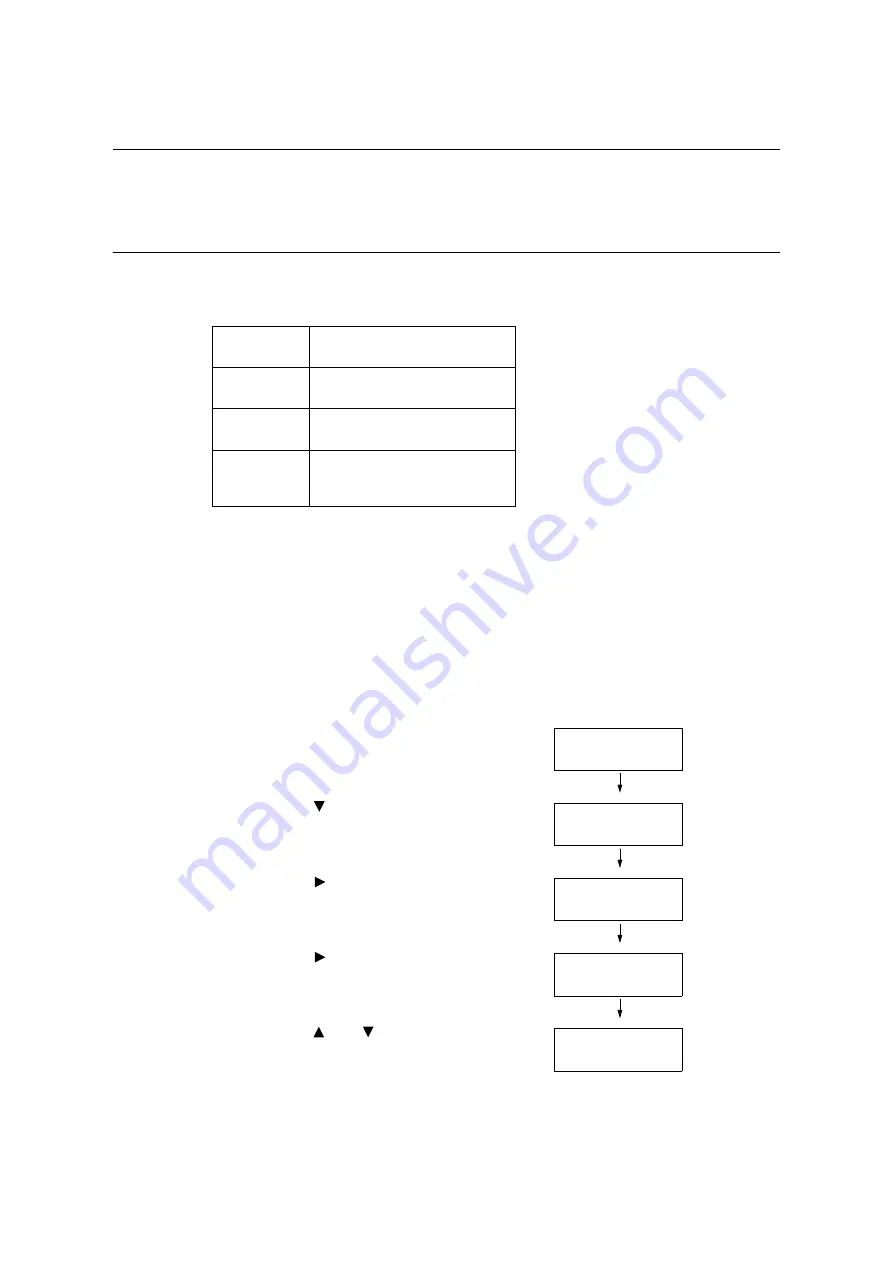
330
7 Maintenance
7.3
Checking the Meter Reading
The printer can count the number of sheets it prints by different categories such as output
color and computer.
Checking the Meter Reading by Output Color (Meter)
The meter information can be checked for each output color. The total number of prints for
each output color can be viewed on the control panel.
Note
• The Large Size Color displays the number of color prints on paper 279 mm x 400 mm or larger. The
number of prints counted by the Large Size Color is included in the counts of the Total Color.
• If you print a job that was color-converted using ICC profile or other tool when [Output Color] is set to
[Color], the job will be printed in color even if it looks monochrome on your monitor.
In this case, the job will be counted by the meter 1 (color prints).
• If you print a job 2 sided, depending on the application being used and the print quantity setting, the
application may insert a blank page into the job. In such case, the blank page is counted as “1 page" and
will be included in the meter count.
Use the following procedure to check the meter reading on the control panel.
1.
Press the <Settings> button on the control
panel to display the menu screen.
2.
Press the < > button until [Meter Reading]
is displayed.
3.
Press the < > or <OK> button to select.
[Current Meter] is displayed.
4.
Press the < > or <OK> button to select.
[Total Color] is displayed.
5.
Press the < > or < > button to display the
meter you want to check.
Total Color
Displays the total number of color
prints
Total Black
Displays the total number of
monochrome prints
Large Size
Color
Displays the total number of large-
size color prints.
Total
Displays the total number of color
and monochrome prints (Total
Color + Total Black).
Settings
LanguageEmulation
Settings
Meter Reading
Meter Reading
Current Meter
Total Color
1234567
Large Size Color
222
Содержание DocuPrint C5005 d
Страница 1: ...User Guide DocuPrint C5005 d...
Страница 78: ...78 3 Printing 2 Click the Device Settings tab 3 Click Custom Paper Size...
Страница 219: ...6 1 Clearing Paper Jams 219 4 Push the tray in gently until it stops...
Страница 227: ...6 1 Clearing Paper Jams 227 5 Gently close the top left cover D 6 Return the upper left cover A to the original position...
Страница 384: ...384 7 Maintenance 23 When the setting is over press the Settings button to return to the print screen...
Страница 462: ...DocuPrint C5005 d User Guide Fuji Xerox Co Ltd ME4989E2 1 Edition1 November 2010 Copyright 2010 by Fuji Xerox Co Ltd...






























