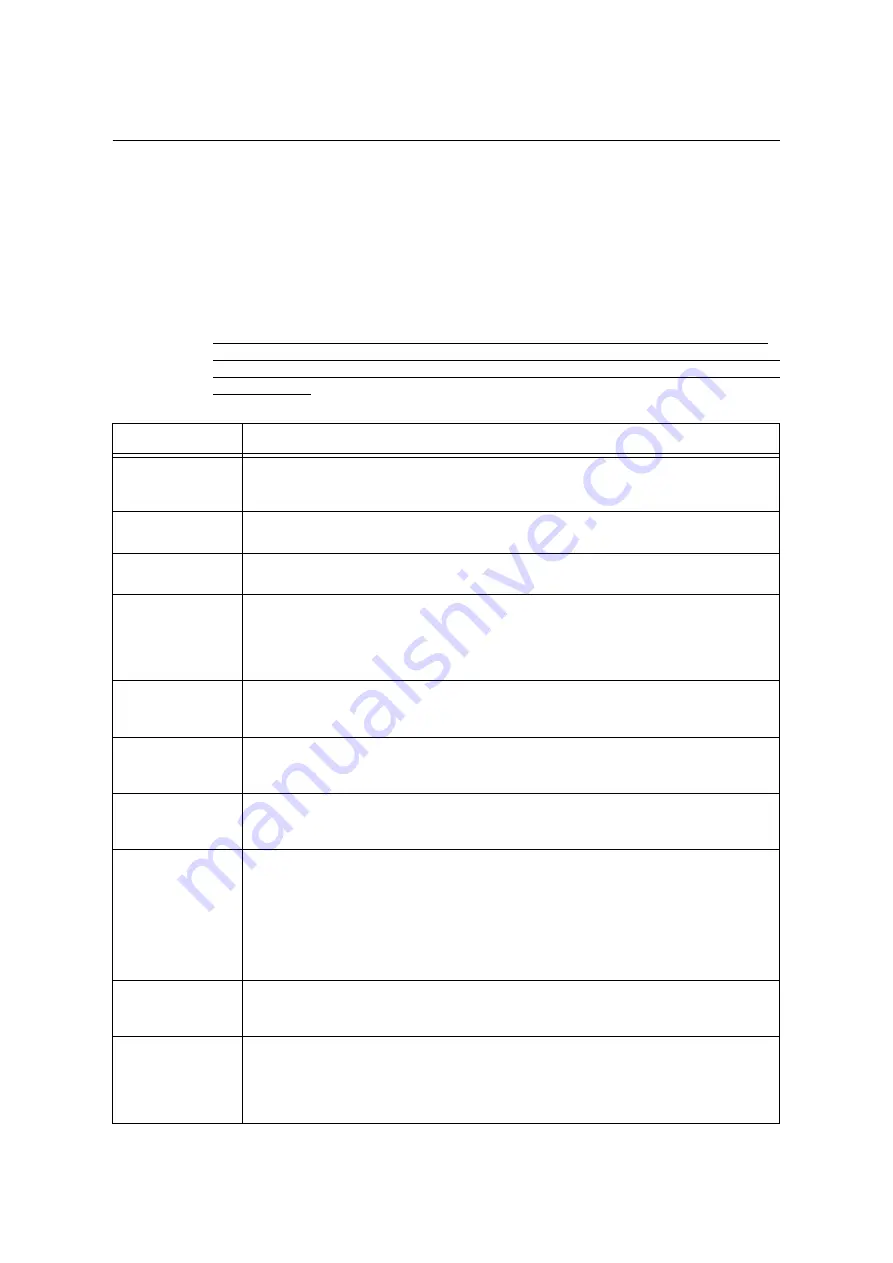
270
6 Troubleshooting
Error Codes
Error codes are six-digit numbers that appear on the control panel when errors occur. Such
errors include abnormal print jobs and printer malfunctions.
Error codes provide important information that identifies the causes of errors. Please have
the applicable error codes on hand when calling our Customer Support Center or your
dealer.
The following table lists the error codes that can be resolved by users. When an error code
is displayed, see if it is listed in the following table.
The following error codes are listed in ascending order.
If error codes other than those in the following list appear, or any progress has not been
shown after taking the appropriate action according to the following instruction, contact our
Customer Support Center. It is hard for customers to tackle with the error codes other than
those in the list.
Error Code
Cause/Remedy
012-500
An error occurred at the Finisher.
Switch off the machine power, make sure that the display is blank, and then switch on the
machine power. If the error still is not resolved, contact our Customer Support Center.
016-210
This function cannot be used when the HDD Extension Kit (optional) is not installed.
The hard disk is required to use this function.
016-211
This function cannot be used when an additional system memory (optional) is not installed.
An additional system memory is required to use this function.
016-212
016-215
016-217
016-219
016-242
An error occurred in the software.
Switch off the machine power, make sure that the display is blank, and then switch on the
machine power. If the error still is not resolved, contact our Customer Support Center.
016-400
The 802.1x user name and password are wrong.
Check the user name and password and enter them correctly. If this does not solve the problem,
check for problems with your network environment.
016-401
802.1x authentication protocol cannot be processed.
Reconfigure the printer's authentication protocol so it matches that of the authentication protocol
of the authentication server.
016-402
The authentication connection timed out.
Check the switch setting of the authentication device connecting the printer and physical network,
and/or the network connection.
016-403
The root certificate does not match.
Check the authentication server and store the root certificate of the authentication server's
certificate on the printer.
If you are unable to obtain the root certificate of the server certificate, Set [Verify SrvrCert] under
[IEEE 802.1x] to [Disabled].
Refer to
016-404
An internal error occurred.
Re-try the same operation. If this does not correct the situation, it could indicate a mechanical
problem. Contact our Customer Support Center or your dealer.
016-405
An error occurred in the certificate database file during starting the operating system.
Initialize the certificate.
Refer to
Содержание DocuPrint C5005 d
Страница 1: ...User Guide DocuPrint C5005 d...
Страница 78: ...78 3 Printing 2 Click the Device Settings tab 3 Click Custom Paper Size...
Страница 219: ...6 1 Clearing Paper Jams 219 4 Push the tray in gently until it stops...
Страница 227: ...6 1 Clearing Paper Jams 227 5 Gently close the top left cover D 6 Return the upper left cover A to the original position...
Страница 384: ...384 7 Maintenance 23 When the setting is over press the Settings button to return to the print screen...
Страница 462: ...DocuPrint C5005 d User Guide Fuji Xerox Co Ltd ME4989E2 1 Edition1 November 2010 Copyright 2010 by Fuji Xerox Co Ltd...
















































