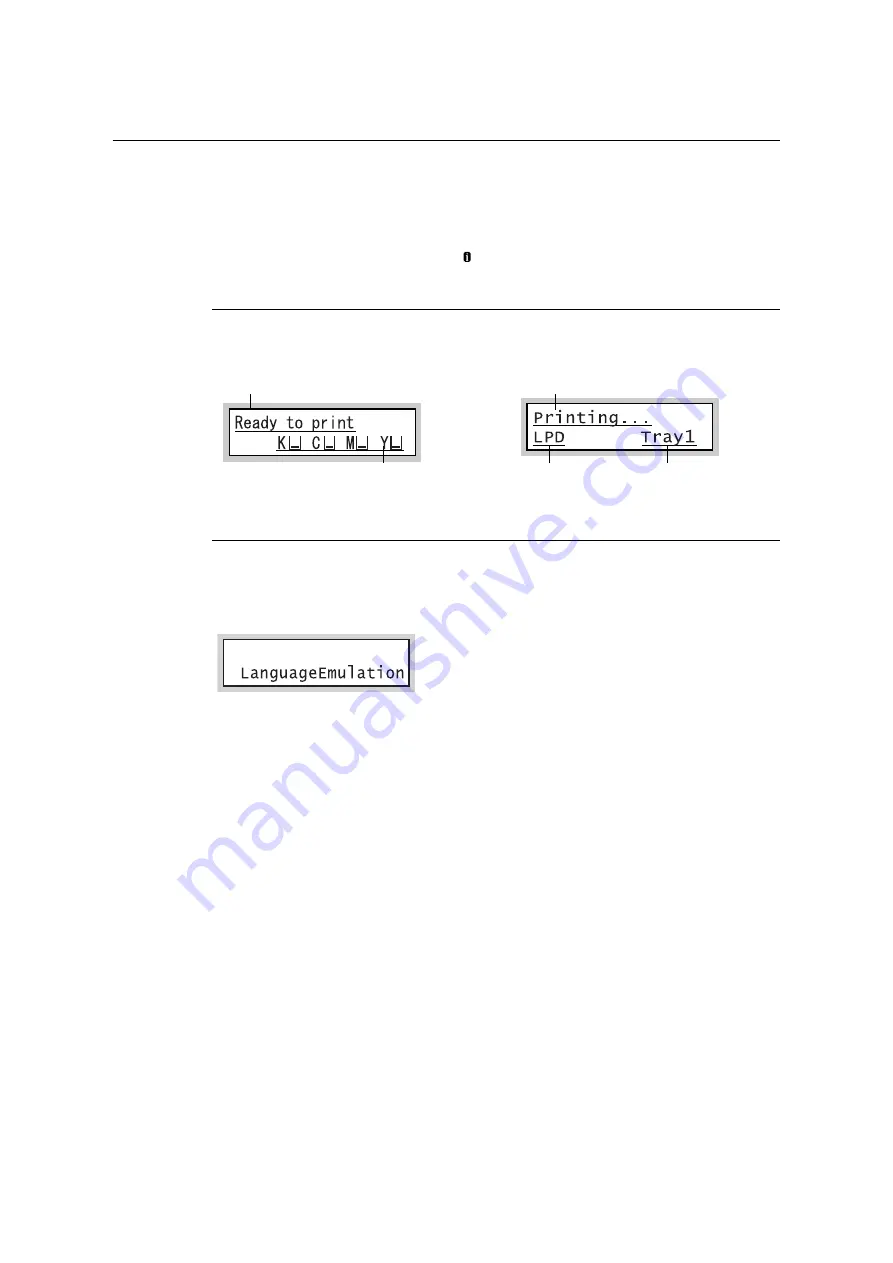
56
2 Basic Operation
Control Panel Display
The display shows two types of screens: the print screen and menu screen. The print screen
displays messages that show the status of the printer, and the menu screen displays menus
that allow you to set various settings for the printer.
Note
• The messages on the display vary depending on the printer status and the options installed.
• Pressing the <Information> button while the mark is on the display shows detailed information.
Print Screen
Shows the status of the printer. The following screens are used to indicate when the printer
is in stand-by state or printing.
Menu Screen
Use this screen to configure printer settings.
Press the <Settings> button to display the menu screen. The following menu item appears
when you open the menu screen.
Refer to
• For information about the menu items in the menu screen, refer to “5 Control Panel Settings” (P. 136).
Printer Status (Stand-by)
Toner level
(Estimate)
Printer Status (Printing)
Data input port
Paper tray
Settings
Содержание DocuPrint C5005 d
Страница 1: ...User Guide DocuPrint C5005 d...
Страница 78: ...78 3 Printing 2 Click the Device Settings tab 3 Click Custom Paper Size...
Страница 219: ...6 1 Clearing Paper Jams 219 4 Push the tray in gently until it stops...
Страница 227: ...6 1 Clearing Paper Jams 227 5 Gently close the top left cover D 6 Return the upper left cover A to the original position...
Страница 384: ...384 7 Maintenance 23 When the setting is over press the Settings button to return to the print screen...
Страница 462: ...DocuPrint C5005 d User Guide Fuji Xerox Co Ltd ME4989E2 1 Edition1 November 2010 Copyright 2010 by Fuji Xerox Co Ltd...






























