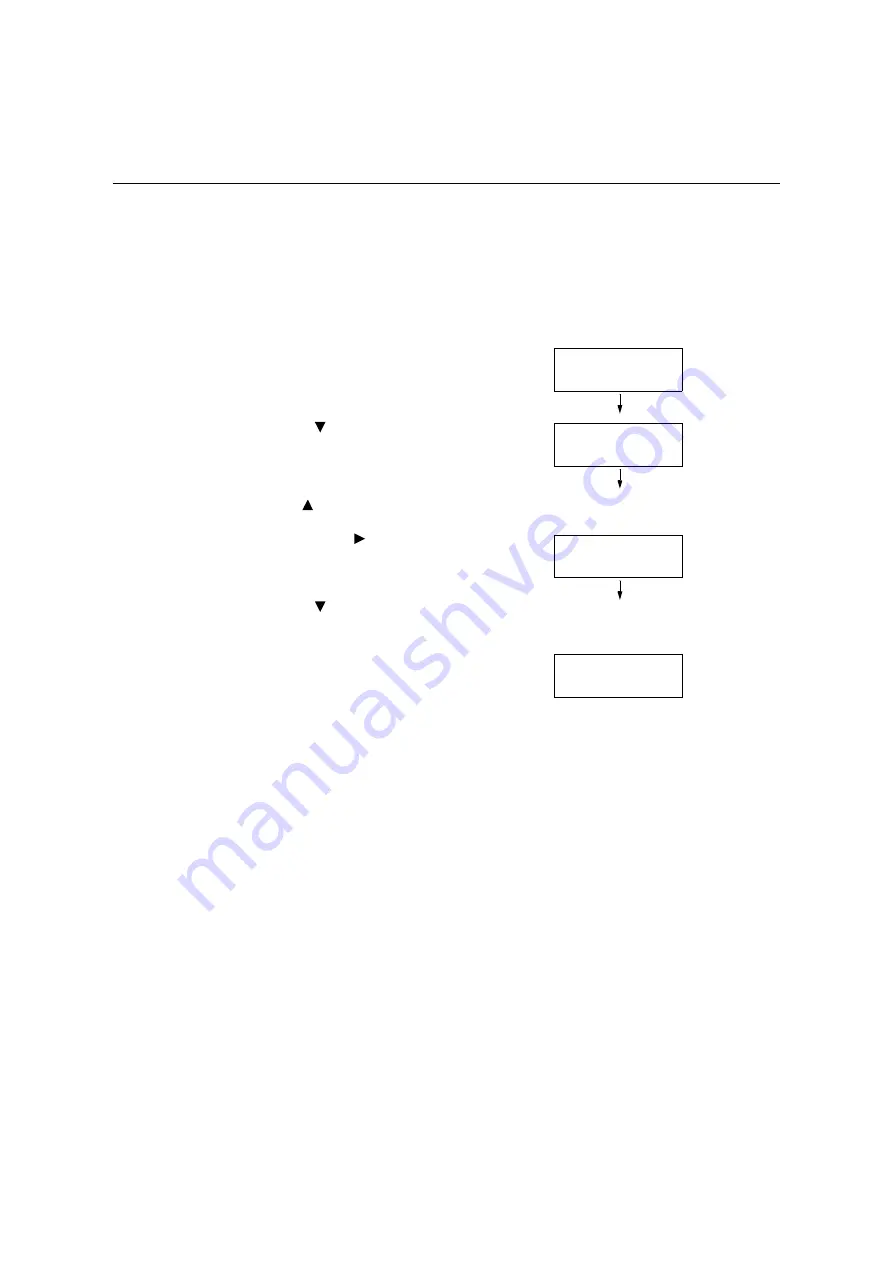
1.3 Switching the Control Panel Display Language
35
1.3
Switching the Control Panel Display
Language
Select one display language among [English], [Korean], [Simp. Chinese], and [Trad.
Chinese] for the control panel of the printer.
The following explains how to switch the control panel display language.
Note
• This guide assumes that [Language] has been set to [English]. The following operations are
unnecessary if you are using an English operating system.
1.
Press the <Settings> button to display the
menu screen.
2.
Press the < > button until [Language] is
displayed.
Note
• If you went past the desired item, return to the item by
pressing the <
> button.
3.
Press either the < > or <OK> button to
select.
The language is displayed.
4.
Press the < > button until the desired
language is displayed.
5.
Press the <OK> button to confirm.
6.
Press the <Settings> button to close the
menu.
The printer automatically restarts.
Settings
LanguageEmulation
Settings
Language
Language
•
English
Language
•
Korean
Содержание DocuPrint C5005 d
Страница 1: ...User Guide DocuPrint C5005 d...
Страница 78: ...78 3 Printing 2 Click the Device Settings tab 3 Click Custom Paper Size...
Страница 219: ...6 1 Clearing Paper Jams 219 4 Push the tray in gently until it stops...
Страница 227: ...6 1 Clearing Paper Jams 227 5 Gently close the top left cover D 6 Return the upper left cover A to the original position...
Страница 384: ...384 7 Maintenance 23 When the setting is over press the Settings button to return to the print screen...
Страница 462: ...DocuPrint C5005 d User Guide Fuji Xerox Co Ltd ME4989E2 1 Edition1 November 2010 Copyright 2010 by Fuji Xerox Co Ltd...






























