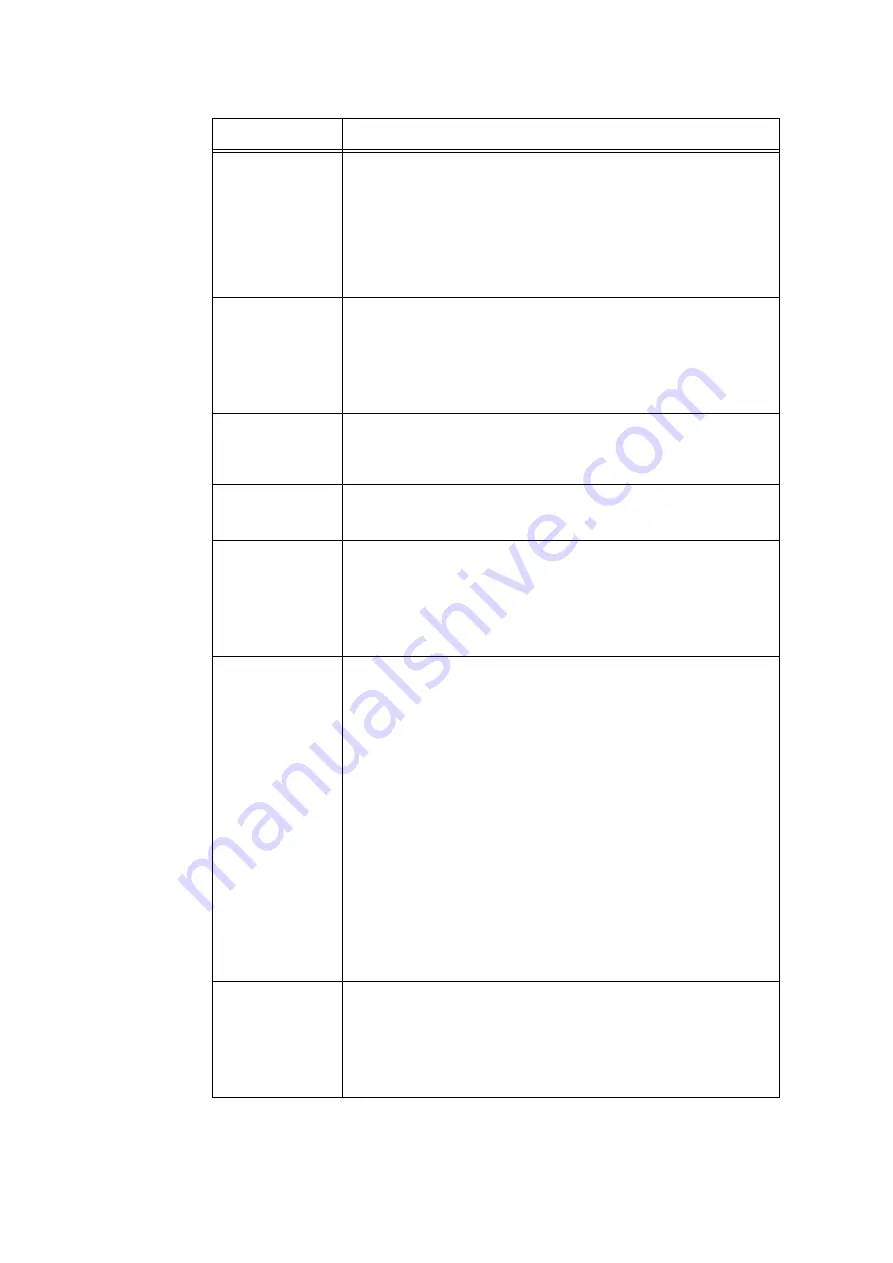
142
5 Control Panel Settings
2 Sided Printing
Sets whether to enable 2-sided printing.
• [Off] (default)
Disables 2-sided printing.
• [Long Edge Flip]
Prints on both sides of the paper so that the finished document opens like a
book.
• [Short Edge Flip]
Prints on both sides of the paper so that the finished document opens like a
calendar.
Print Mode
Sets the print mode to one of the following:
• [High Speed]
Prints documents at a higher speed than [Normal].
• [Normal] (default)
Prints documents at standard speed with standard image quality.
• [High Quality]
Produces higher image quality than [Normal], but at a lower print speed.
Password
Before printing a password-locked PDF, set the password here. The file will be
printed only if its password matches the password you set here.
The password can be up to 32 alphanumeric characters long.
(See *4 on P. 214.)
Collated
Sets whether to collate multiple-set documents. (1, 2, 3...1, 2, 3...)
• [Off] (default)
• [On]
Output Size
Sets the output paper size.
• [Auto] (default)
Automatically determines the output size based on the size and settings of
your PDF file.
• [A4] or [8.5 x 11"]
Displays either [A4] or [8.5 x 11"] depending on the option selected under
[Admin Menu] > [Printer Settings] > [DefaultPaperSize].
Layout
Sets the output layout.
• [Auto %] (default)
Automatically selects the output size and calculates the zoom ratio to print
the file as large as possible on the output paper.
• [100% (No Zoom)]
Prints your PDF file in its original size regardless of the output size.
• [Booklet]
Creates a booklet from a set of 2-sided documents. It correctly positions
each page to produce output, that when folded, will be ordered read like a
book. Depending on the page structure, [Booklet] cannot be used and [Auto
%] is used instead. When [Output Size] is [A4], the output size will be A4.
When [Output Size] is [Auto], the output size will be A3 or A4.
• [2 Pages Up]
Prints two pages onto one sheet of paper. When this is selected, the output
size will be A4 or 8.5 x 11” depending on the option selected under [Admin
Menu] > [Printer Settings] > [DefaultPaperSize].
• [4 Pages Up]
Prints four pages onto one sheet of paper. When this is selected, the output
size will be A4 or 8.5 x 11” depending on the option selected under [Admin
Menu] > [Printer Settings] > [DefaultPaperSize].
Output Color
Sets the output color.
• [Color (Auto)] (default)
Automatically determines the output color of each page. Pages that contain
colors other than black and white will be printed in color, and those that
contain only black and white will be printed in monochrome.
• [Black & White]
Prints documents in monochrome.
Setting
Description
Содержание DocuPrint C5005 d
Страница 1: ...User Guide DocuPrint C5005 d...
Страница 78: ...78 3 Printing 2 Click the Device Settings tab 3 Click Custom Paper Size...
Страница 219: ...6 1 Clearing Paper Jams 219 4 Push the tray in gently until it stops...
Страница 227: ...6 1 Clearing Paper Jams 227 5 Gently close the top left cover D 6 Return the upper left cover A to the original position...
Страница 384: ...384 7 Maintenance 23 When the setting is over press the Settings button to return to the print screen...
Страница 462: ...DocuPrint C5005 d User Guide Fuji Xerox Co Ltd ME4989E2 1 Edition1 November 2010 Copyright 2010 by Fuji Xerox Co Ltd...






























