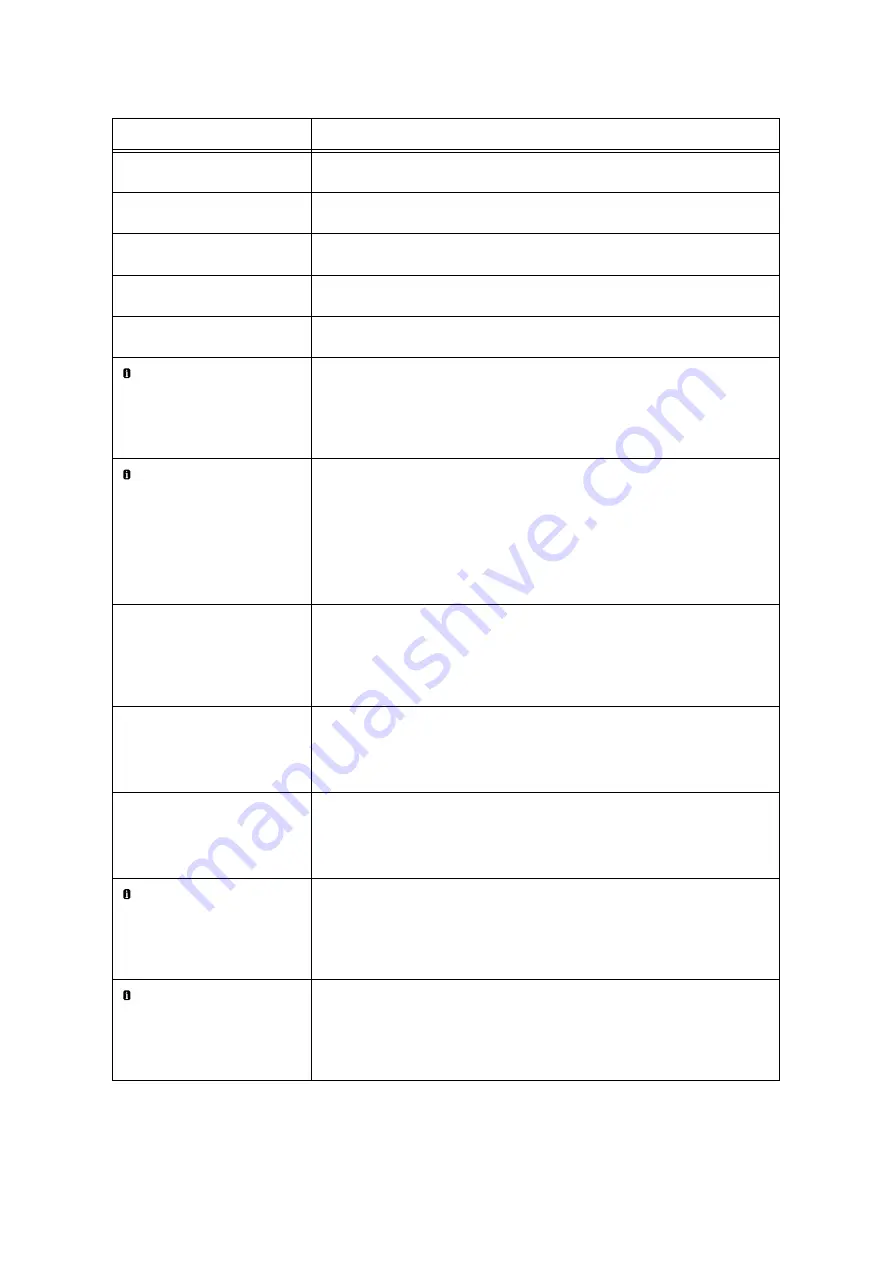
260
6 Troubleshooting
Close Cover N
(N: A, B, C or D)
The Cover N is open. Surely close the displayed cover.
Close Finisher Front
Door
The Finisher Front Door is open.
Surely close the front door.
Close Finisher
Top Cover
The Finisher Top Cover is open.
Surely close the top cover.
Close Front Cover
The Front Cover is open.
Surely close the front cover.
Close Top Cover of
Tray 6
The Top Cover of Tray 6 (HCF B1) is open.
Close the top cover.
Color disabled
Ask Administrator
Print job held as Color feature has been disabled. Print your job in Black & White or
contact System Administrator.
Note
• Pressing the <Information> button will display detailed information on the control
panel.
Drum Cartridge
X needs to be
replaced. Call
your System
Administrator.
(X: R1, R2, R3 or R4)
Some error occurred with the Drum Cartridge X.
Replace the displayed drum cartridge with the new one.
Note
• Pressing the <Information> button will display detailed information on the control
panel.
Refer to
• “ Replacing Drum Cartridges” (P. 297)
Insert Drum
Cartridge X
(X: R1, R2, R3 or R4)
Drum cartridge X is not installed.
Install the indicated drum cartridge.
Refer to
• “ Replacing Drum Cartridges” (P. 297)
• “ Types of Consumables” (P. 292)
Insert Toner
Cartridge: X
(X: Y, M, C or K)
The X toner cartridge is not installed.
Install the indicated toner cartridge.
Refer to
• “ Replacing Toner Cartridges” (P. 294)
Insert Waste Toner
Container R5
The waste toner container is not installed.
Install the waste toner container correctly.
Refer to
• “ Replacing the Waste Toner Bottle” (P. 301)
Insufficient funds
Insert money
The print job has been paused due to insufficient funds. Insert money or use a valid
card to continue.
Note
• Pressing the <Information> button will display detailed information on the control
panel.
Insufficient funds
Insert money /card
Print job has been paused due to insufficient funds. Insert money or use a valid card
to continue.
Note
• Pressing the <Information> button will display detailed information on the control
panel.
Message
Symptom/Cause/Remedy
Содержание DocuPrint C5005 d
Страница 1: ...User Guide DocuPrint C5005 d...
Страница 78: ...78 3 Printing 2 Click the Device Settings tab 3 Click Custom Paper Size...
Страница 219: ...6 1 Clearing Paper Jams 219 4 Push the tray in gently until it stops...
Страница 227: ...6 1 Clearing Paper Jams 227 5 Gently close the top left cover D 6 Return the upper left cover A to the original position...
Страница 384: ...384 7 Maintenance 23 When the setting is over press the Settings button to return to the print screen...
Страница 462: ...DocuPrint C5005 d User Guide Fuji Xerox Co Ltd ME4989E2 1 Edition1 November 2010 Copyright 2010 by Fuji Xerox Co Ltd...
















































