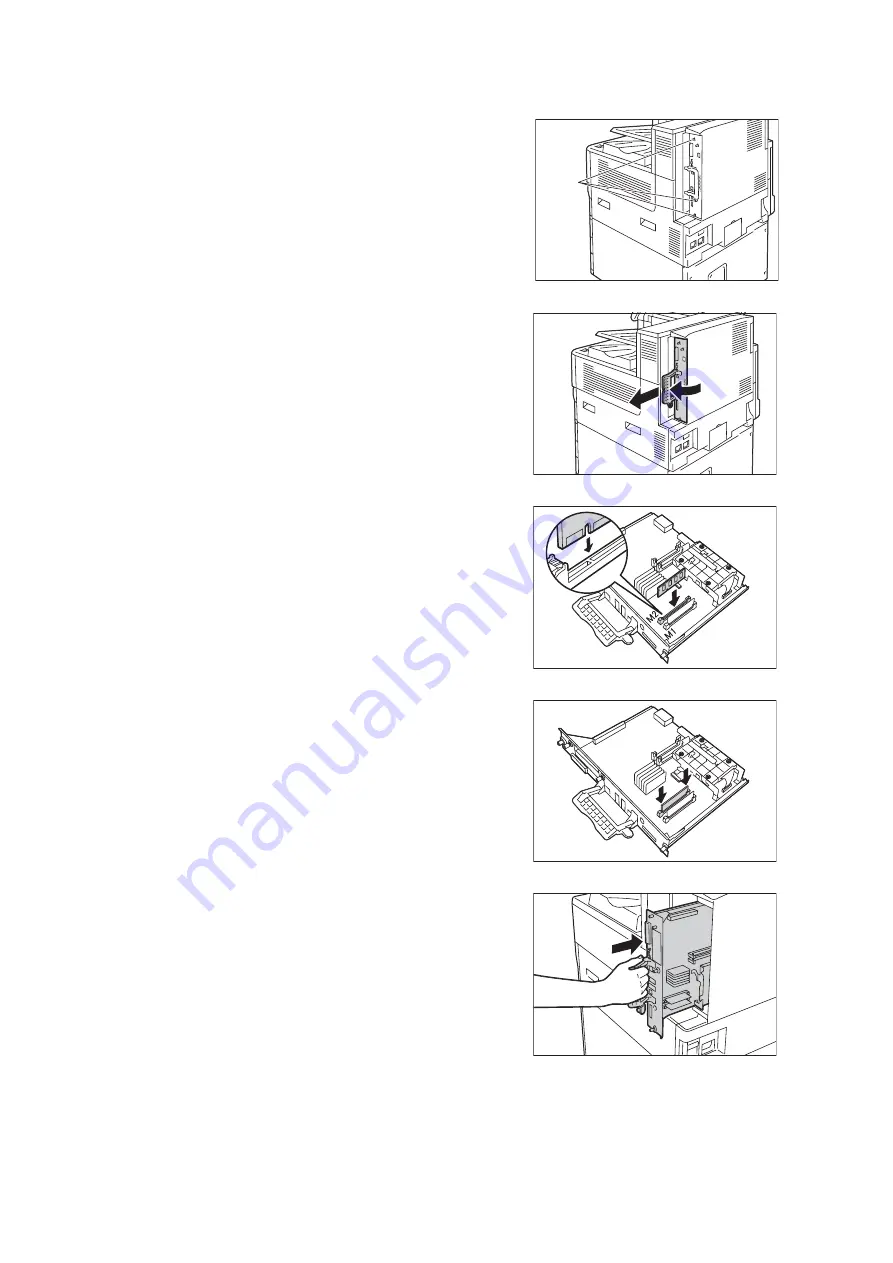
408
A Appendix
5.
Loosen the three screws on the back right
side of the printer.
6.
Pull out the handle on the control board and
then carefully pull the control board out of
the printer. Place the control board on a
table top or some other flat surface.
Important
• When pulling out the control board, hold it with both
hands so you do not drop it.
7.
Aligning the notch in the memory card with
the tab in the M2 slot, insert the card
straight into the slot.
Important
• A 1024 MB memory is installed into the M1 Slot as
standard.
Press the memory card down firmly into the
slot.
Note
• Make sure the extension system memory card is
inserted securely as far as it can go.
• When the memory card is installed correctly, the
retaining clips on both ends stand up.
8.
Reinsert the control board back into the
printer. Holding its handle, slide the control
board back into the printer.
screw
Содержание DocuPrint C5005 d
Страница 1: ...User Guide DocuPrint C5005 d...
Страница 78: ...78 3 Printing 2 Click the Device Settings tab 3 Click Custom Paper Size...
Страница 219: ...6 1 Clearing Paper Jams 219 4 Push the tray in gently until it stops...
Страница 227: ...6 1 Clearing Paper Jams 227 5 Gently close the top left cover D 6 Return the upper left cover A to the original position...
Страница 384: ...384 7 Maintenance 23 When the setting is over press the Settings button to return to the print screen...
Страница 462: ...DocuPrint C5005 d User Guide Fuji Xerox Co Ltd ME4989E2 1 Edition1 November 2010 Copyright 2010 by Fuji Xerox Co Ltd...






























