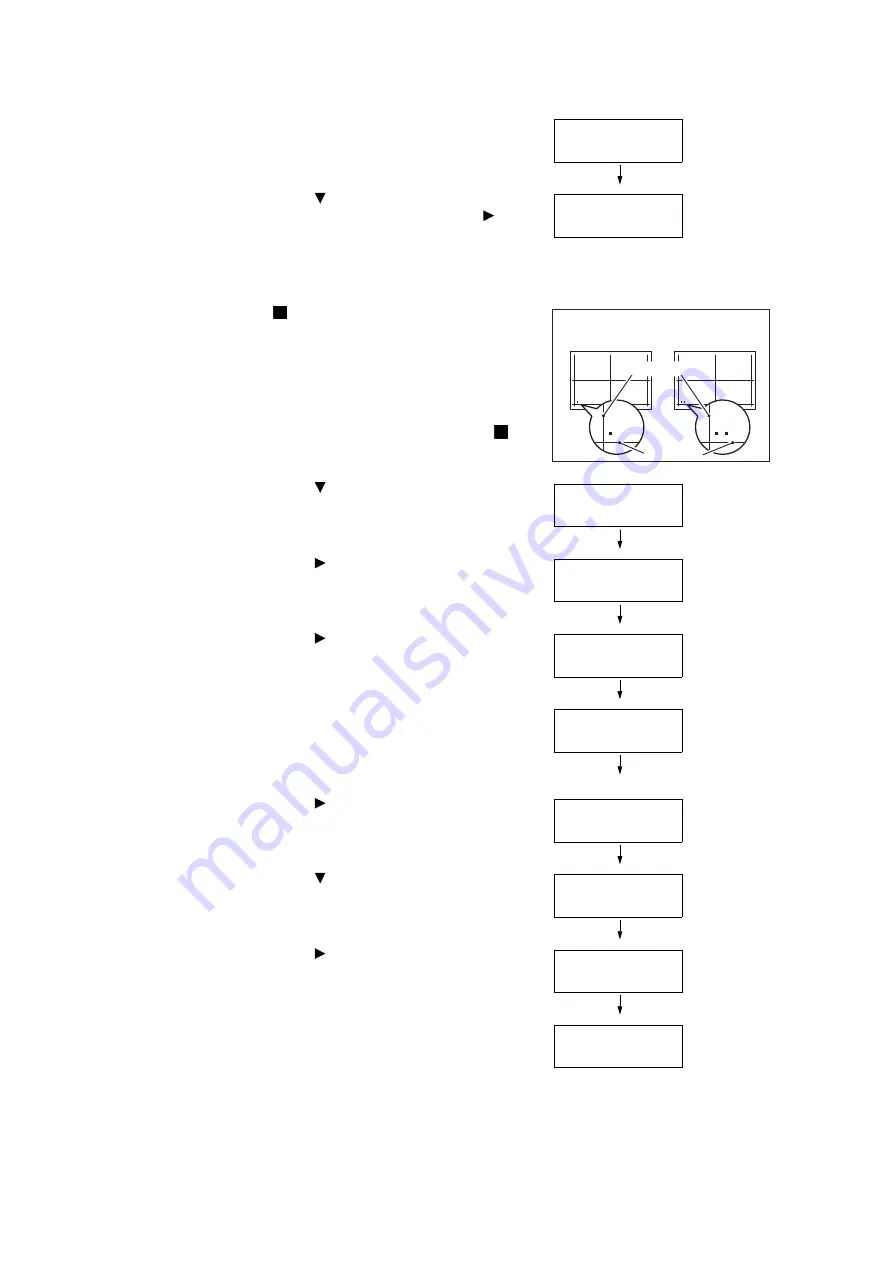
7.14 Adjusting the Paper Regi
383
11. Press the <OK> button.
The screen to enter the number of print is
displayed.
12. Press the < > button to specify the
number of prints, and then press the < >
or <OK> button to select. The print starting
screen is displayed.
13. Press the <OK> button.
The print job starts.
14. The [ ] (black square mark) will be printed
on the output chart (one square for face
side, two squares for the back side).
Place the chart so that the square is located
on the left bottom of the chart, and calculate
the required amount of correction based on
the gaps between the vertical and
horizontal lines and the relative position [ ]
printed on the chart. Print the data to fix the
final position.
15. Press the < > button until [Adjust Side 1]
is displayed.
16. Press the < > or <OK> button to select.
[Adjust Lead Regi] is displayed.
17. Press the < > or <OK> button to select.
Actual adjusted value in the vertical
direction (Lead Regi) is displayed.
18. Specify the value calculated in the step 14,
press the <OK> button. Set the plus (+)
value for moving the print image downward,
the minus (-) value for moving the print
image upward.
19. Press the < > or <OK> button to return to
the step 8 and repeat the same procedures
for adjusting the Side Regi.
20. Press the < > button until [Adjust Side
Regi] is displayed.
21. Press the < > or <OK> button to select.
Actual adjusted value in the horizontal
direction (Side Regi) is displayed.
22. Specify the value calculated in the step 14,
press the <OK> button. Set the plus (+)
value for moving the print image leftward,
the minus (-) value for moving the print
image rightward.
PrintChart-1Sided
1Set(s)
Press OK to
Print Chart
Press OK to
Print Chart
Lead Regi
Side Regi
5KFGF5KFG
5KFGF5KFG
Tray 2
Adjust Side 1
Adjust Side 1
Adjust Lead Regi
Adjust Lead Regi
•0.0mm
Adjust Lead Regi
•0.0mm
Adjust Side 1
Adjust Lead Regi
Adjust Side 1
Adjust Side Regi
Adjust Side Regi
•0.0mm
Adjust Side Regi
•0.0mm
Содержание DocuPrint C5005 d
Страница 1: ...User Guide DocuPrint C5005 d...
Страница 78: ...78 3 Printing 2 Click the Device Settings tab 3 Click Custom Paper Size...
Страница 219: ...6 1 Clearing Paper Jams 219 4 Push the tray in gently until it stops...
Страница 227: ...6 1 Clearing Paper Jams 227 5 Gently close the top left cover D 6 Return the upper left cover A to the original position...
Страница 384: ...384 7 Maintenance 23 When the setting is over press the Settings button to return to the print screen...
Страница 462: ...DocuPrint C5005 d User Guide Fuji Xerox Co Ltd ME4989E2 1 Edition1 November 2010 Copyright 2010 by Fuji Xerox Co Ltd...






























