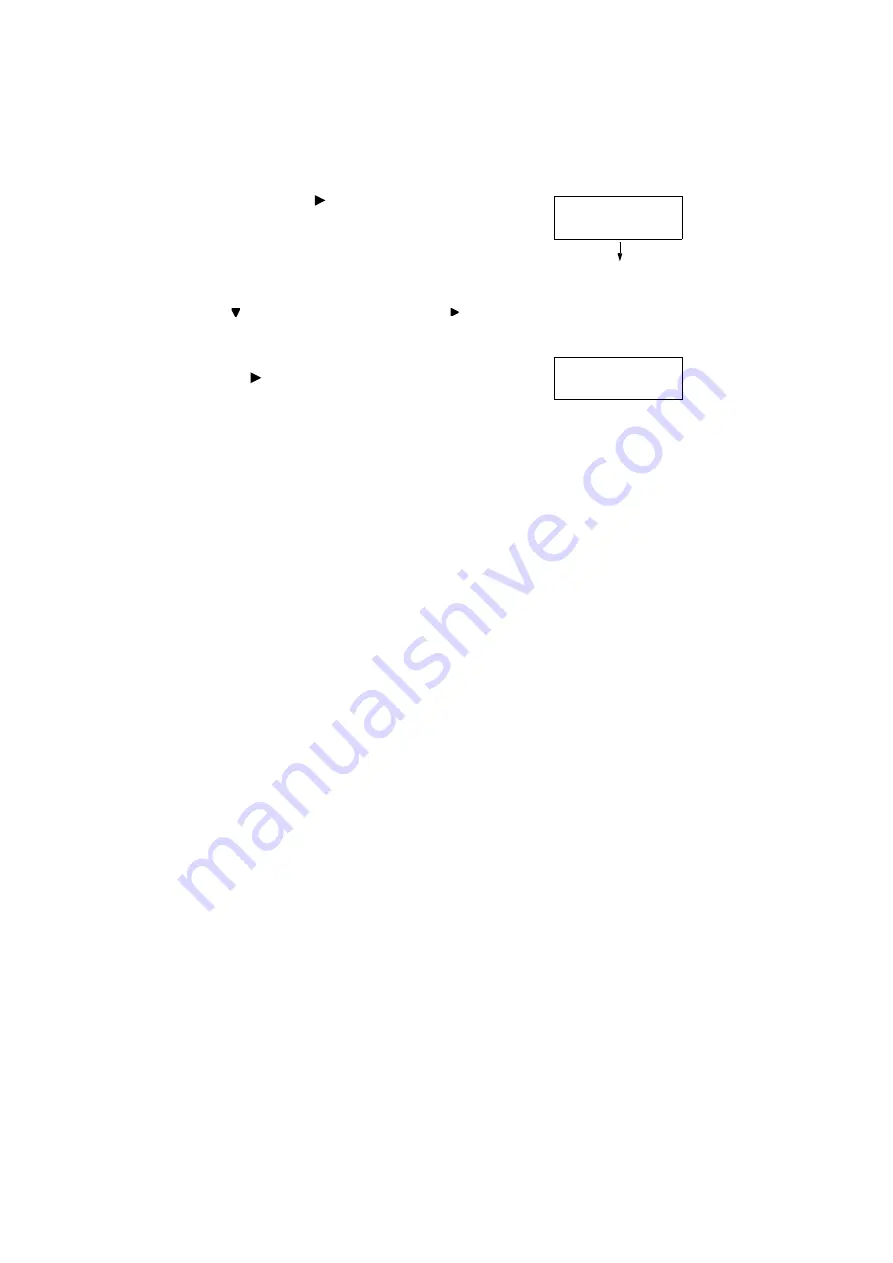
3.7 Printing at a Specified Time - Delayed Print -
93
Note
• The document name is the name (of up to 12 bytes)
specified for [Job Name] on the [Delayed Print] dialog
box of the print driver.
5.
Press the < > or <OK> button to select.
A screen for selecting whether to print
immediately or to delete the job without
printing appears.
Note
• If you want to delete the job without printing, press the
< > button to display [Delete], press the < > button,
and then press the <OK> button.
6.
To print the document immediately, use the
< > or <OK> button to select.
A print start confirmation screen appears.
7.
Press the <OK> button to print.
Printing starts.
8.
Press the <Print Menu> button to return to
the [Ready to print] screen.
1.Report
Print Now
1.Report
Use OK to print
Содержание DocuPrint C5005 d
Страница 1: ...User Guide DocuPrint C5005 d...
Страница 78: ...78 3 Printing 2 Click the Device Settings tab 3 Click Custom Paper Size...
Страница 219: ...6 1 Clearing Paper Jams 219 4 Push the tray in gently until it stops...
Страница 227: ...6 1 Clearing Paper Jams 227 5 Gently close the top left cover D 6 Return the upper left cover A to the original position...
Страница 384: ...384 7 Maintenance 23 When the setting is over press the Settings button to return to the print screen...
Страница 462: ...DocuPrint C5005 d User Guide Fuji Xerox Co Ltd ME4989E2 1 Edition1 November 2010 Copyright 2010 by Fuji Xerox Co Ltd...






























