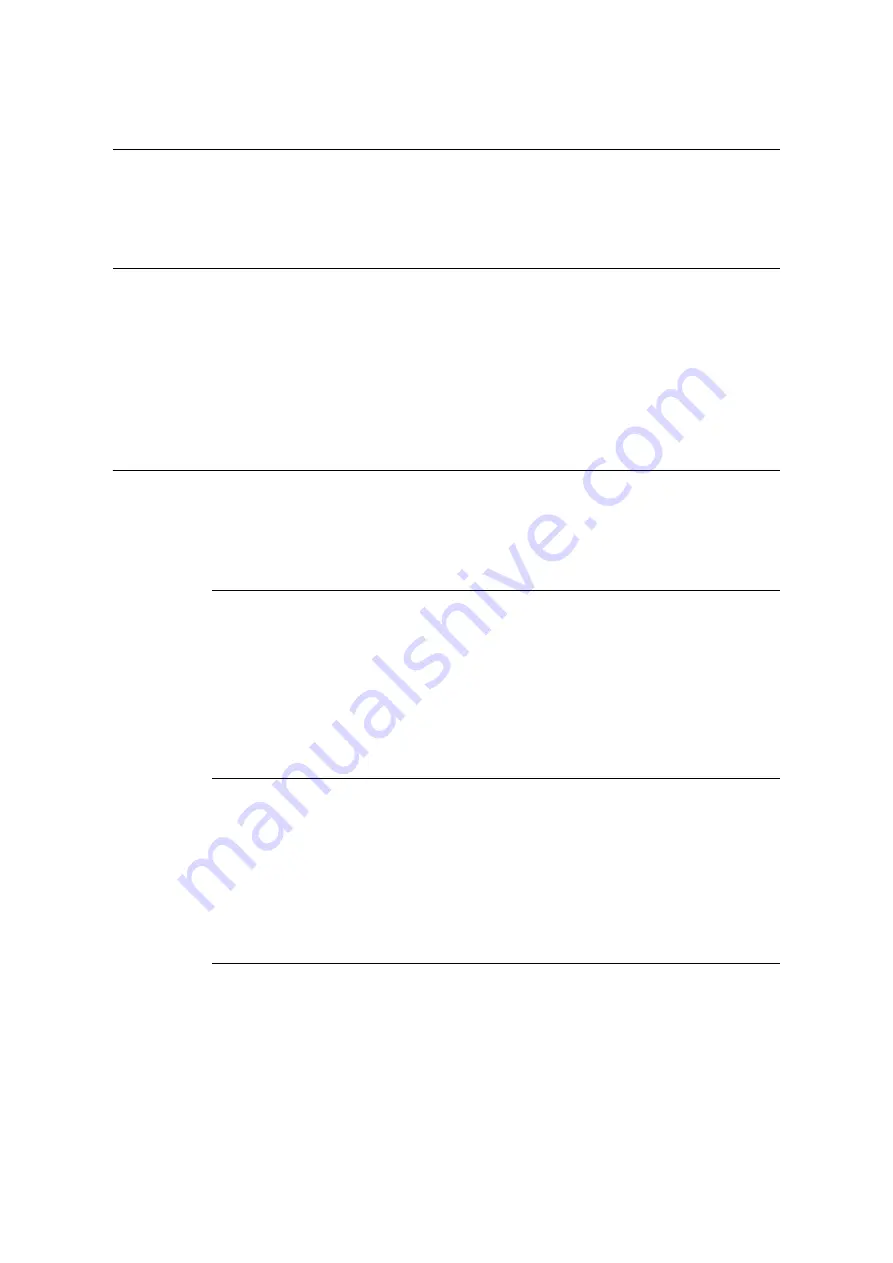
3.11 Direct Printing of DocuWorks Files
101
3.11
Direct Printing of DocuWorks Files
DocuWorks files can be sent directly to the printer for printing without using a print driver.
Direct printing of PDF files is much easier and faster compared to printing them using a print
driver.
Supported DocuWorks Files
The following DocuWorks files can be printed.
• DocuWorks Ver. 3 - 7 documents (Extension: .xdw)
• DocuWorks Ver. 4 - 7 binder documents (Extension: .xbd)
Note
• Self-extracting documents (Extension: .exe) cannot be printed.
• Depending on how they are created, some DocuWorks files cannot be printed directly. In that case, open
DocuWorks files and print them using a print driver.
Printing DocuWorks Files Directly
There are several methods for printing DocuWorks files directly.
Important
• For direct printing of DocuWorks files using the USB or parallel port, use the ContentsBridge Utility.
Printing DocuWorks Files Using ContentsBridge Utility
The ContentsBridge Utility is a software by Fuji Xerox to send files from a computer directly
to the printer for printing.
The ContentsBridge Utility is on the Driver CD Kit CD-ROM. To use ContentsBridge Utility,
refer to the manual on the CD-ROM.
Note
• In addition to DocuWorks files, ContentsBridge Utility also can be used to print PDF, TIFF, JPEG and
XML Paper Specification (XPS) files.
Printing DocuWorks Files Using CentreWare Internet Services
Printing of DocuWorks files can be instructed directly to the printer by specifying
DocuWorks files from [Print] tab of CentreWare Internet Services. For more information,
refer to the online help for CentreWare Internet Services.
Note
• To use this feature, you are required to install HDD Extension Kit (optional).
• In addition to DocuWorks files, CentreWare Internet Services also can be used to print PDF, TIFF, JPEG
and XML Paper Specification (XPS) files.
Printing DocuWorks Files Using E-mail
E-mail can be sent from a computer to the printer by attaching DocuWorks files for printing.
For more information, refer to “3.12 Printing Using E-mail - Mail Print -” (P. 103).
Note
• To use this feature, you are required to install HDD Extension Kit (optional).
Содержание DocuPrint C5005 d
Страница 1: ...User Guide DocuPrint C5005 d...
Страница 78: ...78 3 Printing 2 Click the Device Settings tab 3 Click Custom Paper Size...
Страница 219: ...6 1 Clearing Paper Jams 219 4 Push the tray in gently until it stops...
Страница 227: ...6 1 Clearing Paper Jams 227 5 Gently close the top left cover D 6 Return the upper left cover A to the original position...
Страница 384: ...384 7 Maintenance 23 When the setting is over press the Settings button to return to the print screen...
Страница 462: ...DocuPrint C5005 d User Guide Fuji Xerox Co Ltd ME4989E2 1 Edition1 November 2010 Copyright 2010 by Fuji Xerox Co Ltd...






























