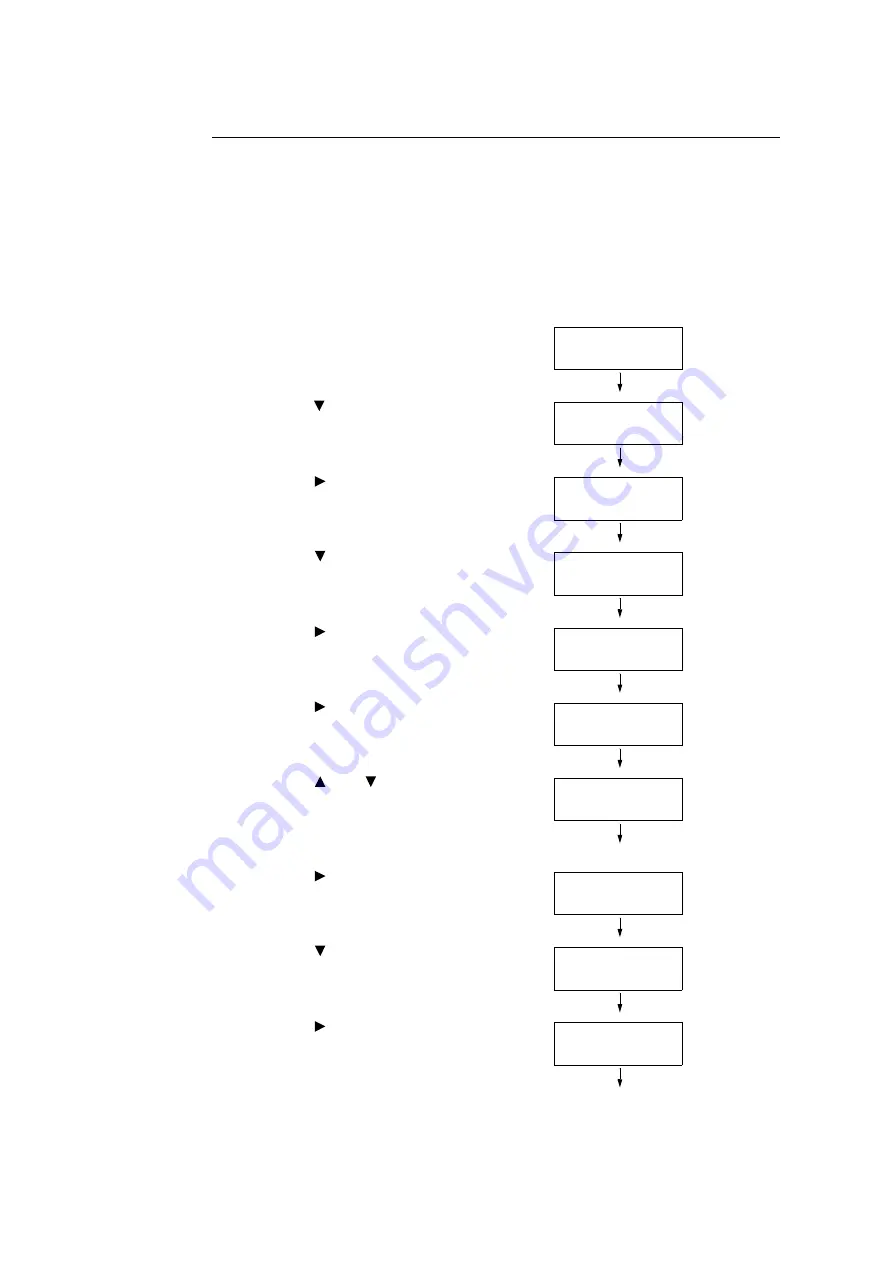
378
7 Maintenance
Inputting Density Values
Use CentreWare Internet Services with a web browser or the printer's control panel to
configure printer settings using the [Adjustment Value] values calculated on the Calibration
Chart.
Note
• With CentreWare Internet Services, select [Properties] > [General Setup] > [Calibration] and then input
the adjustment values. For more information, refer to the online help for CentreWare Internet Services.
The following shows how to set high density cyan to “-2”.
1.
Press the <Settings> button on the control
panel to display the menu screen.
2.
Press the < > button until [Admin Menu] is
displayed.
3.
Press the < > or <OK> button to select.
[Network/Port] is displayed.
4.
Press the < > button until [Image Quality]
is displayed.
5.
Press the < > or <OK> button to select.
[Adjust Gradation] is displayed.
6.
Press the < > or <OK> button to select.
[Photo] is displayed.
7.
Press the < > or < > button to select the
chart ([Text] or [Photo]) you printed to
decide density values.
(Example: [Text])
8.
Press the < > or <OK> button to select.
[CalibrationChart] is displayed.
9.
Press the < > so [Enter Value] is
displayed.
10. Press the < > or <OK> button to select.
[Cyan] is displayed.
Here we will calibrate cyan density, so
continue with the procedure without
changing anything.
Settings
LanguageEmulation
Settings
Admin Menu
Admin Menu
Network/Port
Admin Menu
Image Quality
Image Quality
Adjust Gradation
Adjust Gradation
Photo
Adjust Gradation
Text
Text
CalibrationChart
Text
Enter Value
Text
Cyan
Содержание DocuPrint C5005 d
Страница 1: ...User Guide DocuPrint C5005 d...
Страница 78: ...78 3 Printing 2 Click the Device Settings tab 3 Click Custom Paper Size...
Страница 219: ...6 1 Clearing Paper Jams 219 4 Push the tray in gently until it stops...
Страница 227: ...6 1 Clearing Paper Jams 227 5 Gently close the top left cover D 6 Return the upper left cover A to the original position...
Страница 384: ...384 7 Maintenance 23 When the setting is over press the Settings button to return to the print screen...
Страница 462: ...DocuPrint C5005 d User Guide Fuji Xerox Co Ltd ME4989E2 1 Edition1 November 2010 Copyright 2010 by Fuji Xerox Co Ltd...






























